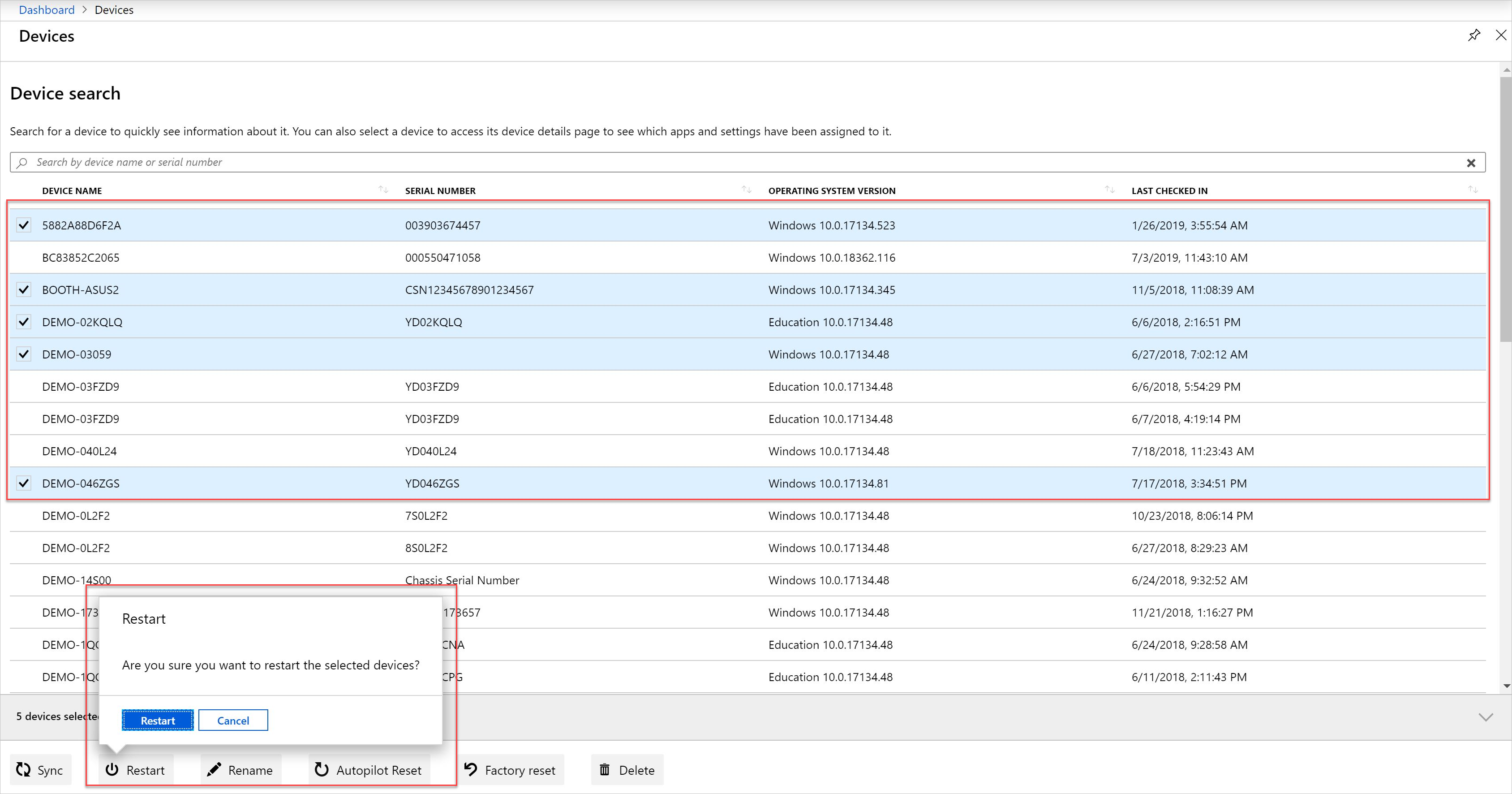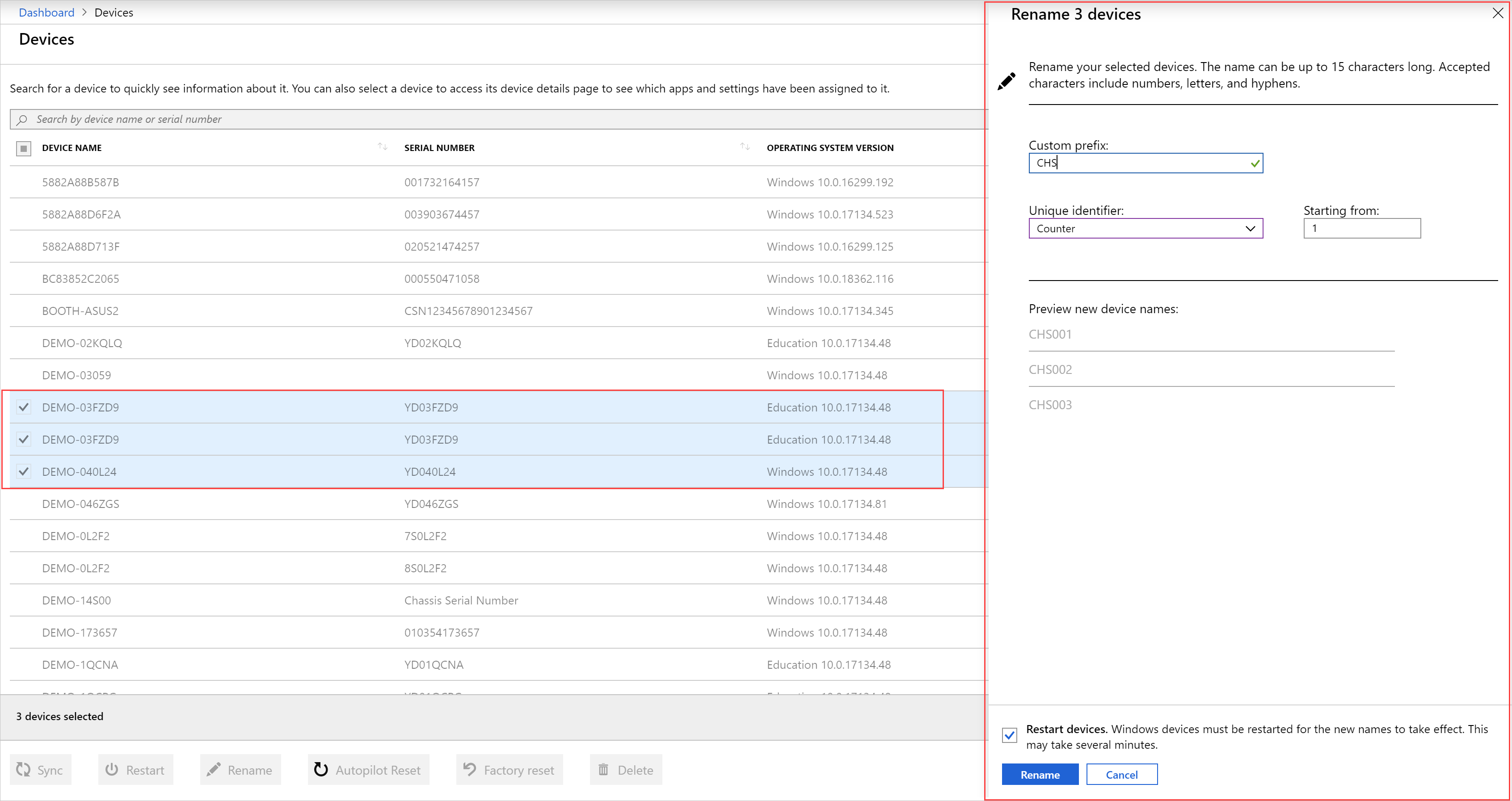Manage devices remotely
Applies to:
- iOS
- Windows 10
- Windows 11
- Windows 11 SE
If you're in a different location than a device or its user, and need to help them troubleshoot, use the remote actions in Intune for Education.
Remote actions for devices
From the dashboard, go to Devices. Select the device that you want to manage. Available remote actions include:
- Sync: Sync the device with Intune to get up-to-date settings, app assignments, and group memberships. This action can help if you're trying to troubleshoot a device.
- Restart: Power off the device and restart it.
- Rename: Give the device a new name. The new name updates in Intune and locally on the device. You must restart your Windows device for the new name to take effect.
- Autopilot Reset: Remove all user data, including user-installed apps and personal settings, and keep the Windows device enrolled in Intune. The device is kept up-to-date with the latest apps, policies, and settings. A notification appears when the reset is initiated. The device resets the next time it connects to the internet.
- Factory reset: Remove the device from Intune management and remove all data and settings from the device.
- Lost: Remotely locate lost or stolen Windows devices. A notification is sent to the target device to inform anyone using it that the lost action is active. Once the device is located, you can view its location on a map in Intune for Education. Location services must be enabled for this feature to work.
- Delete: This action unenrolls the device from Intune for Education and removes the device from Microsoft Entra ID. A deleted device can no longer access your school's resources.
You can perform remote actions on a single device or in bulk on up to 100 devices at a time. To make a bulk selection, manually select devices from the devices list, or hold the Control or Command key to select multiple devices at once.
To rename a group of devices, apply a naming template to them. Each device will be renamed with a custom prefix that's appended by a unique identifier, such as a serial number, a counter, or a Wi-Fi Mac address.
Remote actions for users
From the dashboard, go to Users. Select the user that you want to manage. At the bottom of the page, select Reset password. This action resets an old, lost, or forgotten password on the user's device.