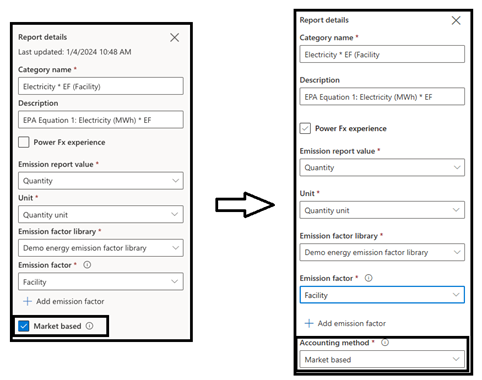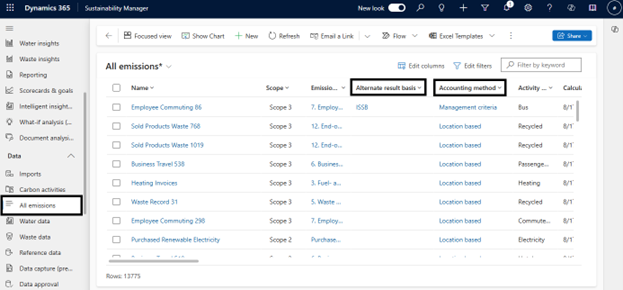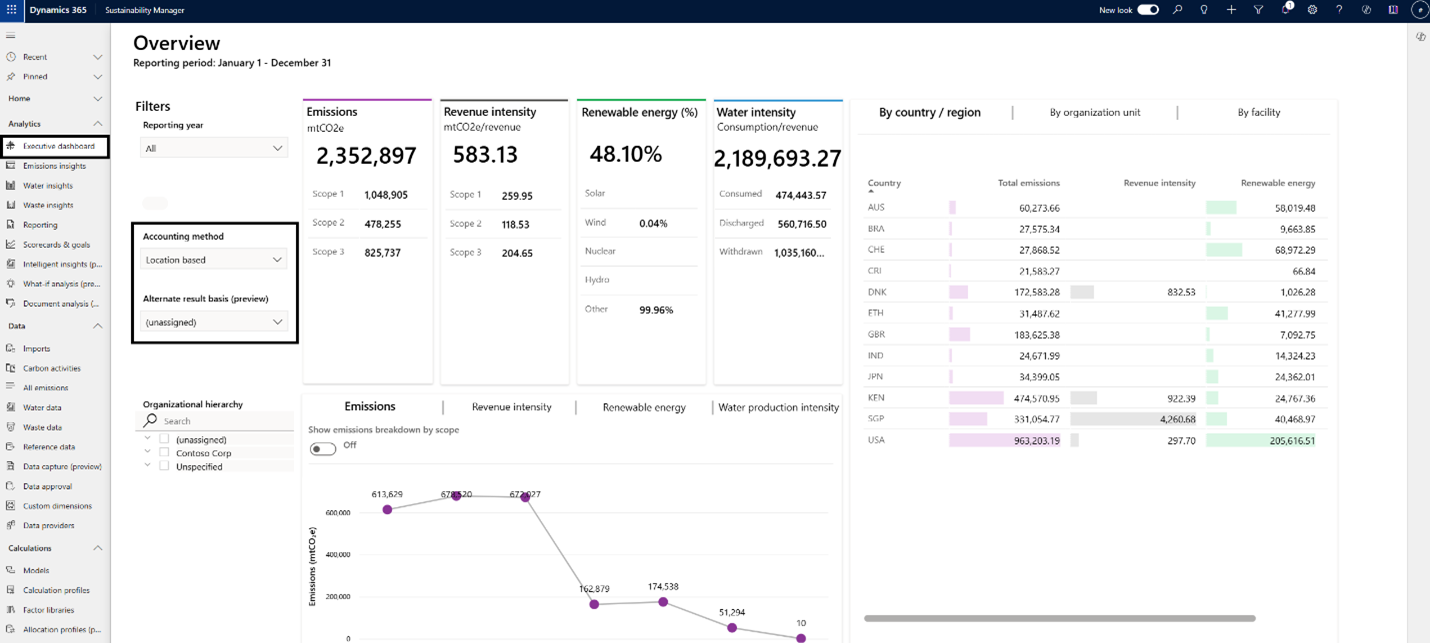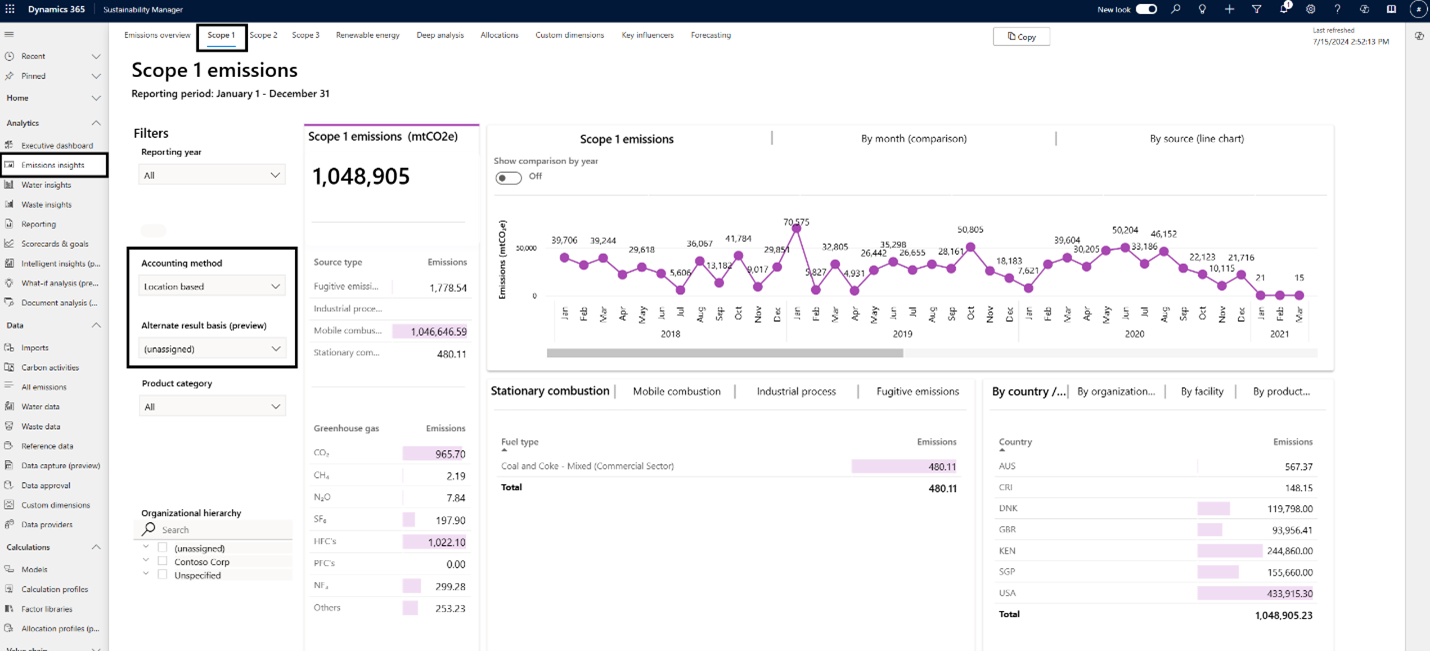Calculate emissions for different standards (preview)
Important
Some or all of this functionality is available as part of a preview release. The content and the functionality are subject to change.
In Microsoft Sustainability Manager, you can calculate emissions for multiple regulatory standards with the same activity data. Our calculation engine accurately quantifies emissions using diverse calculation methodologies. This capability addresses the complex regulatory landscape by enabling you to generate alternative emission reports tailored to the requirements of different regulatory bodies or regional reporting standards.
This feature also allows you to calculate emissions for the same activity data across emission scopes, and to choose destination or classification of emissions along with the output table within the calculation model.
By offering flexibility and accuracy in emissions reporting, this feature ensures regulatory compliance, enhances operational efficiency, and mitigates risks associated with noncompliance or inaccurate reporting.
The following video showcases how this feature helps you to craft customized emission reports that meet the diverse demands of various regulatory bodies and regional standards.
Data model entities
To support these alternate results, the calculation engine includes the Accounting method and Alternate result basis entities.
Accounting method: The systematic approach used to quantify and report greenhouse gas (GHG) emissions. The Global Reporting Initiative (GRI) defines two primary methods: location-based and market-based, both of which Sustainability Manager supports. The calculation model includes a dropdown menu where you can select the accounting method. This dropdown replaces the checkbox for market-based accounting used before the August 2024 release. This entity allows you to define and use your own accounting methods within the calculation model in addition to the GRI-defined location-based and market-based accounting methods.
Alternate result basis: Supports alternate emission calculations in the calculation model. This entity represents the regulatory or reporting standards or framework to which the calculation results are assigned. It allows you to separate outputs and prevent double counting. For example, you can use scope 1 activity data to report scope 3 category 10 emissions for SEC regulatory purposes. Select this option in the calculation model when you need to calculate alternate results.
Calculate alternate emissions
In Sustainability Manager in the left navigation pane, select Calculation models.
On the top menu, select New. If Copilot in Microsoft Sustainability Manager is activated in your environment, you can either select Create with model builder or Create a calculation model with Copilot.
On the New calculation model page, a source process block appears. On the right pane, enter information in all required fields. The required information includes selecting the module, which indicates whether you're creating a carbon activity or water calculation model.
To build the calculation model, follow steps 1-3 in Add a calculation model. In step 3, create a Report node, and then select the appropriate option in the Accounting method dropdown. This option defaults to Location-based, but you can change it to market based or custom methods you define.
To create alternate emissions records, check the Calculate alternate result box in the Report node. This field is required and defaults the resulting emissions to the source activity data while providing you with the option to change it to meet your reporting requirements.
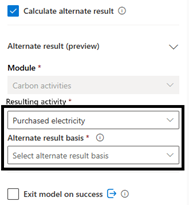
You can modify the resulting activity and the basis of calculation (for Scope 3). Select the alternate result basis from the dropdown to assign the calculation results to a specific regulatory or reporting standard or framework.
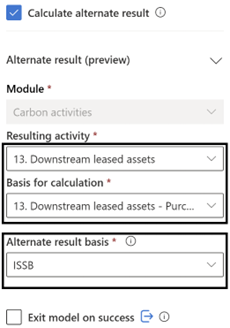
For calculations involving multiple report nodes, you need to review your input, making sure all values are unique before proceeding. If values aren't unique, you might get duplicate values.
Continue to Create calculation profiles.
Important information about the August 2024 release
Sustainability Manager supports ingestion of Accounting method and Alternate result basis, reference entities for alternate emissions introduced in the August 2024 release.
The Is market based field doesn't appear in the UI for the Excel and Power Query data import experiences.
The only change to the calculation model experience is the deprecation of the Market based checkbox, which is replaced with the Accounting method dropdown.
Existing calculation models that don't have the Market based field checked default to the location-based accounting method.
We recommend that you use the Accounting method field, because there's a one-way sync from this field to the previous Market based field. If you select Market based, the boolean field is set to true. Otherwise, it sets to false.
The All emissions page includes columns for Accounting method and Alternate result basis. The Is market based column is deprecated.
When you build a calculation model, ensure that the combination of accounting method, resulting activity sustainability data definition (SDD), and alternate result basis is unique to avoid duplicate values.
To maintain the current behavior within the calculation job, rerunning the calculation profile deletes all previous emissions associated with the resulting activity and recalculates them with the new calculation job.
Upsert isn't supported for Accounting method.
Changes to the All emissions page
The All emissions page includes columns for Accounting method and Alternate result basis. You can create multiple outputs using the alternate emissions feature and define your own accounting methods and alternate result bases. You can sort outputs to meet specific reporting or regulatory requirements. This feature eliminates the risk of duplicate values by using the combination of accounting method, resulting activity SDD, and alternate result basis.
Changes to analytics pages
The analytics pages, executive dashboard, and emissions insights in Sustainability Manager include two dropdowns: one for Accounting method and another for Alternate result basis. By default, the accounting method is set to Location-based and the Alternate result basis is set to Unassigned. When you select an option for either field, the dashboards update accordingly based on the available data in Sustainability Manager.
In previous versions, only the Scope 2 tab on the Emissions insights page included the Market based checkbox. This field is replaced by the Accounting method entity, allowing you to select the accounting method across all three emission scopes.
Note
In the analytics pages, scope 1 and scope 3 emissions remain consistent across both location-based and market-based accounting methods if you don't select an alternate result basis. After you define an alternate result basis, however, the emission values update, and only the results calculated using the alternate result basis display.