Create concepts
Important
Some or all of this functionality is available as part of a preview release. The content and the functionality are subject to change.
Project ESG Reporting (preview) uses the eXtensible Business Reporting Language (XBRL) taxonomy for environmental, social, and governance (ESG) reporting. XBRL is a framework for exchanging business information, widely used for financial and sustainability reporting.
XBRL includes the following items:
Concepts: The types of data that you can report. They're defined in taxonomies, which are dictionaries of reporting terms. Concepts capture semantic information and characteristics of the data, such as data type. Concepts cover a wide range of items, such as financial statement line items, metrics, and narrative disclosures.
Example: In a sustainability report, concepts might include Greenhouse Gas Emissions, Energy Consumption, or Employee Turnover Rate.
Facts: The actual data points or values reported for each concept. A fact represents a specific instance of a concept, often including the value, context (such as time period), and units of measure.
Example: If Greenhouse Gas Emissions is a concept, a fact could be 50,000 metric tons for the fiscal year 2023.
Dimensions: Dimensions provide more context to facts, allowing them to be categorized or broken down into more detailed subcategories. Dimensions include a primary axis (the main item being reported) and various other axes that add detail.
Example: For the concept Energy Consumption, dimensions could include Type of Energy (such as renewable or nonrenewable) and Geographic Location (such as North America or Europe).
You can start framing your responses by creating concepts and facts. You can then link these concepts and facts to assessment requirements.
Create a concept
On the left navigation, select Concepts.
Select New, name the concept, and enter information into the required fields. For example, you can select a data type (numeric, text, boolean, or rich text).
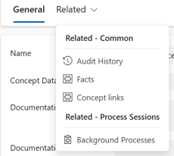
Select Save or Save & Close.
You can add all your concepts before proceeding to adding facts.
Link concepts
You can link a concept to various standard requirements across various assessments.
Select the concept that you created, and then select Related.
Select Concept Links, and then select New Concept Link.
Select the standard requirement you want to link this concept to.
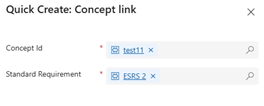
Select Save or Save & Close.
