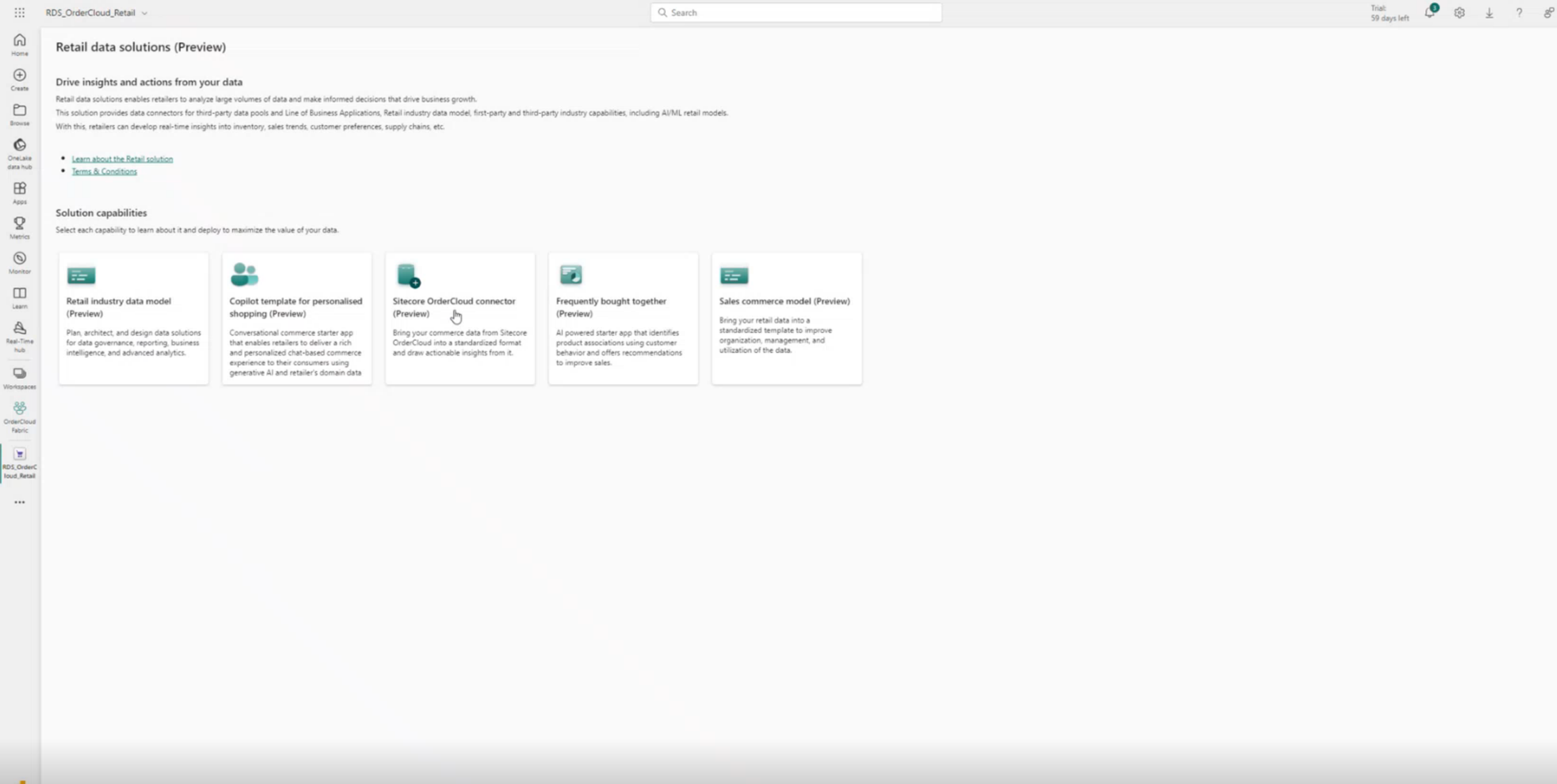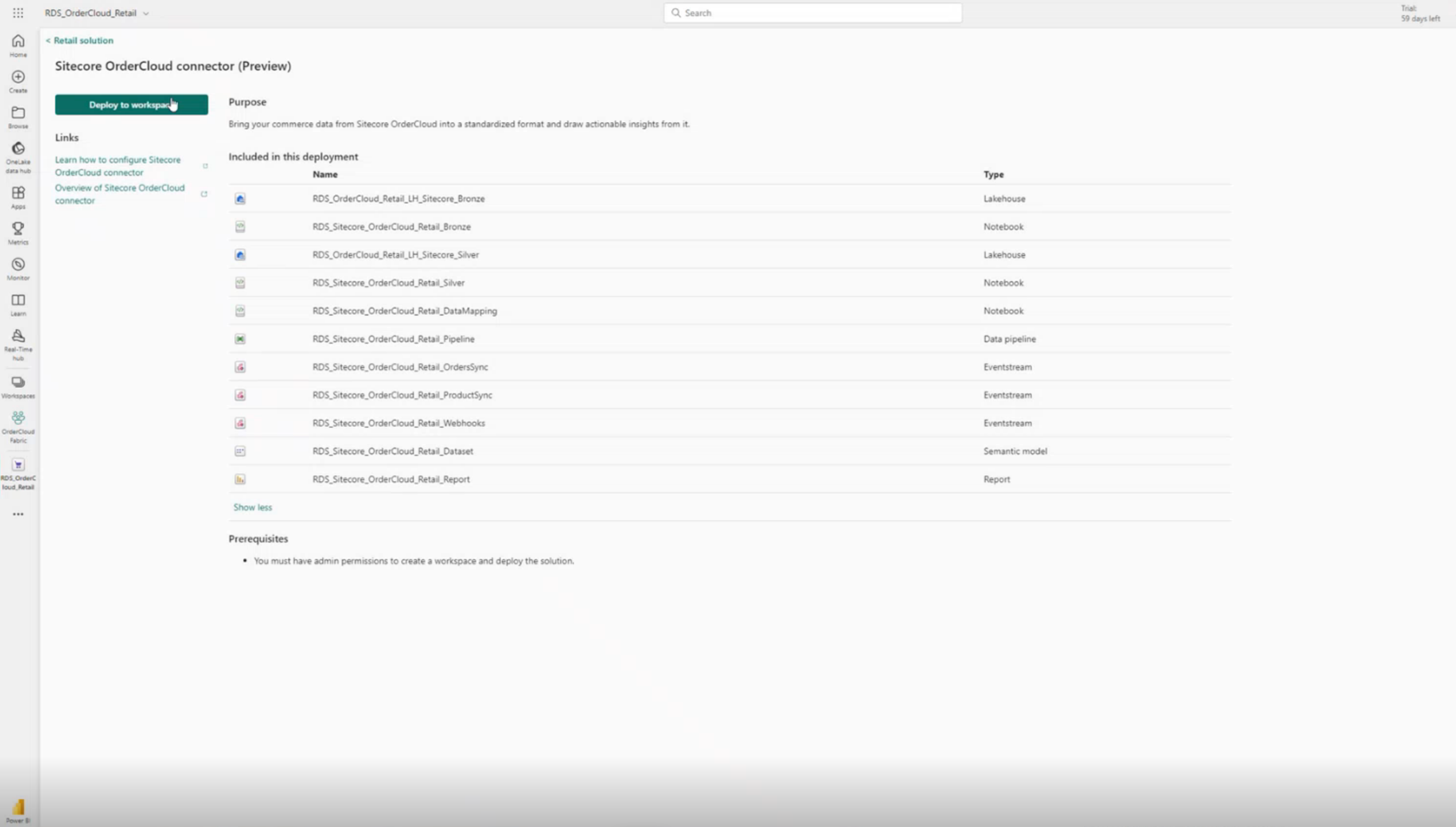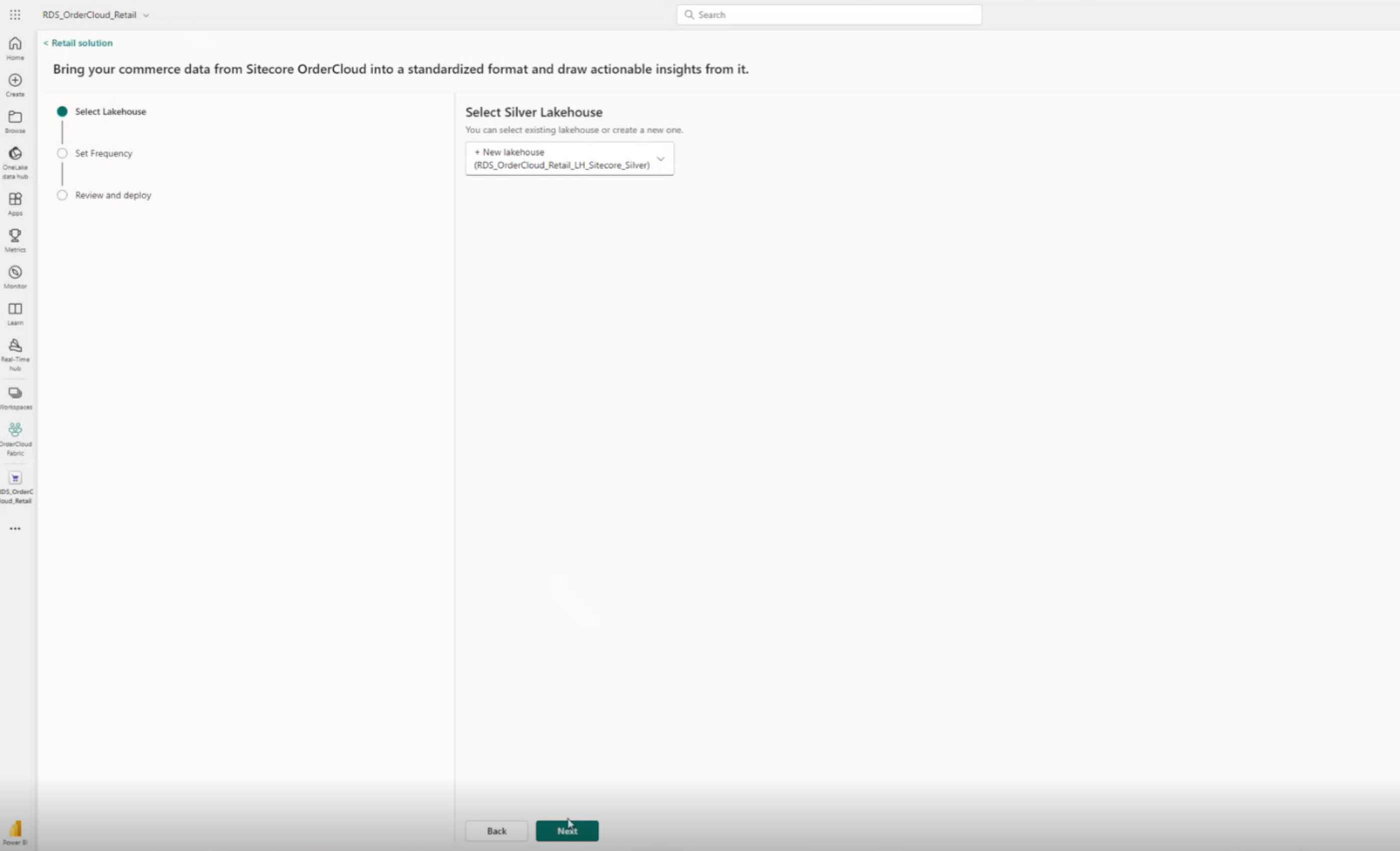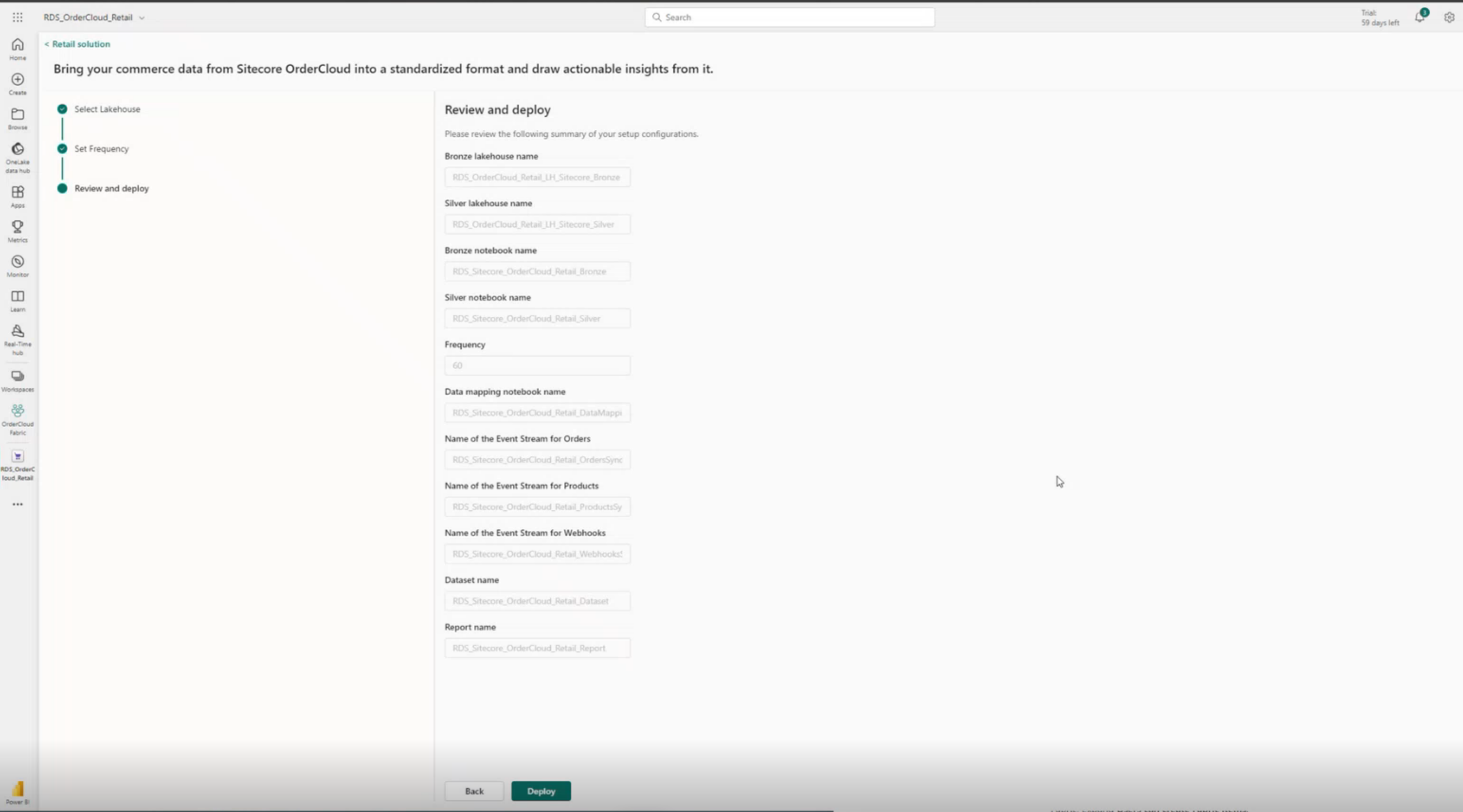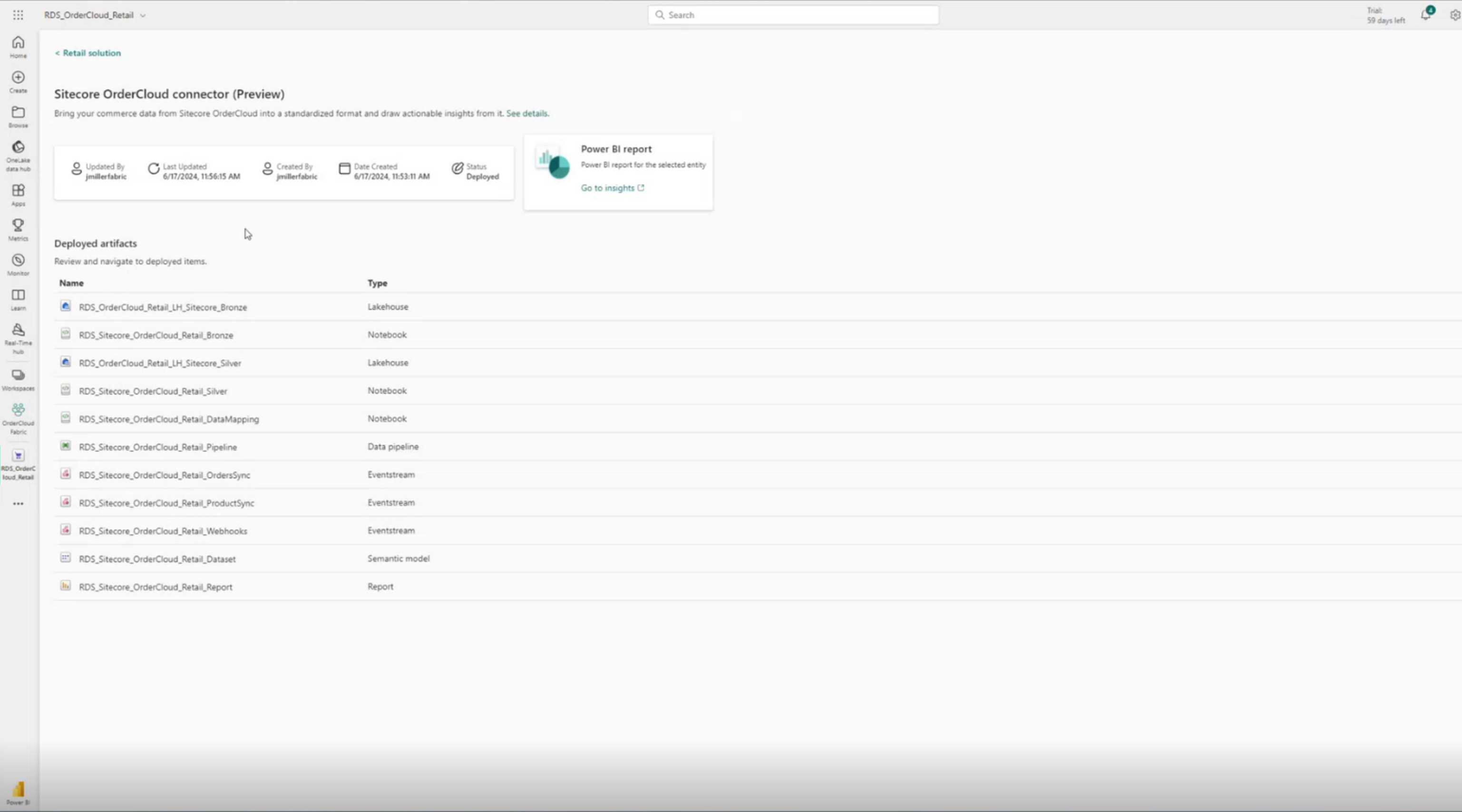Deploy Sitecore OrderCloud connector
Sitecore OrderCloud connector, one of the key capabilities of Retail data solutions, gives you a quick and reliable platform to get your commerce data into Microsoft Retail industry standard schema. The connector performs transformation and orchestration on top of the data from Sitecore OrderCloud to align with Microsoft Retail industry standard schema.
Pre-requisites
You should have enabled Retail Data solutions and created a workspace.
You need the Fabric Administrator (Workspace Contributor) permission to deploy the connector on Fabric. You'll also need the Sitecore OrderCloud Administrator permission (Delivery config creator on Marketplace) to set up the respective Delivery configuration on the corresponding Marketplace on Sitecore OrderCloud console.
Deploy the Sitecore OrderCloud connector
To deploy the Sitecore OrderCloud connector, follow these steps:
Go to the Retail solution homepage. You see a list of tiles for different solution capabilities. Select Sitecore OrderCloud connector.
You see the application details page. Review the deployment screen, which displays the items included in this deployment. Select Deploy to workspace. This step initiates the deployment process for deploying the Sitecore OrderCloud connector in your tenant.
On the Select Lakehouse page, select Next.
Enter the frequency for data to be ingested into the silver lakehouse. While data is transferred in near real time to bronze lakehouse following event updates on Sitecore OrderCloud, the frequency defined here dictates the data movement from bronze lakehouse to silver lakehouse. Select Next.
The deployment summary screen presents an overview of the components to be deployed. Review the summary to ensure that all necessary components are included. Select Deploy start the deployment.
Follow the on-screen instructions to complete the deployment of the SiteCore OrderCloud connector.
The deployment complete screen shows the successful deployment of the product. Select Manage capability to manage the installation.
The deployed artifacts page opens and you can view the details of the artifacts that are installed as part of the Sitecore OrderCloud connector. You also see some key metrics like modified by, last updated date, etc.
You can select any of the deployed artifacts from the deployed solution to open the artifact within the Fabric UI.