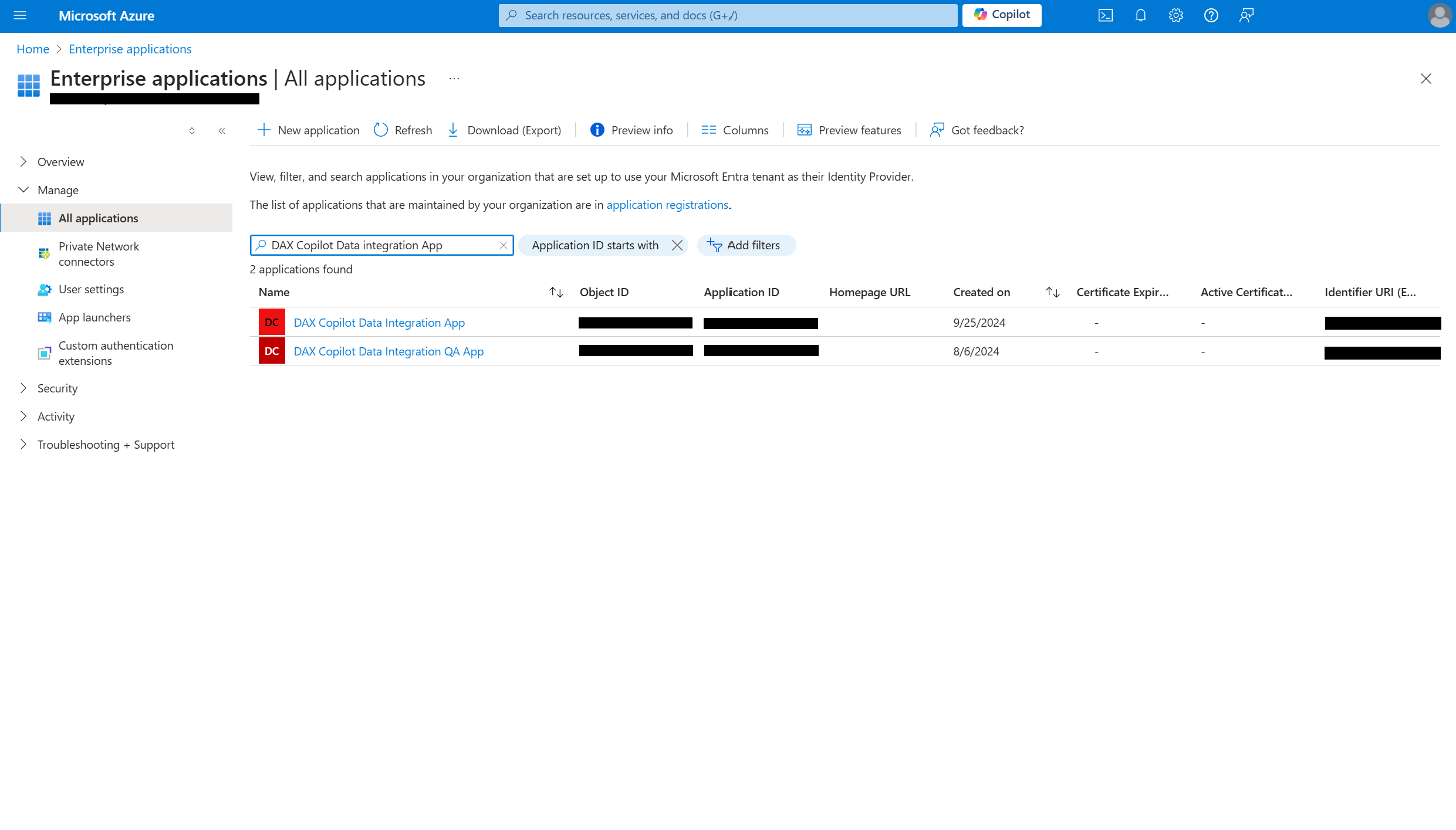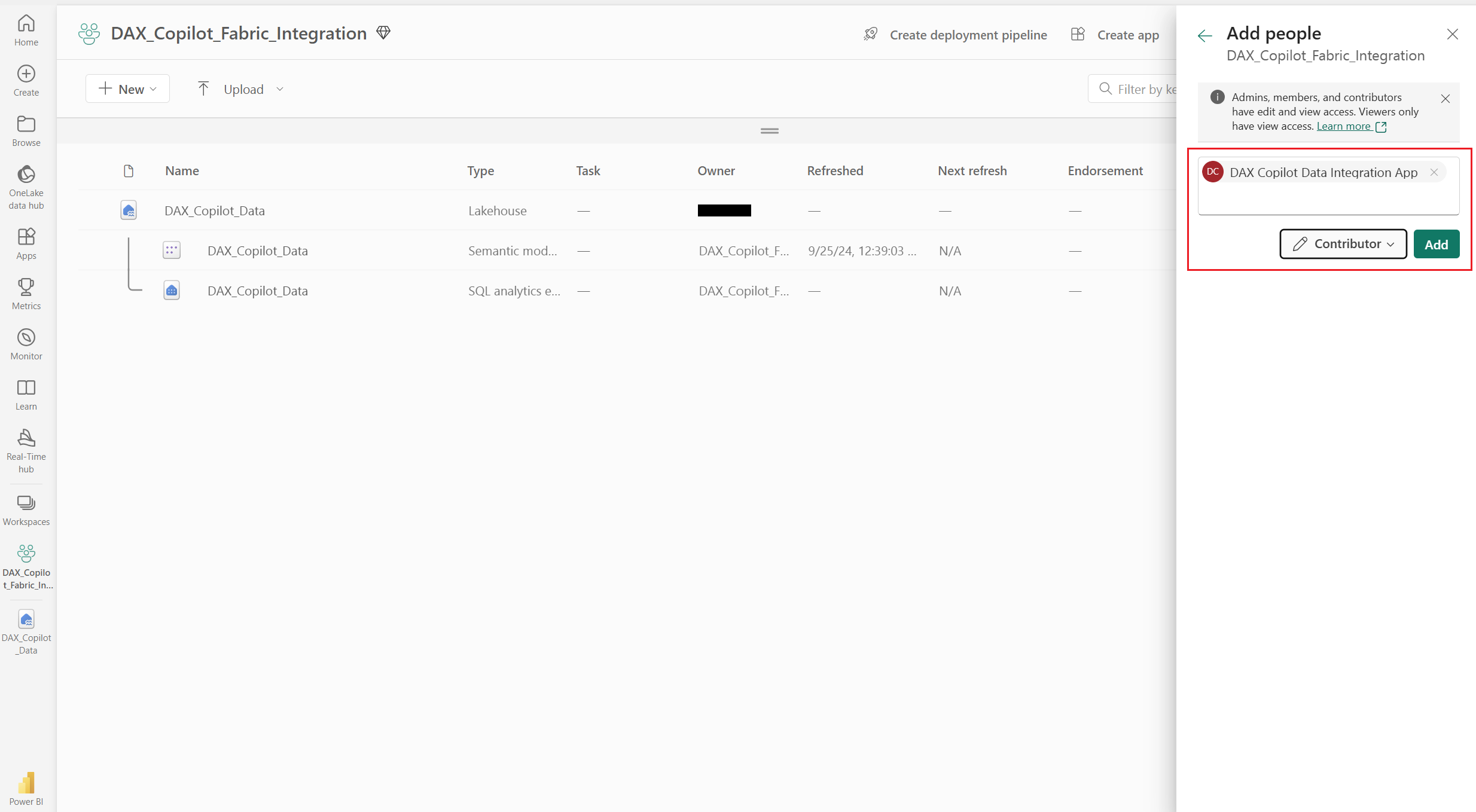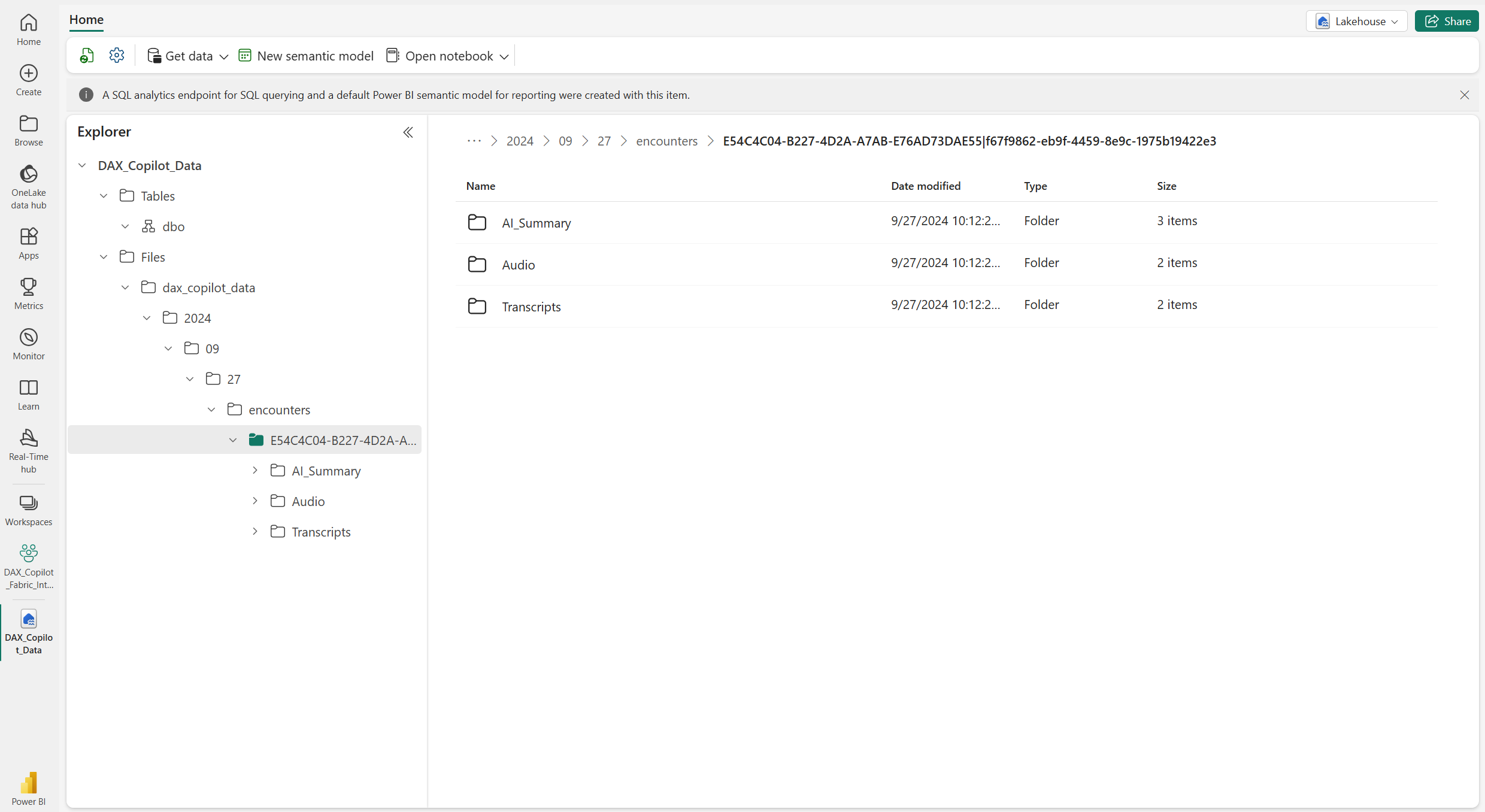Integrate DAX Copilot with Microsoft Fabric
This article shows you how to integrate Dragon Ambient eXperience (DAX) Copilot with Microsoft Fabric to ingest conversational data. The integration involves the following steps:
- Review prerequisites
- Add the DAX Copilot service principal to the Microsoft Entra ID tenant
- Create a Fabric workspace
- Create a lakehouse
- Grant access to the DAX Copilot service principal
- Configure the Fabric integration
- Verify DAX Copilot data in your Fabric workspace
Review prerequisites
To set up the integration, you need:
A Microsoft Entra ID tenant.
Microsoft Fabric enabled on the same tenant. To enable Fabric on your tenant, contact your Microsoft account team.
Microsoft Fabric capacity. You can also try the functionality using the Microsoft Fabric trial capacity.
Microsoft Entra Application Administrator permissions (or higher) to add service principals.
Microsoft Fabric Member role to create and manage Fabric workspaces and add members.
Use of DAX Copilot to generate conversational data.
Add the DAX Copilot service principal to the Microsoft Entra ID tenant
Add the DAX Copilot service principal to your Microsoft Entra ID tenant. This service principal moves data from DAX Copilot to Fabric. Let's add the service principal using the Azure Command-Line Interface (CLI).
Sign in to Azure with Application Administrator permissions.
If you have an Azure subscription, run the following command:
az loginIf you don't have an Azure subscription, run the following command:
az login --allow-no-subscriptions
Add the DAX Copilot service principal to your Microsoft Entra ID tenant. Replace the
idvalue in the following command with the DAX Copilot service principal ID. Ensure you provide the correct value before running the command.az ad sp create --id aaaaaaaa-bbbb-cccc-1111-222222222222Sign in to the Azure portal. Go to Microsoft Entra ID > Manage > Enterprise applications, and check if your newly added service principal is visible in the list of applications.
Create a Fabric workspace
Depending on which Fabric workspace you want to see your DAX Copilot data in, you can either use an existing workspace or create a new one. To learn how to create a new Fabric workspace, see Create a workspace.
Note the name of the workspace for further steps.
Create a lakehouse
Create a new lakehouse to bring your DAX Copilot data to Fabric OneLake. To learn how to create one, see Create a lakehouse.
Note the name of the lakehouse for further steps.
Grant access to the DAX Copilot service principal
Make sure the DAX Copilot service principal added to your Microsoft Entra ID tenant has Contributor access to the Fabric workspace. Follow these steps to assign the contributor permissions:
Go to the Fabric workspace and select Manage access.
Select + Add people or groups.
On the Add people pane, search for the DAX Copilot service principal that you previously added to the Microsoft Entra ID tenant and select it.
Expand the permissions dropdown list and select Contributor.
Select Add.
Your Microsoft Entra ID service and Fabric environment are now configured.
Configure the Fabric integration
As the next step in the integration process, contact the DAX Copilot support team to:
- Link your Microsoft Entra ID tenant to your Nuance Management Server (NMS) organization ID within the Nuance Command Center.
- Configure the Fabric integration in the Nuance Command Center.
Here's how you can initiate this process:
To contact the DAX Copilot support team, reach out to your DAX Copilot Account Executive.
Provide the DAX Copilot support team with these details:
Nuance organization ID
Microsoft Entra ID tenant name and tenant ID. You can find the tenant details through the Microsoft Entra admin center.
Fabric URI
Use the name of the previously configured Fabric workspace and lakehouse to construct the full URL of the destination in this format:
https://onelake.blob.fabric.microsoft.com/{WorkspaceName}/{LakehouseName}.Lakehouse/Files
Verify DAX Copilot data in your Fabric workspace
After the DAX Copilot support team enables the Fabric integration, verify whether the DAX Copilot data is available in your Fabric workspace.
Record new DAX Copilot encounters after enabling the integration.
Go to your Fabric workspace and navigate to the lakehouse used for configuration.
Within the Files folder structure, you should see your DAX Copilot data organized by date. To view the files, select a specific encounter.