Installing IIS 7.0 from the Command Line
by Saad Ladki
Introduction
Pkgmgr.exe is a new command tool in Windows Vista® / Windows Server® 2008 for installing Windows Optional Features:
- Replaces sysocmgr.exe for installing Windows Optional Features
- Allows you to install / uninstall Windows Vista Optional Features directly from command prompt or from scripts
Pkgmgr can take a list of windows features to install on the command line or take an xml file name as a parameter for unattend installs. This lab will illustrate the use of pkgmgr command line parameters for installing optional features.
Prerequisites
Windows Vista/Windows Server 2008 Editions Supported
This walkthrough is for the following editions of Windows Vista / Windows Server 2008:
- Windows Vista Home Premium Edition
- Windows Vista Professional Edition
- Windows Vista Ultimate Edition
- Windows Server 2008 Editions
Make sure you have installed one of the supported editions of Windows Vista/Windows Server 2008 before proceeding. For more information on IIS 7.0 on Windows Vista, please review the article IIS 7.0 Features and Vista Editions before continuing.
Local User Administrator (LUA) Security
Make sure you have administrative privileges on the machine: By default, you do not have them if you are logged on as a user other than the built-in Administrator account, even if this user was added to the local Administrators group on the machine (this is a new security feature in Windows Server 2008, called LUA, which is beyond the scope of this article). Make sure to either log-on as the built-in Administrator account, or explicitly invoke applications as the built-in Administrator, as needed, using the "runas" cmd-line tool.
For example, to launch notepad.exe you could run this command: "runas /user:administrator notepad.exe". You will be prompted for the password of the Administrator account. It is useful to have a cmd-box shell that's already elevated, by running "runas /user:administrator cmd.exe". Every application you run from that cmd-box will be elevated as well, and you will not need to use the "runas" syntax from that cmd-box.
If you are logged on to an account other than the built in local administrator account you may see the following security alert dialog. Click Allow to continue running setup steps in this walkthrough.
Windows Security Dialog – LUA
If you are logged on to an account other than the built in local administrator account you may see the following security alert dialog box.
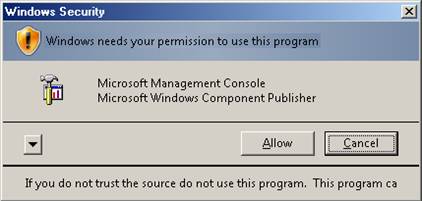
Figure 1: Windows Security Dialog
Click Allow to continue running the setup steps in this walkthrough.
Procedure
Step 1: Pkgmgr.exe Overview
Windows Optional features in Vista/Windows Server 2008 can be installed using a new command tool called Pkgmgr. The command line syntax using pkgmgr.exe is:
Start /w pkgmgr.exe /iu:update1;update2…
Pkgmgr.exe Commands
- /iu:{update name}; — Specifies updates to install by update name. Takes a semicolon separated name of updates to install.
- /uu:{update name}; — Specifies the updates to uninstall. Takes a semicolon separated list of selectable updates to be uninstalled from the system. At least one update name must be specified.
- /n:{unattend XML} — Specifies file name of the unattend XML file.
Note
If you run pkgmgr without the "start /w" prefix, the pkgmgr cmd will return immediately and you will not know when the optional feature install has completed.
Step 2: Open Command Window
Follow the instructions in the Prerequisites section above for starting a cmd window running as the local Administrator account.
Step 3: Enter Command to Install IIS 7.0 Default Features
To install only the IIS 7.0 default features from the command line, copy the following text into your command window and then proceed to Step 5.
Note
Make sure you are pasting ascii text from a Web page: To make sure you are not getting any non-ascii text you may want to past content into notepad.exe first. The entire block below is one command.
IIS 7.0 setup via pkgmgr.exe should take 1 to 5 minutes. When the command prompt returns, IIS 7.0 setup is complete.
start /w pkgmgr /iu:IIS-WebServerRole;WAS-WindowsActivationService;WAS-ProcessModel;
WAS-NetFxEnvironment;WAS-ConfigurationAPI
Step 4: Command to Install All IIS 7.0 Features
If you want to install all IIS 7.0 features, use these command lines.
If you are installing IIS 7.0 on Windows Vista Professional, Windows Vista Ultimate, or Windows Server 2008 Editions, copy and paste the following text into the command window:
start /w pkgmgr /iu:IIS-WebServerRole;IIS-WebServer;IIS-CommonHttpFeatures;IIS-StaticContent;IIS-DefaultDocument;IIS-DirectoryBrowsing;IIS-HttpErrors;IIS-HttpRedirect;
IIS-ApplicationDevelopment;IIS-ASPNET;IIS-NetFxExtensibility;IIS-ASP;IIS-CGI;IIS-ISAPIExtensions;IIS-ISAPIFilter;IIS-ServerSideIncludes;IIS-HealthAndDiagnostics;IIS-HttpLogging;IIS-LoggingLibraries;IIS-RequestMonitor;IIS-HttpTracing;IIS-CustomLogging;IIS-ODBCLogging;IIS-Security;IIS-BasicAuthentication;
IIS-WindowsAuthentication;IIS-DigestAuthentication;IIS-ClientCertificateMappingAuthentication;IIS-IISCertificateMappingAuthentication;IIS-URLAuthorization;IIS-RequestFiltering;IIS-IPSecurity;
IIS-Performance;IIS-HttpCompressionStatic;IIS-HttpCompressionDynamic;IIS-WebServerManagementTools;IIS-ManagementConsole;IIS-ManagementScriptingTools;IIS-ManagementService;IIS-IIS6ManagementCompatibility;IIS-Metabase;IIS-WMICompatibility;IIS-LegacyScripts;IIS-LegacySnapIn;IIS-FTPPublishingService;IIS-FTPServer;IIS-FTPManagement;WAS-WindowsActivationService;WAS-ProcessModel;WAS-NetFxEnvironment;WAS-ConfigurationAPI
If you are installing IIS 7.0 on Windows Vista Home Premium, copy and paste the following text into the command window:
start /w pkgmgr /iu:IIS-WebServerRole;IIS-WebServer;IIS-CommonHttpFeatures;IIS-StaticContent;IIS-DefaultDocument;IIS-DirectoryBrowsing;IIS-HttpErrors;IIS-HttpRedirect;IIS-ApplicationDevelopment;
IIS-ASPNET;IIS-NetFxExtensibility;IIS-ASP;IIS-CGI;IIS-ISAPIExtensions;IIS-ISAPIFilter;IIS-ServerSideIncludes;IIS-HealthAndDiagnostics;IIS-HttpLogging;IIS-LoggingLibraries;IIS-RequestMonitor;IIS-HttpTracing;IIS-CustomLogging;IIS-Security;IIS-BasicAuthentication;IIS-URLAuthorization;IIS-RequestFiltering;IIS-IPSecurity;IIS-Performance;IIS-HttpCompressionStatic;IIS-HttpCompressionDynamic;IIS-WebServerManagementTools;IIS-ManagementConsole;IIS-ManagementScriptingTools;IIS-ManagementService;IIS-IIS6ManagementCompatibility;IIS-Metabase;IIS-WMICompatibility;IIS-LegacyScripts;IIS-LegacySnapIn;WAS-WindowsActivationService;WAS-ProcessModel;WAS-NetFxEnvironment;WAS-ConfigurationAPI
Step 5: Check Error Code
At the command prompt type:
echo %errorlevel%
An error code of 0 indicates success.
Step 6: Check IIS 7.0 Install
You can now perform a quick check to verify that IIS 7.0 is installed:
- Start Internet Explorer web browser and enter the address
http://localhost. - You should see the default IIS 7.0 "Welcome" page.
Summary
In this article we examined how to use the pkgmgr.exe command line tool for installing IIS 7.0.
Related Links
See the following resources for further information: