Server Side Include <serverSideInclude>
Overview
The <serverSideInclude> element specifies whether server-side includes (SSI) #exec directives are disabled for Internet Information Services (IIS) 7.
Specifically, the <serverSideInclude> element contains a single attribute: ssiExecDisable. Setting the ssiExecDisable attribute to true will disable the SSI #exec directive for IIS 7, thereby preventing SSI files from executing programs, scripts, or shell commands on the server.
Compatibility
| Version | Notes |
|---|---|
| IIS 10.0 | The <serverSideInclude> element was not modified in IIS 10.0. |
| IIS 8.5 | The <serverSideInclude> element was not modified in IIS 8.5. |
| IIS 8.0 | The <serverSideInclude> element was not modified in IIS 8.0. |
| IIS 7.5 | The <serverSideInclude> element was not modified in IIS 7.5. |
| IIS 7.0 | The <serverSideInclude> element was introduced in IIS 7.0. |
| IIS 6.0 | The <serverSideInclude> element replaces the IIS 6.0 SSIExecDisable metabase property. |
Note
The cmd directive for #exec is disabled for SSI files in IIS 7; you can only use the cgi directive. For example, you can use the following command with a cgi directive:
<!--#exec cgi="/HITCOUNTER.EXE"-->
But you can no longer use the use the following command with a cmd directive:
<!--#exec cmd="dir /b"-->
If you attempt to use the cmd directive in SSI files on IIS 7, you will receive the following error message:
The CMD option is not enabled for #EXEC calls
Setup
The <serverSideInclude> element is not available on the default installation of IIS 7 and later. To install it, use the following steps.
Windows Server 2012 or Windows Server 2012 R2
- On the taskbar, click Server Manager.
- In Server Manager, click the Manage menu, and then click Add Roles and Features.
- In the Add Roles and Features wizard, click Next. Select the installation type and click Next. Select the destination server and click Next.
- On the Server Roles page, expand Web Server (IIS), expand Web Server, expand Application Development, and then select Server Side Includes. Click Next.
 .
. - On the Select Features page, click Next.
- On the Confirm installation selections page, click Install.
- On the Results page, click Close.
Windows 8 or Windows 8.1
- On the Start screen, move the pointer all the way to the lower left corner, right-click the Start button, and then click Control Panel.
- In Control Panel, click Programs and Features, and then click Turn Windows features on or off.
- Expand Internet Information Services, expand World Wide Web Services, expand Application Development Features, and then select Server-Side Includes.
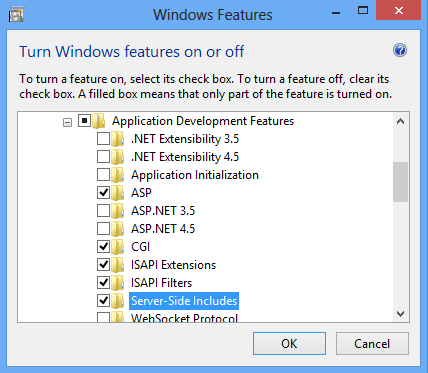
- Click OK.
- Click Close.
Windows Server 2008 or Windows Server 2008 R2
- On the taskbar, click Start, point to Administrative Tools, and then click Server Manager.
- In the Server Manager hierarchy pane, expand Roles, and then click Web Server (IIS).
- In the Web Server (IIS) pane, scroll to the Role Services section, and then click Add Role Services.
- On the Select Role Services page of the Add Role Services Wizard, select Server Side Includes, and then click Next.
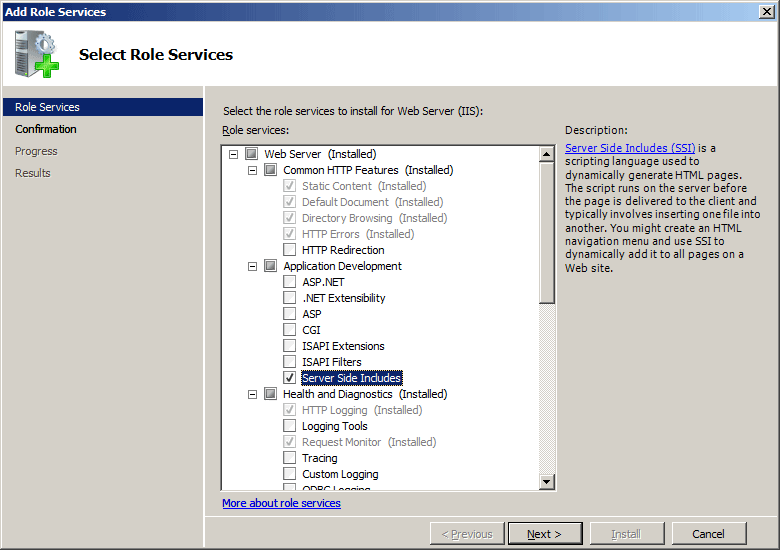
- On the Confirm Installation Selections page, click Install.
- On the Results page, click Close.
Windows Vista or Windows 7
- On the taskbar, click Start, and then click Control Panel.
- In Control Panel, click Programs and Features, and then click Turn Windows Features on or off.
- Expand Internet Information Services, then select Server Side Includes, and then click OK.
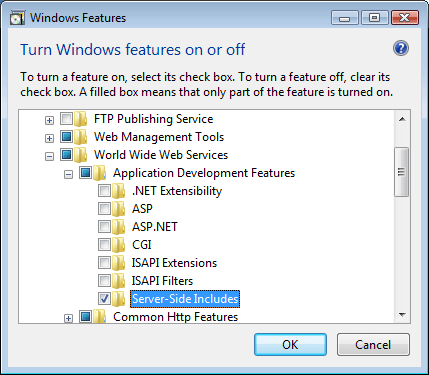
How To
There is no user interface for configuring the <serverSideInclude> element for IIS 7. For examples of how to configure the <serverSideInclude> element programmatically, see the Code Samples section of this document.
Configuration
Attributes
| Attribute | Description |
|---|---|
ssiExecDisable |
Optional Boolean attribute. Specifies whether the SSI #exec directive is enabled (false) or disabled (true). When disabled, the directive cannot execute a program, script, or shell command on the server. The default value is false. |
Child Elements
None.
Configuration Sample
The following configuration sample disables the #exec command for SSI files in the Default Web Site.
<location path="Default Web Site">
<system.webServer>
<serverSideInclude ssiExecDisable="true" />
</system.webServer>
</location>
Sample Code
The following code samples disable the #exec command for SSI files in the Default Web Site.
AppCmd.exe
appcmd.exe set config "Default Web Site" -section:system.webServer/serverSideInclude /ssiExecDisable:"True" /commit:apphost
Note
You must be sure to set the commit parameter to apphost when you use AppCmd.exe to configure these settings. This commits the configuration settings to the appropriate location section in the ApplicationHost.config file.
C#
using System;
using System.Text;
using Microsoft.Web.Administration;
internal static class Sample
{
private static void Main()
{
using (ServerManager serverManager = new ServerManager())
{
Configuration config = serverManager.GetApplicationHostConfiguration();
ConfigurationSection serverSideIncludeSection = config.GetSection("system.webServer/serverSideInclude", "Default Web Site");
serverSideIncludeSection["ssiExecDisable"] = true;
serverManager.CommitChanges();
}
}
}
VB.NET
Imports System
Imports System.Text
Imports Microsoft.Web.Administration
Module Sample
Sub Main()
Dim serverManager As ServerManager = New ServerManager
Dim config As Configuration = serverManager.GetApplicationHostConfiguration
Dim serverSideIncludeSection As ConfigurationSection = config.GetSection("system.webServer/serverSideInclude", "Default Web Site")
serverSideIncludeSection("ssiExecDisable") = True
serverManager.CommitChanges()
End Sub
End Module
JavaScript
var adminManager = new ActiveXObject('Microsoft.ApplicationHost.WritableAdminManager');
adminManager.CommitPath = "MACHINE/WEBROOT/APPHOST";
var serverSideIncludeSection = adminManager.GetAdminSection("system.webServer/serverSideInclude", "MACHINE/WEBROOT/APPHOST/Default Web Site");
serverSideIncludeSection.Properties.Item("ssiExecDisable").Value = true;
adminManager.CommitChanges();
VBScript
Set adminManager = WScript.CreateObject("Microsoft.ApplicationHost.WritableAdminManager")
adminManager.CommitPath = "MACHINE/WEBROOT/APPHOST"
Set serverSideIncludeSection = adminManager.GetAdminSection("system.webServer/serverSideInclude", "MACHINE/WEBROOT/APPHOST/Default Web Site")
serverSideIncludeSection.Properties.Item("ssiExecDisable").Value = True
adminManager.CommitChanges()