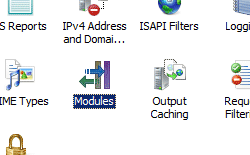Adding Modules <add> element for for Internet Information Services (IIS) 7;
Overview
The <add> element of the <modules> collection adds a module to the list of modules for Internet Information Services (IIS) 7.
Compatibility
| Version | Notes |
|---|---|
| IIS 10.0 | The <add> element was not modified in IIS 10.0. |
| IIS 8.5 | The <add> element was not modified in IIS 8.5. |
| IIS 8.0 | The <add> element was not modified in IIS 8.0. |
| IIS 7.5 | The <add> element was not modified in IIS 7.5. |
| IIS 7.0 | The <add> element of the <modules> collection was introduced in IIS 7.0. |
| IIS 6.0 | N/A |
Setup
The <add> element of the <modules> collection is included in the default installation of IIS 7.
How To
How to add a managed module to application
Open Internet Information Services (IIS) Manager:
If you are using Windows Server 2012 or Windows Server 2012 R2:
- On the taskbar, click Server Manager, click Tools, and then click Internet Information Services (IIS) Manager.
If you are using Windows 8 or Windows 8.1:
- Hold down the Windows key, press the letter X, and then click Control Panel.
- Click Administrative Tools, and then double-click Internet Information Services (IIS) Manager.
If you are using Windows Server 2008 or Windows Server 2008 R2:
- On the taskbar, click Start, point to Administrative Tools, and then click Internet Information Services (IIS) Manager.
If you are using Windows Vista or Windows 7:
- On the taskbar, click Start, and then click Control Panel.
- Double-click Administrative Tools, and then double-click Internet Information Services (IIS) Manager.
In the Connections pane, expand the server name, expand Sites, and then go to the Web site or application to which you want to add a managed module.
In the Actions pane, click Add Managed Module.
In the Add Managed Module dialog box, enter the name of the managed module in the Name box, and then enter or select the module's .NET Framework fully-qualified type in the Type box.
Select the Invoke only for requests to ASP.NET applications or managed handlers option if you want the module to respond only to managed requests.
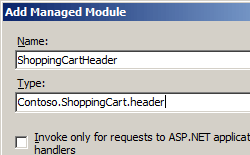
Click OK.
Configuration
Attributes
| Attribute | Description | ||||||||||||||||||
|---|---|---|---|---|---|---|---|---|---|---|---|---|---|---|---|---|---|---|---|
name |
Required string attribute. Specifies the unique name of a managed module on the Web server. |
||||||||||||||||||
preCondition |
Optional string attribute. Specifies conditions under which the module will run. The preCondition attribute can be one or more of the following possible values. If you specify more than one value, separate the values with a comma (,).
|
||||||||||||||||||
type |
Optional string attribute. Specifies the managed type of a managed module. The type attribute does not apply to native modules. |
Child Elements
None.
Configuration Sample
The example configures a module for a Web application running in IIS 7 Integrated mode.
<configuration>
<system.webServer>
<modules>
<add name="Header" type="Contoso.ShoppingCart.Header"/>
</modules>
</system.webServer>
</configuration>
Sample Code
Note
The examples in this document illustrate using a managed-code assembly that has been stored in the .NET Global Assembly Cache (GAC). Before using the code in these examples to deploy your own assemblies, you need to retrieve the assembly information from the GAC. To do so, use the following steps:
- In Windows Explorer, open your C:\Windows\assembly path, where C: is your operating system drive.
- Locate your assembly.
- Right-click the assembly and click Properties.
- Copy the Culture value; for example: Neutral.
- Copy the Version number; for example: 1.0.0.0.
- Copy the Public Key Token value; for example: 426f62526f636b73.
- Click Cancel.
The following code examples enable a managed module for a Web site named Contoso. The name property defines the name CartHeader for the module, the type property defines the managed type for the module, the preCondition property defines that IIS invokes the module only for managed requests.
AppCmd.exe
appcmd.exe set config "Contoso" -section:system.webServer/modules /+"[name='CartHeader',type='Contoso.ShoppingCart.Header',preCondition='managedHandler']"
C#
using System;
using System.Text;
using Microsoft.Web.Administration;
internal static class Sample
{
private static void Main()
{
using (ServerManager serverManager = new ServerManager())
{
Configuration config = serverManager.GetWebConfiguration("Contoso");
ConfigurationSection modulesSection = config.GetSection("system.webServer/modules");
ConfigurationElementCollection modulesCollection = modulesSection.GetCollection();
ConfigurationElement addElement = modulesCollection.CreateElement("add");
addElement["name"] = @"CartHeader";
addElement["type"] = @"Contoso.ShoppingCart.Header";
addElement["preCondition"] = @"managedHandler";
modulesCollection.Add(addElement);
serverManager.CommitChanges();
}
}
}
VB.NET
Imports System
Imports System.Text
Imports Microsoft.Web.Administration
Module Sample
Sub Main()
Dim serverManager As ServerManager = New ServerManager
Dim config As Configuration = serverManager.GetWebConfiguration("Contoso")
Dim modulesSection As ConfigurationSection = config.GetSection("system.webServer/modules")
Dim modulesCollection As ConfigurationElementCollection = modulesSection.GetCollection
Dim addElement As ConfigurationElement = modulesCollection.CreateElement("add")
addElement("name") = "CartHeader"
addElement("type") = "Contoso.ShoppingCart.Header"
addElement("preCondition") = "managedHandler"
modulesCollection.Add(addElement)
serverManager.CommitChanges()
End Sub
End Module
JavaScript
var adminManager = new ActiveXObject('Microsoft.ApplicationHost.WritableAdminManager');
adminManager.CommitPath = "MACHINE/WEBROOT/APPHOST/Contoso";
var modulesSection = adminManager.GetAdminSection("system.webServer/modules", "MACHINE/WEBROOT/APPHOST/Contoso");
var modulesCollection = modulesSection.Collection;
var addElement = modulesCollection.CreateNewElement("add");
addElement.Properties.Item("name").Value = "CartHeader";
addElement.Properties.Item("type").Value = "Contoso.ShoppingCart.Header";
addElement.Properties.Item("preCondition").Value = "managedHandler";
modulesCollection.AddElement(addElement);
adminManager.CommitChanges();
VBScript
Set adminManager = createObject("Microsoft.ApplicationHost.WritableAdminManager")
adminManager.CommitPath = "MACHINE/WEBROOT/APPHOST/Contoso"
Set modulesSection = adminManager.GetAdminSection("system.webServer/modules", "MACHINE/WEBROOT/APPHOST/Contoso")
Set modulesCollection = modulesSection.Collection
Set addElement = modulesCollection.CreateNewElement("add")
addElement.Properties.Item("name").Value = "CartHeader"
addElement.Properties.Item("type").Value = "Contoso.ShoppingCart.Header"
addElement.Properties.Item("preCondition").Value = "managedHandler"
modulesCollection.AddElement addElement
adminManager.CommitChanges()