Scheme <scheme>
Overview
The <scheme> element of the <httpCompression> element specifies the following settings for the GNU zip (Gzip) and Deflate compression schemes in Internet Information Services (IIS) 7:
The name and dll attributes respectively specify the name and provider DLL of a compression scheme. IIS 7 supports both Gzip and Deflate compression, and both compression schemes are currently implemented in %windir%\system32\inetsrv\gzip.dll.
The doStaticCompression attribute specifies whether static compression is enabled for the compression scheme that is specified by the name attribute. Setting doStaticCompression to true specifies that static content will be compressed when requested by a client. If static compression is enabled, each request for static content that contains the "Accept-Encoding: gzip" or "Accept-Encoding: deflate" header causes the content to be compressed, so long as the compression scheme specified in the header is enabled in IIS. If the request does not contain this header, or the header specifies a compression scheme that is not enabled in IIS, the content is not compressed.
If IIS determines that the response should be compressed, IIS checks the compression directory specified by the directory attribute of the <httpCompression> element. If a fresh, compressed version of the static file is found in the directory, it is sent to the client browser. If a fresh, compressed version of the file is not found, and on-demand compression is enabled with dynamicCompressionBeforeCache attribute of the <urlCompression> element, IIS sends the requested file in uncompressed form, and adds that file to the background compression queue.
The doDynamicCompression attribute specifies whether dynamic compression is enabled for the compression scheme that is specified by the name attribute. Setting doDynamicCompression to true specifies that dynamic content will be compressed when requested by a client. If dynamic compression is enabled, each request for dynamic content that contains the "Accept-Encoding: gzip" or "Accept-Encoding: deflate" header causes the content to be compressed, so long as the compression scheme specified in the header is enabled in IIS. If the request does not contain this header, or the header specifies a compression scheme that is not enabled in IIS, the content is not compressed.
Note
Because dynamic content is by definition always changing, IIS does not cache compressed versions of dynamic content. Dynamic compression consumes considerable CPU time and memory resources, and should only be used on servers that have slow network connections and CPU time to spare.
The dynamicCompressionLevel and staticCompressionLevel attributes specify the compression levels for the compression schemes when IIS is respectively compressing dynamic or static content. Lower compression levels produce slightly larger compressed files, but with lower overall impact on CPU and memory resources. Higher compression levels generally result in smaller compressed files, but with higher CPU and memory usage.
Note
By default, only the Gzip compression scheme is available in IIS 7. To enable the Deflate compression scheme programmatically, see the Code Samples section of this document.
Compatibility
| Version | Notes |
|---|---|
| IIS 10.0 | The <scheme> element was not modified in IIS 10.0. |
| IIS 8.5 | The <scheme> element was not modified in IIS 8.5. |
| IIS 8.0 | The <scheme> element was not modified in IIS 8.0. |
| IIS 7.5 | The <scheme> element was not modified in IIS 7.5. |
| IIS 7.0 | The <scheme> element of the <httpCompression> element was introduced in IIS 7.0. |
| IIS 6.0 | The <scheme> element replaces the following IIS 6.0 metabase properties:
|
Setup
HTTP compression is usually available on the default installation of IIS 7 and later. However, only static compression is installed by default. To install static or dynamic compression, use the following steps.
Windows Server 2012 or Windows Server 2012 R2
- On the taskbar, click Server Manager.
- In Server Manager, click the Manage menu, and then click Add Roles and Features.
- In the Add Roles and Features wizard, click Next. Select the installation type and click Next. Select the destination server and click Next.
- On the Server Roles page, expand Web Server (IIS), expand Web Server, expand Performance, and then select Static Content Compression and/or Dynamic Content Compression. Click Next.
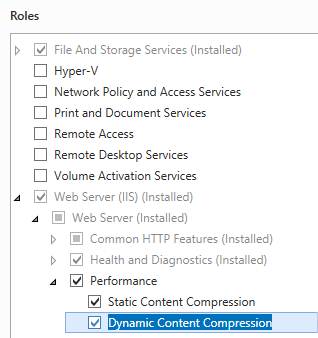
- On the Select features page, click Next.
- On the Confirm installation selections page, click Install.
- On the Results page, click Close.
Windows 8 or Windows 8.1
- On the Start screen, move the pointer all the way to the lower left corner, right-click the Start button, and then click Control Panel.
- In Control Panel, click Programs and Features, and then click Turn Windows features on or off.
- Expand Internet Information Services, expand World Wide Web Services, expand Performance Features, and then select Dynamic Content Compression and/or Static Content Compression.
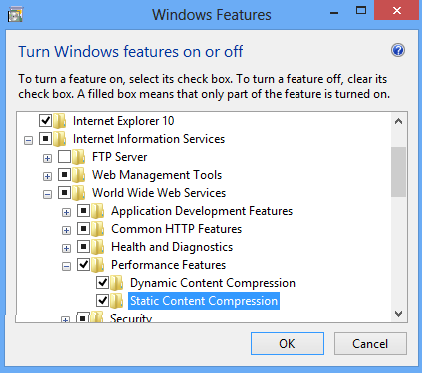
- Click OK.
- Click Close.
Windows Server 2008 or Windows Server 2008 R2
- On the taskbar, click Start, point to Administrative Tools, and then click Server Manager.
- In the Server Manager hierarchy pane, expand Roles, and then click Web Server (IIS).
- In the Web Server (IIS) pane, scroll to the Role Services section, and then click Add Role Services.
- On the Select Role Services page of the Add Role Services Wizard, select Dynamic Content Compression if you want to install dynamic compression and Static Content Compression if you want to install static compression, and then click Next.
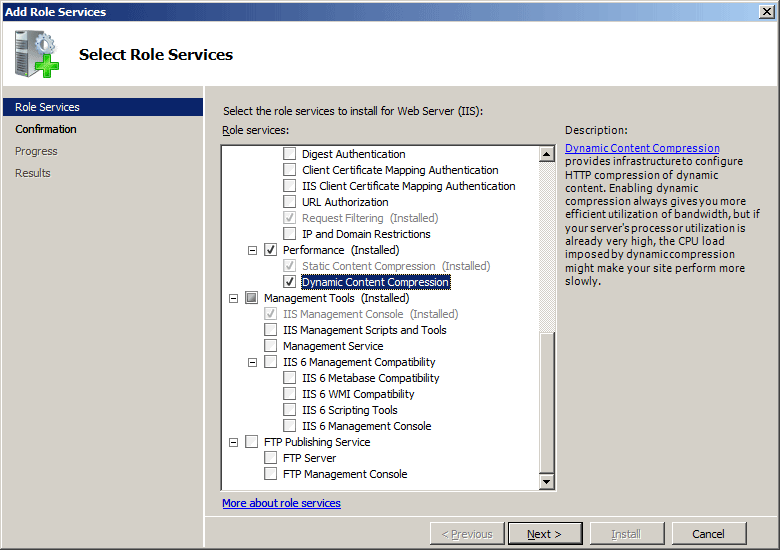
- On the Confirm Installation Selections page, click Install.
- On the Results page, click Close.
Windows Vista or Windows 7
- On the taskbar, click Start, and then click Control Panel.
- In Control Panel, click Programs and Features, and then click Turn Windows Features on or off.
- Expand Internet Information Services, then World Wide Web Services, then Performance Features.
- Select Http Compression Dynamic if you want to install dynamic compression and Static Content Compression if you want to install static compression.
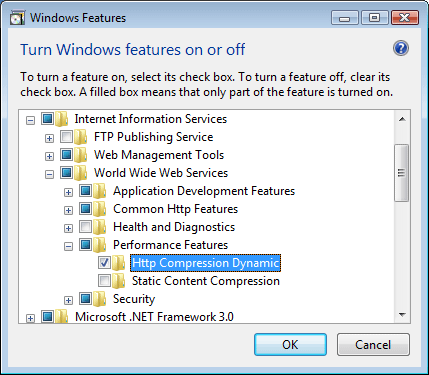
- Click OK.
How To
There is no user interface for setting the compression scheme for IIS 7. For examples of how to set the compression scheme programmatically, see the Code Samples section of this document.
Configuration
Attributes
| Attribute | Description |
|---|---|
dll |
Required string attribute. Specifies the fully qualified file system path and file name of the compression DLL associated with the compression scheme. The World Wide Web Publishing Service (WWW service) must be restarted before any changes to this attribute take effect. |
doDynamicCompression |
Optional Boolean attribute. Specifies whether responses to requests for dynamic content, such as scripts in Active Server Pages (ASP) and ISAPI extensions, are compressed. If this value is changed at the individual compression scheme level, the WWW service must be restarted before the change takes effect. The default value is true. |
doStaticCompression |
Optional Boolean attribute. Specifies whether IIS compresses responses to requests for static content. Because this attribute cannot be inherited, it must be set to true at both the global level (<httpCompression>) and the individual scheme level if the name attribute is set to Gzip. If this value is changed at the individual compression scheme level, the WWW service must be restarted before the change takes effect. Note: The static compression store needs to be located in a disk partition or remote share formatted with NTFS. If the file store is not NTFS, static compression is disabled. For security reasons, no compressed responses will be served from a FAT cache store. The default value is true. |
dynamicCompressionLevel |
Optional uint attribute. Specifies the compression level for the compression scheme when dynamic content is being compressed. The levels range from 0 (lowest compression level and lowest CPU usage) to 10 (highest compression level and highest CPU usage). The WWW service must be restarted before any changes to this attribute take effect. Note: Because dynamic compression consumes considerable CPU time and memory resources, use it only on servers that have slow network connections and CPU time to spare. Compressed static responses can be cached and, therefore, do not affect CPU resources as dynamic responses do. The default value is 0. |
name |
Required string attribute. Specifies the name of the compression scheme. For example, Gzip or Deflate. |
staticCompressionLevel |
Optional uint attribute. Specifies the compression level for the compression scheme when static content is being compressed. The levels range from 0 (lowest compression level and lowest CPU usage) to 10 (highest compression level and highest CPU usage). 0 means that compression is disabled. The WWW service must be restarted before any changes to this attribute take effect. The default value is 7. |
Child Elements
| Element | Description |
|---|---|
remove |
Optional element. Removes a reference to an HTTP compression scheme from the HTTP compression scheme collection. |
clear |
Optional element. Removes all references to HTTP compression schemes from the HTTP compression scheme collection. |
Configuration Sample
The following default <httpCompression> element is configured in the ApplicationHost.config file in IIS 7. This configuration section inherits the default configuration settings unless you use the <clear> element.
<httpCompression
directory="%SystemDrive%\inetpub\temp\IIS Temporary Compressed Files">
<scheme name="gzip" dll="%Windir%\system32\inetsrv\gzip.dll" />
<dynamicTypes>
<add mimeType="text/*" enabled="true" />
<add mimeType="message/*" enabled="true" />
<add mimeType="application/javascript" enabled="true" />
<add mimeType="*/*" enabled="false" />
</dynamicTypes>
<staticTypes>
<add mimeType="text/*" enabled="true" />
<add mimeType="message/*" enabled="true" />
<add mimeType="application/javascript" enabled="true" />
<add mimeType="*/*" enabled="false" />
</staticTypes>
</httpCompression>
Sample Code
The following code samples add the deflate compression scheme to IIS 7.
AppCmd.exe
appcmd.exe set config -section:system.webServer/httpCompression /+"[name='deflate',doStaticCompression='True',doDynamicCompression='True',dll='%Windir%\system32\inetsrv\gzip.dll']" /commit:apphost
Note
You must be sure to set the commit parameter to apphost when you use AppCmd.exe to configure these settings. This commits the configuration settings to the appropriate location section in the ApplicationHost.config file.
C#
using System;
using System.Text;
using Microsoft.Web.Administration;
internal static class Sample
{
private static void Main()
{
using (ServerManager serverManager = new ServerManager())
{
Configuration config = serverManager.GetApplicationHostConfiguration();
ConfigurationSection httpCompressionSection = config.GetSection("system.webServer/httpCompression");
ConfigurationElementCollection httpCompressionCollection = httpCompressionSection.GetCollection();
ConfigurationElement schemeElement = httpCompressionCollection.CreateElement("scheme");
schemeElement["name"] = @"deflate";
schemeElement["doStaticCompression"] = true;
schemeElement["doDynamicCompression"] = true;
schemeElement["dll"] = @"%Windir%\system32\inetsrv\gzip.dll";
httpCompressionCollection.Add(schemeElement);
serverManager.CommitChanges();
}
}
}
VB.NET
Imports System
Imports System.Text
Imports Microsoft.Web.Administration
Module Sample
Sub Main()
Dim serverManager As ServerManager = New ServerManager
Dim config As Configuration = serverManager.GetApplicationHostConfiguration
Dim httpCompressionSection As ConfigurationSection = config.GetSection("system.webServer/httpCompression")
Dim httpCompressionCollection As ConfigurationElementCollection = httpCompressionSection.GetCollection
Dim schemeElement As ConfigurationElement = httpCompressionCollection.CreateElement("scheme")
schemeElement("name") = "deflate"
schemeElement("doStaticCompression") = True
schemeElement("doDynamicCompression") = True
schemeElement("dll") = "%Windir%\system32\inetsrv\gzip.dll"
httpCompressionCollection.Add(schemeElement)
serverManager.CommitChanges()
End Sub
End Module
JavaScript
var adminManager = new ActiveXObject('Microsoft.ApplicationHost.WritableAdminManager');
adminManager.CommitPath = "MACHINE/WEBROOT/APPHOST";
var httpCompressionSection = adminManager.GetAdminSection("system.webServer/httpCompression", "MACHINE/WEBROOT/APPHOST");
var httpCompressionCollection = httpCompressionSection.Collection;
var schemeElement = httpCompressionCollection.CreateNewElement("scheme");
schemeElement.Properties.Item("name").Value = "deflate";
schemeElement.Properties.Item("doStaticCompression").Value = true;
schemeElement.Properties.Item("doDynamicCompression").Value = true;
schemeElement.Properties.Item("dll").Value = "%Windir%\\system32\\inetsrv\\gzip.dll";
httpCompressionCollection.AddElement(schemeElement);
adminManager.CommitChanges();
VBScript
Set adminManager = WScript.CreateObject("Microsoft.ApplicationHost.WritableAdminManager")
adminManager.CommitPath = "MACHINE/WEBROOT/APPHOST"
Set httpCompressionSection = adminManager.GetAdminSection("system.webServer/httpCompression", "MACHINE/WEBROOT/APPHOST")
Set httpCompressionCollection = httpCompressionSection.Collection
Set schemeElement = httpCompressionCollection.CreateNewElement("scheme")
schemeElement.Properties.Item("name").Value = "deflate"
schemeElement.Properties.Item("doStaticCompression").Value = True
schemeElement.Properties.Item("doDynamicCompression").Value = True
schemeElement.Properties.Item("dll").Value = "%Windir%\system32\inetsrv\gzip.dll"
httpCompressionCollection.AddElement(schemeElement)
adminManager.CommitChanges()