Adding Handlers <add>
Overview
The <add> element of the <handlers> collection adds a handler to the list of HTTP handlers for Internet Information Services (IIS) 7.
Compatibility
| Version | Notes |
|---|---|
| IIS 10.0 | The <add> element was not modified in IIS 10.0. |
| IIS 8.5 | The <add> element was not modified in IIS 8.5. |
| IIS 8.0 | The <add> element was not modified in IIS 8.0. |
| IIS 7.5 | The <add> element was not modified in IIS 7.5. |
| IIS 7.0 | The <add> element of the <handlers> collection was introduced in IIS 7.0. |
| IIS 6.0 | N/A |
Setup
The <add> element of the <handlers> collection is included in the default installation of IIS 7.
How To
How create a handler mapping for an ASP.NET handler in an IIS 7 application running in Integrated mode
Open Internet Information Services (IIS) Manager:
If you are using Windows Server 2012 or Windows Server 2012 R2:
- On the taskbar, click Server Manager, click Tools, and then click Internet Information Services (IIS) Manager.
If you are using Windows 8 or Windows 8.1:
- Hold down the Windows key, press the letter X, and then click Control Panel.
- Click Administrative Tools, and then double-click Internet Information Services (IIS) Manager.
If you are using Windows Server 2008 or Windows Server 2008 R2:
- On the taskbar, click Start, point to Administrative Tools, and then click Internet Information Services (IIS) Manager.
If you are using Windows Vista or Windows 7:
- On the taskbar, click Start, and then click Control Panel.
- Double-click Administrative Tools, and then double-click Internet Information Services (IIS) Manager.
In the Connections pane, click the server connection that you want to add the native module to.
In the Home pane, double-click Handler Mappings.
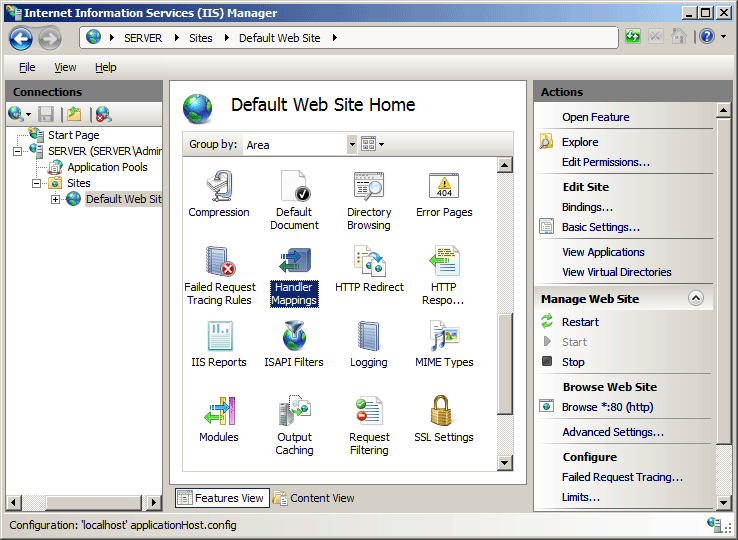
On the Actions pane, click Add Managed Handler...
In the Add Managed Handler dialog box, specify the following:
Request Path. The file name or file name extension to map.
Type. The type (class) name of the managed handler. If the handler is defined in the app_code or bin folders of the application, its type name will appear in the drop-down list.
Name. A descriptive name.
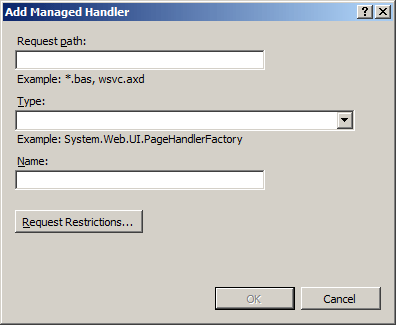
Click OK to close the Add Managed Handler dialog box.
How to create a FastCGI handler mapping
Open Internet Information Services (IIS) Manager:
If you are using Windows Server 2012 or Windows Server 2012 R2:
- On the taskbar, click Server Manager, click Tools, and then click Internet Information Services (IIS) Manager.
If you are using Windows 8 or Windows 8.1:
- Hold down the Windows key, press the letter X, and then click Control Panel.
- Click Administrative Tools, and then double-click Internet Information Services (IIS) Manager.
If you are using Windows Server 2008 or Windows Server 2008 R2:
- On the taskbar, click Start, point to Administrative Tools, and then click Internet Information Services (IIS) Manager.
If you are using Windows Vista or Windows 7:
- On the taskbar, click Start, and then click Control Panel.
- Double-click Administrative Tools, and then double-click Internet Information Services (IIS) Manager.
In the Connections pane, click the server name for which you want to configure FastCGI handler mappings.
In the Home pane, double-click Handler Mappings.
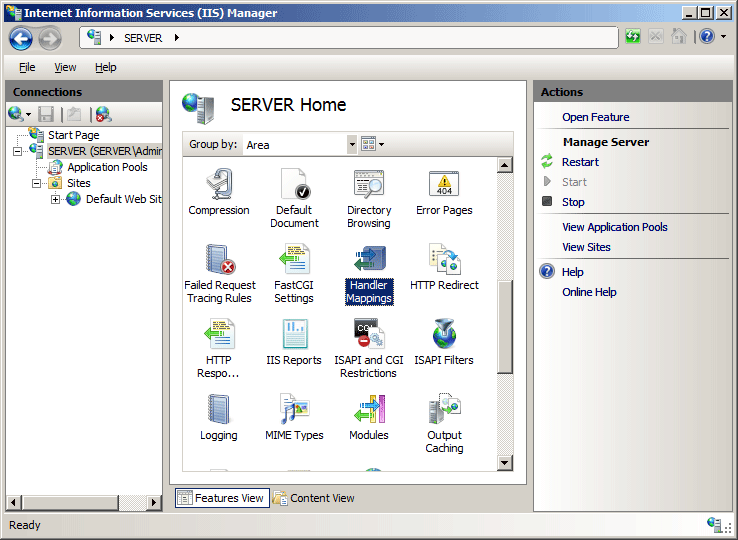
In the Actions pane, click Add Module Mapping...
Note
For the next steps to work, you must have already installed binaries that will execute the file path or file name extension that you specify. This example uses a PHP implementation available from the Microsoft Web site.
Type the file name extension, such as.php in the Request path box, click FastCGIModule in the Module drop-down list, type the path to the scripting engine (in this example, PHP-CGI.exe) in the Executable box, and then click OK.
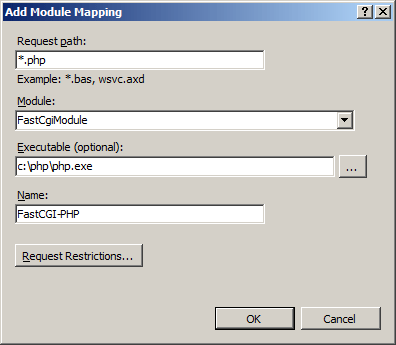
On the Add Module Mapping dialog box, click Yes.
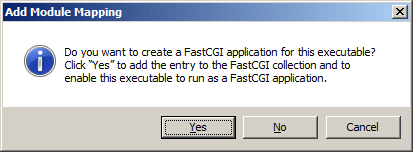
Configuration
Attributes
| Attribute | Description | ||||||||||||||
|---|---|---|---|---|---|---|---|---|---|---|---|---|---|---|---|
allowPathInfo |
Optional Boolean attribute. Specifies whether the handler processes full path information in a URI, such as contoso/marketing/imageGallery.aspx. If the value is true, the handler processes the full path, contoso/marketing/imageGallery. If the value is false, the handler processes only the last section of the path, /imageGallery. The default value is false. |
||||||||||||||
modules |
Optional string attribute. Specifies the name of the module or modules to which you want to map the file name or file name with extension. If you specify more than one value, separate the values with a comma (,). The default value is ManagedPipelineHandler. |
||||||||||||||
name |
Required string attribute. Specifies the unique name of the handler mapping. |
||||||||||||||
path |
Required string attribute. Specifies the file name or the file name extension for which the handler mapping applies. |
||||||||||||||
preCondition |
Optional string attribute. Specifies conditions under which the handler will run. The preCondition attribute can be one or more of the following possible values. If you specify more than one value, separate the values with a comma (,).
|
||||||||||||||
requireAccess |
Optional enum attribute. Specifies the type of access that a handler requires to the resource. The requireAccess attribute can be one or more of the following possible values. If you specify more than one value, separate the values with a comma (,). The default value is Script.
|
||||||||||||||
resourceType |
Optional string attribute. Specifies the type of resource to which the handler mapping applies. The resourceType attribute can be one of the following possible values. The default value is Unspecified.
|
||||||||||||||
responseBufferLimit |
Optional uint attribute. Specifies the maximum size, in bytes, of the response buffer for a request handler. The default value is 4194304 bytes. |
||||||||||||||
scriptProcessor |
Optional string attribute. Specifies the physical path of the ISAPI extension .dll file or Common Gateway Interface (CGI) .exe file that processes the request. The scriptProcessor attribute is required only for script map handler mappings. When you map a handler to an ISAPI extension, you must specify ISAPIModule for the modules attribute. When you map a handler to a CGI file, you must specify CGIModule for the modules attribute. |
||||||||||||||
type |
Optional string attribute. Specifies the namespace path of a managed handler. The type attribute is required only for managed handlers. |
||||||||||||||
verb |
Required string attribute. Specifies the HTTP verbs for which the handler mapping applies. |
Child Elements
None.
Configuration Sample
The following example contains two <add> elements that define handler mappings. The first <add> element defines a SampleHandler handler for a Web application running in IIS 7 Integrated mode. If you add the handler assembly to the app_code directory for the Web application, you do not need to include the assembly name in the value for the type attribute. The second <add> element defines a mapping for PHP requests that use the FastCGI module.
<handlers>
<add name="SampleHandler" verb="*"
path="SampleHandler.new"
type="SampleHandler, SampleHandlerAssembly"
resourceType="Unspecified" />
<add name="PHP-FastCGI" verb="*"
path="*.php"
modules="FastCgiModule"
scriptProcessor="c:\php\php-cgi.exe"
resourceType="Either" />
</handlers>
Sample Code
The following examples add a FastCGI mapping for a PHP module, then add a handler on the Contoso Web site that will process PHP requests.
AppCmd.exe
appcmd.exe set config -section:system.webServer/fastCgi /+"[fullPath='c:\php\php-cgi.exe']" /commit:apphost
appcmd.exe set config "Contoso" -section:system.webServer/handlers /+"[name='PHP-FastCGI',path='*.php',verb='GET,HEAD,POST',modules='FastCgiModule',scriptProcessor='c:\php\php-cgi.exe',resourceType='Either']"
Note
This second example shows how to add a new ASP.NET handler mapping named SampleHandler.new for a specific URL to a Web application.
appcmd.exe set config /section:system.webServer/handlers /+[name=SampleHandler',path='SampleHandler.new',verb='*',type='SampleHandler']
C#
using System;
using System.Text;
using Microsoft.Web.Administration;
internal static class Sample
{
private static void Main()
{
using (ServerManager serverManager = new ServerManager())
{
Configuration appHostConfig = serverManager.GetApplicationHostConfiguration();
ConfigurationSection fastCgiSection = appHostConfig.GetSection("system.webServer/fastCgi");
ConfigurationElementCollection fastCgiCollection = fastCgiSection.GetCollection();
ConfigurationElement applicationElement = fastCgiCollection.CreateElement("application");
applicationElement["fullPath"] = @"c:\php\php-cgi.exe";
fastCgiCollection.Add(applicationElement);
Configuration webConfig = serverManager.GetWebConfiguration("Contoso");
ConfigurationSection handlersSection = webConfig.GetSection("system.webServer/handlers");
ConfigurationElementCollection handlersCollection = handlersSection.GetCollection();
ConfigurationElement addElement = handlersCollection.CreateElement("add");
addElement["name"] = @"PHP-FastCGI";
addElement["path"] = @"*.php";
addElement["verb"] = @"GET,HEAD,POST";
addElement["modules"] = @"FastCgiModule";
addElement["scriptProcessor"] = @"c:\php\php-cgi.exe";
addElement["resourceType"] = @"Either";
handlersCollection.AddAt(0, addElement);
serverManager.CommitChanges();
}
}
}
VB.NET
Imports System
Imports System.Text
Imports Microsoft.Web.Administration
Module Sample
Sub Main()
Dim serverManager As ServerManager = New ServerManager
Dim appHostConfig As Configuration = serverManager.GetApplicationHostConfiguration
Dim fastCgiSection As ConfigurationSection = appHostConfig.GetSection("system.webServer/fastCgi")
Dim fastCgiCollection As ConfigurationElementCollection = fastCgiSection.GetCollection
Dim applicationElement As ConfigurationElement = fastCgiCollection.CreateElement("application")
applicationElement("fullPath") = "c:\php\php-cgi.exe"
fastCgiCollection.Add(applicationElement)
Dim webConfig As Configuration = serverManager.GetWebConfiguration("Contoso")
Dim handlersSection As ConfigurationSection = webConfig.GetSection("system.webServer/handlers")
Dim handlersCollection As ConfigurationElementCollection = handlersSection.GetCollection
Dim addElement As ConfigurationElement = handlersCollection.CreateElement("add")
addElement("name") = "PHP-FastCGI"
addElement("path") = "*.php"
addElement("verb") = "GET,HEAD,POST"
addElement("modules") = "FastCgiModule"
addElement("scriptProcessor") = "c:\php\php-cgi.exe"
addElement("resourceType") = "Either"
handlersCollection.AddAt(0, addElement)
serverManager.CommitChanges()
End Sub
End Module
JavaScript
var adminManager = new ActiveXObject('Microsoft.ApplicationHost.WritableAdminManager');
adminManager.CommitPath = "MACHINE/WEBROOT/APPHOST";
var fastCgiSection = adminManager.GetAdminSection("system.webServer/fastCgi", "MACHINE/WEBROOT/APPHOST");
var fastCgiCollection = fastCgiSection.Collection;
var applicationElement = fastCgiCollection.CreateNewElement("application");
applicationElement.Properties.Item("fullPath").Value = "c:\\php\\php-cgi.exe";
fastCgiCollection.AddElement(applicationElement);
adminManager.CommitChanges();
adminManager.CommitPath = "MACHINE/WEBROOT/APPHOST/Contoso";
var handlersSection = adminManager.GetAdminSection("system.webServer/handlers", "MACHINE/WEBROOT/APPHOST/Contoso");
var handlersCollection = handlersSection.Collection;
var addElement = handlersCollection.CreateNewElement("add");
addElement.Properties.Item("name").Value = "PHP-FastCGI";
addElement.Properties.Item("path").Value = "*.php";
addElement.Properties.Item("verb").Value = "GET,HEAD,POST";
addElement.Properties.Item("modules").Value = "FastCgiModule";
addElement.Properties.Item("scriptProcessor").Value = "c:\\php\\php-cgi.exe";
addElement.Properties.Item("resourceType").Value = "Either";
handlersCollection.AddElement(addElement, 0);
adminManager.CommitChanges();
VBScript
Set adminManager = createObject("Microsoft.ApplicationHost.WritableAdminManager")
adminManager.CommitPath = "MACHINE/WEBROOT/APPHOST"
Set fastCgiSection = adminManager.GetAdminSection("system.webServer/fastCgi", "MACHINE/WEBROOT/APPHOST")
Set fastCgiCollection = fastCgiSection.Collection
Set applicationElement = fastCgiCollection.CreateNewElement("application")
applicationElement.Properties.Item("fullPath").Value = "c:\php\php-cgi.exe"
fastCgiCollection.AddElement applicationElement
adminManager.CommitChanges()
adminManager.CommitPath = "MACHINE/WEBROOT/APPHOST/Contoso"
Set handlersSection = adminManager.GetAdminSection("system.webServer/handlers", "MACHINE/WEBROOT/APPHOST/Contoso")
Set handlersCollection = handlersSection.Collection
Set addElement = handlersCollection.CreateNewElement("add")
addElement.Properties.Item("name").Value = "PHP-FastCGI"
addElement.Properties.Item("path").Value = "*.php"
addElement.Properties.Item("verb").Value = "GET,HEAD,POST"
addElement.Properties.Item("modules").Value = "FastCgiModule"
addElement.Properties.Item("scriptProcessor").Value = "c:\php\php-cgi.exe"
addElement.Properties.Item("resourceType").Value = "Either"
handlersCollection.AddElement addElement, 0
adminManager.CommitChanges()