Default FTP Site-level Settings <ftpServer>
Overview
The <ftpServer> element of the <siteDefaults> element specifies the default settings for FTP features for all FTP sites.
In IIS 6.0, the settings for the FTP service were stored in a separate section of the metabase than Web sites. In IIS 7 and later, FTP settings are stored in the ApplicationHost.config file within the same <site> and <siteDefaults> elements that store the settings for Web sites. Because of this, settings that are specified in the <ftpServer> element cannot be delegated, nor can they be specified within <location> elements.
Note
Additional FTP settings are stored in the <system.ftpServer> section of the ApplicationHost.config file, and these settings are specified within <location> elements.
Compatibility
| Version | Notes |
|---|---|
| IIS 10.0 | The <ftpServer> element was not modified in IIS 10.0. |
| IIS 8.5 | The <ftpServer> element was not modified in IIS 8.5. |
| IIS 8.0 | The <ftpServer> element was not modified in IIS 8.0. |
| IIS 7.5 | The <ftpServer> element ships as a feature of IIS 7.5. |
| IIS 7.0 | The <ftpServer> element was introduced in FTP 7.0, which was a separate download for IIS 7.0. |
| IIS 6.0 | The <ftpServer> element and its child elements replace the IIS 6.0 FTP settings that were located in the LM/MSFTPSVC metabase path. |
Note
The FTP 7.0 and FTP 7.5 services shipped out-of-band for IIS 7.0, which required downloading and installing the modules from the following URL:
With Windows 7 and Windows Server 2008 R2, the FTP 7.5 service ships as a feature for IIS 7.5, so downloading the FTP service is no longer necessary.
Setup
To support FTP publishing for your Web server, you must install the FTP service. To do so, use the following steps.
Windows Server 2012 or Windows Server 2012 R2
On the taskbar, click Server Manager.
In Server Manager, click the Manage menu, and then click Add Roles and Features.
In the Add Roles and Features wizard, click Next. Select the installation type and click Next. Select the destination server and click Next.
On the Server Roles page, expand Web Server (IIS), and then select FTP Server.
Note
To support ASP.Membership authentication or IIS Manager authentication for the FTP service, you will need to select FTP Extensibility, in addition to FTP Service.
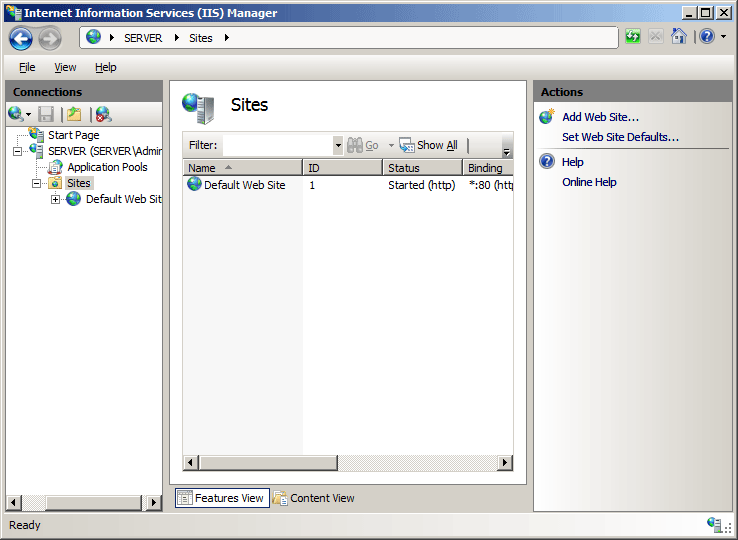 .
.Click Next, and then on the Select features page, click Next again.
On the Confirm installation selections page, click Install.
On the Results page, click Close.
Windows 8 or Windows 8.1
On the Start screen, move the pointer all the way to the lower left corner, right-click the Start button, and then click Control Panel.
In Control Panel, click Programs and Features, and then click Turn Windows features on or off.
Expand Internet Information Services, and then select FTP Server.
Note
To support ASP.Membership authentication or IIS Manager authentication for the FTP service, you will also need to select FTP Extensibility.
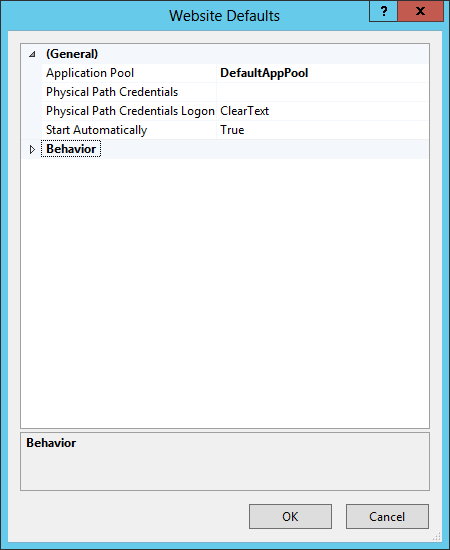
Click OK.
Click Close.
Windows Server 2008 R2
On the taskbar, click Start, point to Administrative Tools, and then click Server Manager.
In the Server Manager hierarchy pane, expand Roles, and then click Web Server (IIS).
In the Web Server (IIS) pane, scroll to the Role Services section, and then click Add Role Services.
On the Select Role Services page of the Add Role Services Wizard, expand FTP Server.
Select FTP Service.
Note
To support ASP.Membership authentication or IIS Manager authentication for the FTP service, you will also need to select FTP Extensibility.

Click Next.
On the Confirm Installation Selections page, click Install.
On the Results page, click Close.
Windows 7
On the taskbar, click Start, and then click Control Panel.
In Control Panel, click Programs and Features, and then click Turn Windows Features on or off.
Expand Internet Information Services, and then FTP Server.
Select FTP Service.
Note
To support ASP.Membership authentication or IIS Manager authentication for the FTP service, you will also need to select FTP Extensibility.

Click OK.
Windows Server 2008 or Windows Vista
Download the installation package from the following URL:
Follow the instructions in the following walkthrough to install the FTP service:
How To
How to enable or disable the default FTP Anonymous authentication settings
Open Internet Information Services (IIS) Manager:
If you are using Windows Server 2012 or Windows Server 2012 R2:
- On the taskbar, click Server Manager, click Tools, and then click Internet Information Services (IIS) Manager.
If you are using Windows 8 or Windows 8.1:
- Hold down the Windows key, press the letter X, and then click Control Panel.
- Click Administrative Tools, and then double-click Internet Information Services (IIS) Manager.
If you are using Windows Server 2008 or Windows Server 2008 R2:
- On the taskbar, click Start, point to Administrative Tools, and then click Internet Information Services (IIS) Manager.
If you are using Windows Vista or Windows 7:
- On the taskbar, click Start, and then click Control Panel.
- Double-click Administrative Tools, and then double-click Internet Information Services (IIS) Manager.
In the Connections pane, click the server name.
In the server's Home pane, double-click the FTP Authentication feature.
On the FTP Authentication page, select Anonymous Authentication.

In the Actions pane, click Enable to enable Anonymous authentication or click Disable to disable Anonymous authentication.
How to enable or disable the default FTP Basic authentication settings
Open Internet Information Services (IIS) Manager:
If you are using Windows Server 2012 or Windows Server 2012 R2:
- On the taskbar, click Server Manager, click Tools, and then click Internet Information Services (IIS) Manager.
If you are using Windows 8 or Windows 8.1:
- Hold down the Windows key, press the letter X, and then click Control Panel.
- Click Administrative Tools, and then double-click Internet Information Services (IIS) Manager.
If you are using Windows Server 2008 or Windows Server 2008 R2:
- On the taskbar, click Start, point to Administrative Tools, and then click Internet Information Services (IIS) Manager.
If you are using Windows Vista or Windows 7:
- On the taskbar, click Start, and then click Control Panel.
- Double-click Administrative Tools, and then double-click Internet Information Services (IIS) Manager.
In the Connections pane, click the server name.
In the server's Home pane, double-click the FTP Authentication feature.
On the FTP Authentication page, select Basic Authentication.

In the Actions pane, click Enable to enable Basic authentication or click Disable to disable Basic authentication.
Configuration
The default <ftpServer> element is configured at the <siteDefaults> level.
Attributes
| Attribute | Description |
|---|---|
allowUTF8 |
Optional Boolean attribute. true if UTF8 is enabled; otherwise, false. The default value is true. |
serverAutoStart |
Optional Boolean attribute. true if IIS should start FTP sites automatically when the FTP service is started; otherwise, false. The default value is true. |
Child Elements
| Element | Description |
|---|---|
connections |
Optional element. Specifies the default connection-specific settings for FTP sites. |
security |
Optional element. Specifies the default security-related settings for FTP sites. |
customFeatures |
Optional element. Specifies the default collection of custom FTP providers that were developed by using FTP extensibility. |
messages |
Optional element. Specifies the default connection-related messages that FTP sites will display to FTP clients. |
fileHandling |
Optional element. Specifies the default file-handling settings for FTP sites. |
firewallSupport |
Optional element. Specifies the default settings for FTP sites that are required for FTP connections that are made through a firewall. |
userIsolation |
Optional element. Specifies the default home directory lookup behavior for FTP connections. For example, users can be restricted to a home directory that is based on their login name. |
directoryBrowse |
Optional element. Specifies the default directory listing options for FTP sites. These settings affect how the FTP service will display directory listings to FTP clients. |
logFile |
Optional element. Specifies the default ogging options for FTP sites. |
Configuration Sample
The following configuration sample displays an example <siteDefaults> element for a server that defines several of the FTP site defaults.
<siteDefaults>
<logFile logFormat="W3C" directory="%SystemDrive%\inetpub\logs\LogFiles" />
<traceFailedRequestsLogging enabled="true" directory="%SystemDrive%\inetpub\logs\FailedReqLogFiles" />
<ftpServer serverAutoStart="true">
<connections controlChannelTimeout="300" />
<security>
<commandFiltering>
<add command="SYST" allowed="false" />
</commandFiltering>
<ssl serverCertHash="57686f6120447564652c2049495320526f636b73" controlChannelPolicy="SslAllow" dataChannelPolicy="SslAllow" />
<sslClientCertificates clientCertificatePolicy="CertIgnore" />
<authentication>
<anonymousAuthentication enabled="false" />
<basicAuthentication enabled="false" />
<clientCertAuthentication enabled="false" />
<customAuthentication>
<providers>
<add name="FtpCustomAuthenticationModule" enabled="false" />
</providers>
</customAuthentication>
</authentication>
</security>
<messages bannerMessage="Welcome!" allowLocalDetailedErrors="true" />
<fileHandling keepPartialUploads="false" />
<firewallSupport externalIp4Address="169.254.10.10" />
<userIsolation mode="None" />
<directoryBrowse showFlags="StyleUnix, DisplayAvailableBytes" />
<logFile period="Daily" enabled="true" />
</ftpServer>
</siteDefaults>
Sample Code
The following code samples illustrate setting several of the FTP site defaults.
AppCmd.exe
REM Configure FTP sites to start automatically by default.
appcmd.exe set config -section:system.applicationHost/sites /siteDefaults.ftpServer.serverAutoStart:"True" /commit:apphost
REM Configure the default control channel time-out for 300 seconds.
appcmd.exe set config -section:system.applicationHost/sites /siteDefaults.ftpServer.connections.controlChannelTimeout:"300" /commit:apphost
REM Configure the default FTP security options.
appcmd.exe set config -section:system.applicationHost/sites /+"siteDefaults.ftpServer.security.commandFiltering.[command='SYST',allowed='False']" /commit:apphost
appcmd.exe set config -section:system.applicationHost/sites /siteDefaults.ftpServer.security.ssl.controlChannelPolicy:"SslAllow" /commit:apphost
appcmd.exe set config -section:system.applicationHost/sites /siteDefaults.ftpServer.security.ssl.dataChannelPolicy:"SslAllow" /commit:apphost
appcmd.exe set config -section:system.applicationHost/sites /siteDefaults.ftpServer.security.ssl.serverCertHash:"57686f6120447564652c2049495320526f636b73" /commit:apphost
appcmd.exe set config -section:system.applicationHost/sites /siteDefaults.ftpServer.security.authentication.anonymousAuthentication.enabled:"False" /commit:apphost
appcmd.exe set config -section:system.applicationHost/sites /siteDefaults.ftpServer.security.authentication.basicAuthentication.enabled:"False" /commit:apphost
appcmd.exe set config -section:system.applicationHost/sites /siteDefaults.ftpServer.security.authentication.clientCertAuthentication.enabled:"False" /commit:apphost
appcmd.exe set config -section:system.applicationHost/sites /siteDefaults.ftpServer.security.sslClientCertificates.clientCertificatePolicy:"CertIgnore" /commit:apphost
appcmd.exe set config -section:system.applicationHost/sites /+"siteDefaults.ftpServer.security.authentication.customAuthentication.providers.[name='FtpCustomAuthenticationModule',enabled='False']" /commit:apphost
REM Configure a custom default banner message and local detailed error messages.
appcmd.exe set config -section:system.applicationHost/sites /siteDefaults.ftpServer.messages.bannerMessage:"Welcome!" /siteDefaults.ftpServer.messages.allowLocalDetailedErrors:"True" /commit:apphost
REM Configure the FTP service to keep partially-uploaded files by default.
appcmd.exe set config -section:system.applicationHost/sites /siteDefaults.ftpServer.fileHandling.keepPartialUploads:"False" /commit:apphost
REM Configure the default external IP address of a firewall.
appcmd.exe set config -section:system.applicationHost/sites /siteDefaults.ftpServer.firewallSupport.externalIp4Address:"169.254.10.10" /commit:apphost
REM Specify no user isolation by default.
appcmd.exe set config -section:system.applicationHost/sites /siteDefaults.ftpServer.userIsolation.mode:"None" /commit:apphost
REM Configure UNIX-style directory listings by default and display the available drive space.
appcmd.exe set config -section:system.applicationHost/sites /siteDefaults.ftpServer.directoryBrowse.showFlags:"StyleUnix, DisplayAvailableBytes" /commit:apphost
REM Enable logging by default with daily log file rollover.
appcmd.exe set config -section:system.applicationHost/sites /siteDefaults.ftpServer.logFile.period:"Daily" /siteDefaults.ftpServer.logFile.enabled:"True" /commit:apphost
Note
You must be sure to set the commit parameter to apphost when you use AppCmd.exe to configure these settings. This commits the configuration settings to the appropriate location section in the ApplicationHost.config file.
C#
using System;
using System.Text;
using Microsoft.Web.Administration;
internal static class Sample
{
private static void Main()
{
using (ServerManager serverManager = new ServerManager())
{
Configuration config = serverManager.GetApplicationHostConfiguration();
ConfigurationSection sitesSection = config.GetSection("system.applicationHost/sites");
ConfigurationElement siteDefaultsElement = sitesSection.GetChildElement("siteDefaults");
ConfigurationElement ftpServerElement = siteDefaultsElement.GetChildElement("ftpServer");
// Configure FTP sites to start automatically by default.
ftpServerElement["serverAutoStart"] = true;
// Configure the default control channel time-out for 300 seconds.
ConfigurationElement connectionsElement = ftpServerElement.GetChildElement("connections");
connectionsElement["controlChannelTimeout"] = 300;
// Configure the default FTP security options.
ConfigurationElement securityElement = ftpServerElement.GetChildElement("security");
ConfigurationElement commandFilteringElement = securityElement.GetChildElement("commandFiltering");
ConfigurationElementCollection commandFilteringCollection = commandFilteringElement.GetCollection();
ConfigurationElement addElement = commandFilteringCollection.CreateElement("add");
addElement["command"] = @"SYST";
addElement["allowed"] = false;
commandFilteringCollection.Add(addElement);
ConfigurationElement sslElement = securityElement.GetChildElement("ssl");
sslElement["controlChannelPolicy"] = @"SslAllow";
sslElement["dataChannelPolicy"] = @"SslAllow";
sslElement["serverCertHash"] = "57686f6120447564652c2049495320526f636b73";
ConfigurationElement authenticationElement = securityElement.GetChildElement("authentication");
ConfigurationElement anonymousAuthenticationElement = authenticationElement.GetChildElement("anonymousAuthentication");
anonymousAuthenticationElement["enabled"] = false;
ConfigurationElement basicAuthenticationElement = authenticationElement.GetChildElement("basicAuthentication");
basicAuthenticationElement["enabled"] = false;
ConfigurationElement clientCertAuthenticationElement = authenticationElement.GetChildElement("clientCertAuthentication");
clientCertAuthenticationElement["enabled"] = false;
ConfigurationElement sslClientCertificatesElement = securityElement.GetChildElement("sslClientCertificates");
sslClientCertificatesElement["clientCertificatePolicy"] = @"CertIgnore";
ConfigurationElement customAuthenticationElement = authenticationElement.GetChildElement("customAuthentication");
ConfigurationElementCollection providersCollection = customAuthenticationElement.GetCollection("providers");
ConfigurationElement addElement1 = providersCollection.CreateElement("add");
addElement1["name"] = @"FtpCustomAuthenticationModule";
addElement1["enabled"] = false;
providersCollection.Add(addElement1);
// Configure a custom default banner message and local detailed error messages.
ConfigurationElement messagesElement = ftpServerElement.GetChildElement("messages");
messagesElement["bannerMessage"] = @"Welcome!";
messagesElement["allowLocalDetailedErrors"] = true;
// Configure the FTP service to keep partially-uploaded files by default.
ConfigurationElement fileHandlingElement = ftpServerElement.GetChildElement("fileHandling");
fileHandlingElement["keepPartialUploads"] = false;
// Configure the default external IP address of a firewall.
ConfigurationElement firewallSupportElement = ftpServerElement.GetChildElement("firewallSupport");
firewallSupportElement["externalIp4Address"] = @"169.254.10.10";
// Specify no user isolation by default.
ConfigurationElement userIsolationElement = ftpServerElement.GetChildElement("userIsolation");
userIsolationElement["mode"] = @"None";
// Configure UNIX-style directory listings by default and display the available drive space.
ConfigurationElement directoryBrowseElement = ftpServerElement.GetChildElement("directoryBrowse");
directoryBrowseElement["showFlags"] = @"StyleUnix, DisplayAvailableBytes";
// Enable logging by default with daily log file rollover.
ConfigurationElement logFileElement = ftpServerElement.GetChildElement("logFile");
logFileElement["period"] = @"Daily";
logFileElement["enabled"] = true;
serverManager.CommitChanges();
}
}
}
VB.NET
Imports System
Imports System.Text
Imports Microsoft.Web.Administration
Module Sample
Sub Main()
Dim serverManager As ServerManager = New ServerManager
Dim config As Configuration = serverManager.GetApplicationHostConfiguration
Dim sitesSection As ConfigurationSection = config.GetSection("system.applicationHost/sites")
Dim siteDefaultsElement As ConfigurationElement = sitesSection.GetChildElement("siteDefaults")
Dim ftpServerElement As ConfigurationElement = siteDefaultsElement.GetChildElement("ftpServer")
' Configure FTP sites to start automatically by default.
ftpServerElement("serverAutoStart") = True
' Configure the default control channel time-out for 300 seconds.
Dim connectionsElement As ConfigurationElement = ftpServerElement.GetChildElement("connections")
connectionsElement("controlChannelTimeout") = 300
' Configure the default FTP security options.
Dim securityElement As ConfigurationElement = ftpServerElement.GetChildElement("security")
Dim commandFilteringElement As ConfigurationElement = securityElement.GetChildElement("commandFiltering")
Dim commandFilteringCollection As ConfigurationElementCollection = commandFilteringElement.GetCollection
Dim addElement As ConfigurationElement = commandFilteringCollection.CreateElement("add")
addElement("command") = "SYST"
addElement("allowed") = False
commandFilteringCollection.Add(addElement)
Dim sslElement As ConfigurationElement = securityElement.GetChildElement("ssl")
sslElement("controlChannelPolicy") = "SslAllow"
sslElement("dataChannelPolicy") = "SslAllow"
sslElement("serverCertHash") = "57686f6120447564652c2049495320526f636b73"
Dim authenticationElement As ConfigurationElement = securityElement.GetChildElement("authentication")
Dim anonymousAuthenticationElement As ConfigurationElement = authenticationElement.GetChildElement("anonymousAuthentication")
anonymousAuthenticationElement("enabled") = False
Dim basicAuthenticationElement As ConfigurationElement = authenticationElement.GetChildElement("basicAuthentication")
basicAuthenticationElement("enabled") = False
Dim clientCertAuthenticationElement As ConfigurationElement = authenticationElement.GetChildElement("clientCertAuthentication")
clientCertAuthenticationElement("enabled") = False
Dim sslClientCertificatesElement As ConfigurationElement = securityElement.GetChildElement("sslClientCertificates")
sslClientCertificatesElement("clientCertificatePolicy") = "CertIgnore"
Dim customAuthenticationElement As ConfigurationElement = authenticationElement.GetChildElement("customAuthentication")
Dim providersCollection As ConfigurationElementCollection = customAuthenticationElement.GetCollection("providers")
Dim addElement1 As ConfigurationElement = providersCollection.CreateElement("add")
addElement1("name") = "FtpCustomAuthenticationModule"
addElement1("enabled") = False
providersCollection.Add(addElement1)
' Configure a custom default banner message and local detailed error messages.
Dim messagesElement As ConfigurationElement = ftpServerElement.GetChildElement("messages")
messagesElement("bannerMessage") = "Welcome!"
messagesElement("allowLocalDetailedErrors") = True
' Configure the FTP service to keep partially-uploaded files by default.
Dim fileHandlingElement As ConfigurationElement = ftpServerElement.GetChildElement("fileHandling")
fileHandlingElement("keepPartialUploads") = False
' Configure the default external IP address of a firewall.
Dim firewallSupportElement As ConfigurationElement = ftpServerElement.GetChildElement("firewallSupport")
firewallSupportElement("externalIp4Address") = "169.254.10.10"
' Specify no user isolation by default.
Dim userIsolationElement As ConfigurationElement = ftpServerElement.GetChildElement("userIsolation")
userIsolationElement("mode") = "None"
' Configure UNIX-style directory listings by default and display the available drive space.
Dim directoryBrowseElement As ConfigurationElement = ftpServerElement.GetChildElement("directoryBrowse")
directoryBrowseElement("showFlags") = "StyleUnix, DisplayAvailableBytes"
' Enable logging by default with daily log file rollover.
Dim logFileElement As ConfigurationElement = ftpServerElement.GetChildElement("logFile")
logFileElement("period") = "Daily"
logFileElement("enabled") = True
serverManager.CommitChanges()
End Sub
End Module
JavaScript
var adminManager = new ActiveXObject('Microsoft.ApplicationHost.WritableAdminManager');
adminManager.CommitPath = "MACHINE/WEBROOT/APPHOST";
var sitesSection = adminManager.GetAdminSection("system.applicationHost/sites", "MACHINE/WEBROOT/APPHOST");
var siteDefaultsElement = sitesSection.ChildElements.Item("siteDefaults");
var ftpServerElement = siteDefaultsElement.ChildElements.Item("ftpServer");
// Configure FTP sites to start automatically by default.
ftpServerElement.Properties.Item("serverAutoStart").Value = true;
// Configure the default control channel time-out for 300 seconds.
var connectionsElement = ftpServerElement.ChildElements.Item("connections");
connectionsElement.Properties.Item("controlChannelTimeout").Value = 300;
// Configure the default FTP security options.
var securityElement = ftpServerElement.ChildElements.Item("security");
var commandFilteringElement = securityElement.ChildElements.Item("commandFiltering");
var commandFilteringCollection = commandFilteringElement.Collection;
var addElement = commandFilteringCollection.CreateNewElement("add");
addElement.Properties.Item("command").Value = "SYST";
addElement.Properties.Item("allowed").Value = false;
commandFilteringCollection.AddElement(addElement);
var sslElement = securityElement.ChildElements.Item("ssl");
sslElement.Properties.Item("controlChannelPolicy").Value = "SslAllow";
sslElement.Properties.Item("dataChannelPolicy").Value = "SslAllow";
sslElement.Properties.Item("serverCertHash").Value = "57686f6120447564652c2049495320526f636b73";
var authenticationElement = securityElement.ChildElements.Item("authentication");
var anonymousAuthenticationElement = authenticationElement.ChildElements.Item("anonymousAuthentication");
anonymousAuthenticationElement.Properties.Item("enabled").Value = false;
var basicAuthenticationElement = authenticationElement.ChildElements.Item("basicAuthentication");
basicAuthenticationElement.Properties.Item("enabled").Value = false;
var clientCertAuthenticationElement = authenticationElement.ChildElements.Item("clientCertAuthentication");
clientCertAuthenticationElement.Properties.Item("enabled").Value = false;
var sslClientCertificatesElement = securityElement.ChildElements.Item("sslClientCertificates");
sslClientCertificatesElement.Properties.Item("clientCertificatePolicy").Value = "CertIgnore";
var customAuthenticationElement = authenticationElement.ChildElements.Item("customAuthentication");
var providersCollection = customAuthenticationElement.ChildElements.Item("providers").Collection;
var addElement1 = providersCollection.CreateNewElement("add");
addElement1.Properties.Item("name").Value = "FtpCustomAuthenticationModule";
addElement1.Properties.Item("enabled").Value = false;
providersCollection.AddElement(addElement1);
// Configure a custom default banner message and local detailed error messages.
var messagesElement = ftpServerElement.ChildElements.Item("messages");
messagesElement.Properties.Item("bannerMessage").Value = "Welcome!";
messagesElement.Properties.Item("allowLocalDetailedErrors").Value = true;
// Configure the FTP service to keep partially-uploaded files by default.
var fileHandlingElement = ftpServerElement.ChildElements.Item("fileHandling");
fileHandlingElement.Properties.Item("keepPartialUploads").Value = false;
// Configure the default external IP address of a firewall.
var firewallSupportElement = ftpServerElement.ChildElements.Item("firewallSupport");
firewallSupportElement.Properties.Item("externalIp4Address").Value = "169.254.10.10";
// Specify no user isolation by default.
var userIsolationElement = ftpServerElement.ChildElements.Item("userIsolation");
userIsolationElement.Properties.Item("mode").Value = "None";
// Configure UNIX-style directory listings by default and display the available drive space.
var directoryBrowseElement = ftpServerElement.ChildElements.Item("directoryBrowse");
directoryBrowseElement.Properties.Item("showFlags").Value = "StyleUnix, DisplayAvailableBytes";
// Enable logging by default with daily log file rollover.
var logFileElement = ftpServerElement.ChildElements.Item("logFile");
logFileElement.Properties.Item("period").Value = "Daily";
logFileElement.Properties.Item("enabled").Value = true;
adminManager.CommitChanges();
VBScript
Set adminManager = createObject("Microsoft.ApplicationHost.WritableAdminManager")
adminManager.CommitPath = "MACHINE/WEBROOT/APPHOST"
Set sitesSection = adminManager.GetAdminSection("system.applicationHost/sites", "MACHINE/WEBROOT/APPHOST")
Set siteDefaultsElement = sitesSection.ChildElements.Item("siteDefaults")
Set ftpServerElement = siteDefaultsElement.ChildElements.Item("ftpServer")
' Configure FTP sites to start automatically by default.
ftpServerElement.Properties.Item("serverAutoStart").Value = True
' Configure the default control channel time-out for 300 seconds.
Set connectionsElement = ftpServerElement.ChildElements.Item("connections")
connectionsElement.Properties.Item("controlChannelTimeout").Value = 300
' Configure the default FTP security options.
Set securityElement = ftpServerElement.ChildElements.Item("security")
Set commandFilteringElement = securityElement.ChildElements.Item("commandFiltering")
Set commandFilteringCollection = commandFilteringElement.Collection
Set addElement = commandFilteringCollection.CreateNewElement("add")
addElement.Properties.Item("command").Value = "SYST"
addElement.Properties.Item("allowed").Value = False
commandFilteringCollection.AddElement(addElement)
Set sslElement = securityElement.ChildElements.Item("ssl")
sslElement.Properties.Item("controlChannelPolicy").Value = "SslAllow"
sslElement.Properties.Item("dataChannelPolicy").Value = "SslAllow"
sslElement.Properties.Item("serverCertHash").Value = "57686f6120447564652c2049495320526f636b73"
Set authenticationElement = securityElement.ChildElements.Item("authentication")
Set anonymousAuthenticationElement = authenticationElement.ChildElements.Item("anonymousAuthentication")
anonymousAuthenticationElement.Properties.Item("enabled").Value = False
Set basicAuthenticationElement = authenticationElement.ChildElements.Item("basicAuthentication")
basicAuthenticationElement.Properties.Item("enabled").Value = False
Set clientCertAuthenticationElement = authenticationElement.ChildElements.Item("clientCertAuthentication")
clientCertAuthenticationElement.Properties.Item("enabled").Value = False
Set sslClientCertificatesElement = securityElement.ChildElements.Item("sslClientCertificates")
sslClientCertificatesElement.Properties.Item("clientCertificatePolicy").Value = "CertIgnore"
Set customAuthenticationElement = authenticationElement.ChildElements.Item("customAuthentication")
Set providersCollection = customAuthenticationElement.ChildElements.Item("providers").Collection
Set addElement1 = providersCollection.CreateNewElement("add")
addElement1.Properties.Item("name").Value = "FtpCustomAuthenticationModule"
addElement1.Properties.Item("enabled").Value = False
providersCollection.AddElement(addElement1)
' Configure a custom default banner message and local detailed error messages.
Set messagesElement = ftpServerElement.ChildElements.Item("messages")
messagesElement.Properties.Item("bannerMessage").Value = "Welcome!"
messagesElement.Properties.Item("allowLocalDetailedErrors").Value = True
' Configure the FTP service to keep partially-uploaded files by default.
Set fileHandlingElement = ftpServerElement.ChildElements.Item("fileHandling")
fileHandlingElement.Properties.Item("keepPartialUploads").Value = False
' Configure the default external IP address of a firewall.
Set firewallSupportElement = ftpServerElement.ChildElements.Item("firewallSupport")
firewallSupportElement.Properties.Item("externalIp4Address").Value = "169.254.10.10"
' Specify no user isolation by default.
Set userIsolationElement = ftpServerElement.ChildElements.Item("userIsolation")
userIsolationElement.Properties.Item("mode").Value = "None"
' Configure UNIX-style directory listings by default and display the available drive space.
Set directoryBrowseElement = ftpServerElement.ChildElements.Item("directoryBrowse")
directoryBrowseElement.Properties.Item("showFlags").Value = "StyleUnix, DisplayAvailableBytes"
' Enable logging by default with daily log file rollover.
Set logFileElement = ftpServerElement.ChildElements.Item("logFile")
logFileElement.Properties.Item("period").Value = "Daily"
logFileElement.Properties.Item("enabled").Value = True
adminManager.CommitChanges()