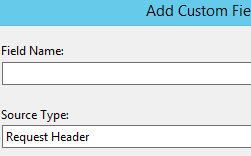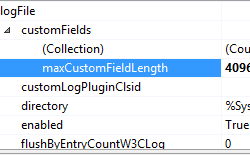Adding Custom Fields to a Log File for a Site <add>
Overview
The <add> element under the <customField> element controls the configuration settings for a custom field for a W3C log for a site.
IIS 8.5 enables you to log custom fields in addition to the standard logged set. These custom fields can include data from request headers, response headers, or server variables. To log these fields, you can simply set configuration properties rather than creating a custom logging module. This feature is available only at the site level. The log file format must be W3C to add custom fields.
When a custom field has been added to the standard set, "_x" will be appended to the file name to show that the log file contains a custom field. The total amount of data added in custom fields cannot exceed 65,536 bytes. IIS will truncate the data if the custom logged data exceeds that amount. The maximum amount of data that can be added to a log file in any one custom field is specified by the maxCustomFieldLength attribute.
To configure a custom field, specify the field name, the source name, and the source type. You can put custom information into a server variable, and log the server variable. Once you have selected the source type, you can either select an existing source name or enter a new source name.
Custom fields enable you to collect useful data about the process and aggregate it to the IIS logs. In a system containing a load balancer, you might see the load balancer's IP address in the log, but you could log the X-Forwarded-For header in a custom field, so you can know the original requester. You could log process uptime to see how many times the process restarted during the day. If memory starts being used excessively, you can determine at which time it started to consume memory, which page was requested, and what was the ID of the client (which would be especially useful if they were doing something malicious).
Compatibility
| Version | Notes |
|---|---|
| IIS 10.0 | The <add> element was not modified in IIS 10.0. |
| IIS 8.5 | The <add> element was introduced in IIS 8.5. |
| IIS 8.0 | N/A |
| IIS 7.5 | N/A |
| IIS 7.0 | N/A |
| IIS 6.0 | N/A |
Setup
The <add> element is included in the default installation of IIS 8.5 and later.
How To
How to add custom fields
Open Internet Information Services (IIS) Manager:
If you are using Windows Server 2012 R2:
- On the taskbar, click Server Manager, click Tools, and then click Internet Information Services (IIS) Manager.
If you are using Windows 8.1:
- Hold down the Windows key, press the letter X, and then click Control Panel.
- Click Administrative Tools, and then double-click Internet Information Services (IIS) Manager.
In the Connections pane, expand the server, expand Sites, and then select a site.
Double-click Logging.
In the Logging home page, for Format, select W3C.
Click Select Fields.
In the W3C Logging Fields dialog box, click Add Field.
In the Add Custom Field dialog box, enter a name in Field name, and select one of the following for the Source Type: Request Header, Response Header, or Server Variable.
In Source, select a source from the list, or enter the name of a custom source.
Click OK, then click OK again.
In the Action pane, click Apply.
How to configure the maximum custom field length
Open Internet Information Services (IIS) Manager:
If you are using Windows Server 2012 R2:
- On the taskbar, click Server Manager, click Tools, and then click Internet Information Services (IIS) Manager.
If you are using Windows 8.1:
- Hold down the Windows key, press the letter X, and then click Control Panel.
- Click Administrative Tools, and then double-click Internet Information Services (IIS) Manager.
In the Connections pane, select the server, and then in the Management area, double-click Configuration Editor.
In the Configuration Editor, for the section, select system.applicationHost, and then select sites.
Click (Collection), and then click the ellipsis.
Select the site, expand logFile, expand customFields, and then click maxCustomFieldLength.
For maxCustomFieldLength, enter the maximum amount of data that can be added to a log file in any one custom field, in bytes.
Close the Collection Editor, and then in the Action pane, click Apply.
Configuration
The <add> element is configured at the site level.
Attributes
| Attribute | Description |
|---|---|
logFieldName |
Required string attribute. Specifies the custom field to be added to the log file. The field name cannot contain spaces. |
sourceName |
Required string attribute. Specifies the name of the HTTP header or server variable that contains values to be added to a custom field of the log. The name can be a custom source string. |
sourceType |
Required enum attribute. The type of source for the data to be added to a custom field in the log. Can be RequestHeader (value = 0), ResponseHeader (value = 1), or ServerVariable (value = 2). |
Child Elements
None.
Configuration Sample
The following configuration example uses the customFields element and its add child element to specify the log custom field settings for the Default Web Site.
<sites>
<site name="Default Web Site" id="1">
<logFile logFormat="W3C" logTargetW3C="File, ETW">
<customFields maxCustomFieldLength="4095">
<clear />
<add logFieldName="X-Forwarded-For" sourceName="X_FORWARDED_FOR"
sourceType="RequestHeader" />
</customFields>
</logFile>
</site>
</sites>
Sample Code
The following examples configure custom fields for a W3C log for a site.
AppCmd.exe
appcmd.exe set config -section:system.applicationHost/sites /+"[name='ContosoSite'].logFile.customFields.[logFieldName='ContosoField',sourceName='ContosoSource',sourceType='ServerVariable']" /commit:apphost
Note
You must be sure to set the commit parameter to apphost when you use AppCmd.exe to configure these settings. This commits the configuration settings to the appropriate location section in the ApplicationHost.config file.
C#
using System;
using System.Text;
using Microsoft.Web.Administration;
internal static class Sample
{
private static void Main()
{
using(ServerManager serverManager = new ServerManager())
{
Configuration config = serverManager.GetApplicationHostConfiguration();
ConfigurationSection sitesSection = config.GetSection("system.applicationHost/sites");
ConfigurationElementCollection sitesCollection = sitesSection.GetCollection();
ConfigurationElement siteElement = FindElement(sitesCollection, "site", "name", @"ContosoSite");
if (siteElement == null) throw new InvalidOperationException("Element not found!");
ConfigurationElement logFileElement = siteElement.GetChildElement("logFile");
ConfigurationElement customFieldsElement = logFileElement.GetChildElement("customFields");
ConfigurationElementCollection customFieldsCollection = customFieldsElement.GetCollection();
ConfigurationElement addElement = customFieldsCollection.CreateElement("add");
addElement["logFieldName"] = @"ContosoField";
addElement["sourceName"] = @"ContosoSource";
addElement["sourceType"] = @"ServerVariable";
customFieldsCollection.Add(addElement);
serverManager.CommitChanges();
}
}
private static ConfigurationElement FindElement(ConfigurationElementCollection collection, string elementTagName, params string[] keyValues)
{
foreach (ConfigurationElement element in collection)
{
if (String.Equals(element.ElementTagName, elementTagName, StringComparison.OrdinalIgnoreCase))
{
bool matches = true;
for (int i = 0; i < keyValues.Length; i += 2)
{
object o = element.GetAttributeValue(keyValues[i]);
string value = null;
if (o != null)
{
value = o.ToString();
}
if (!String.Equals(value, keyValues[i + 1], StringComparison.OrdinalIgnoreCase))
{
matches = false;
break;
}
}
if (matches)
{
return element;
}
}
}
return null;
}
}
VB.NET
Imports System
Imports System.Text
Imports Microsoft.Web.Administration
Module Sample
Sub Main()
Dim serverManager As ServerManager = New ServerManager
Dim config As Configuration = serverManager.GetApplicationHostConfiguration
Dim sitesSection As ConfigurationSection = config.GetSection("system.applicationHost/sites")
Dim sitesCollection As ConfigurationElementCollection = sitesSection.GetCollection
Dim siteElement As ConfigurationElement = FindElement(sitesCollection, "site", "name", "ContosoSite")
If (siteElement Is Nothing) Then
Throw New InvalidOperationException("Element not found!")
End If
Dim logFileElement As ConfigurationElement = siteElement.GetChildElement("logFile")
Dim customFieldsElement As ConfigurationElement = logFileElement.GetChildElement("customFields")
Dim customFieldsCollection As ConfigurationElementCollection = customFieldsElement.GetCollection
Dim addElement As ConfigurationElement = customFieldsCollection.CreateElement("add")
addElement("logFieldName") = "ContosoField"
addElement("sourceName") = "ContosoSource"
addElement("sourceType") = "ServerVariable"
customFieldsCollection.Add(addElement)
serverManager.CommitChanges
End Sub
Private Function FindElement(ByVal collection As ConfigurationElementCollection, ByVal elementTagName As String, ByVal ParamArray keyValues() As String) As ConfigurationElement
For Each element As ConfigurationElement In collection
If String.Equals(element.ElementTagName, elementTagName, StringComparison.OrdinalIgnoreCase) Then
Dim matches As Boolean = True
Dim i As Integer
For i = 0 To keyValues.Length - 1 Step 2
Dim o As Object = element.GetAttributeValue(keyValues(i))
Dim value As String = Nothing
If (Not (o) Is Nothing) Then
value = o.ToString
End If
If Not String.Equals(value, keyValues((i + 1)), StringComparison.OrdinalIgnoreCase) Then
matches = False
Exit For
End If
Next
If matches Then
Return element
End If
End If
Next
Return Nothing
End Function
End Module
JavaScript
var adminManager = new ActiveXObject('Microsoft.ApplicationHost.WritableAdminManager');
adminManager.CommitPath = "MACHINE/WEBROOT/APPHOST";
var sitesSection = adminManager.GetAdminSection("system.applicationHost/sites", "MACHINE/WEBROOT/APPHOST");
var sitesCollection = sitesSection.Collection;
var siteElementPos = FindElement(sitesCollection, "site", ["name", "ContosoSite"]);
if (siteElementPos == -1) throw "Element not found!";
var siteElement = sitesCollection.Item(siteElementPos);
var logFileElement = siteElement.ChildElements.Item("logFile");
var customFieldsElement = logFileElement.ChildElements.Item("customFields");
var customFieldsCollection = customFieldsElement.Collection;
var addElement = customFieldsCollection.CreateNewElement("add");
addElement.Properties.Item("logFieldName").Value = "ContosoField";
addElement.Properties.Item("sourceName").Value = "ContosoSource";
addElement.Properties.Item("sourceType").Value = "ServerVariable";
customFieldsCollection.AddElement(addElement);
adminManager.CommitChanges();
function FindElement(collection, elementTagName, valuesToMatch) {
for (var i = 0; i < collection.Count; i++) {
var element = collection.Item(i);
if (element.Name == elementTagName) {
var matches = true;
for (var iVal = 0; iVal < valuesToMatch.length; iVal += 2) {
var property = element.GetPropertyByName(valuesToMatch[iVal]);
var value = property.Value;
if (value != null) {
value = value.toString();
}
if (value != valuesToMatch[iVal + 1]) {
matches = false;
break;
}
}
if (matches) {
return i;
}
}
}
return -1;
}
VBScript
Set adminManager = CreateObject("Microsoft.ApplicationHost.WritableAdminManager")
adminManager.CommitPath = "MACHINE/WEBROOT/APPHOST"
Set sitesSection = adminManager.GetAdminSection("system.applicationHost/sites", "MACHINE/WEBROOT/APPHOST")
Set sitesCollection = sitesSection.Collection
siteElementPos = FindElement(sitesCollection, "site", array ("name", "ContosoSite"))
if (siteElementPos = -1) THEN throw "Element not found!"
Set siteElement = sitesCollection.Item(siteElementPos)
Set logFileElement = siteElement.ChildElements.Item("logFile")
Set customFieldsElement = logFileElement.ChildElements.Item("customFields")
Set customFieldsCollection = customFieldsElement.Collection
Set addElement = customFieldsCollection.CreateNewElement("add")
addElement.Properties.Item("logFieldName").Value = "ContosoField"
addElement.Properties.Item("sourceName").Value = "ContosoSource"
addElement.Properties.Item("sourceType").Value = "ServerVariable"
customFieldsCollection.AddElement(addElement)
adminManager.CommitChanges()
Function FindElement(collection, elementTagName, valuesToMatch)
For i = 0 To CInt(collection.Count) - 1
Set element = collection.Item(i)
If element.Name = elementTagName Then
matches = True
For iVal = 0 To UBound(valuesToMatch) Step 2
Set property = element.GetPropertyByName(valuesToMatch(iVal))
value = property.Value
If Not IsNull(value) Then
value = CStr(value)
End If
If Not value = CStr(valuesToMatch(iVal + 1)) Then
matches = False
Exit For
End If
Next
If matches Then
Exit For
End If
End If
Next
If matches Then
FindElement = i
Else
FindElement = -1
End If
End Function
PowerShell
Add-WebConfigurationProperty -pspath 'MACHINE/WEBROOT/APPHOST' -filter "system.applicationHost/sites/site[@name='ContosoSite']/logFile/customFields" -name "." -value @{logFieldName='ContosoField';sourceName='ContosoSource';sourceType='ServerVariable'}