App Defaults <applicationDefaults>
Overview
The <applicationDefaults> element of the <site> element specifies the default application settings for all applications in the parent site.
Note
If the same attribute or child element is configured in both the <applicationDefaults> section and in the <application> section for a specific application, the configuration in the <application> section is used for that application.
Compatibility
| Version | Notes |
|---|---|
| IIS 10.0 | The <applicationDefaults> element was not modified in IIS 10.0. |
| IIS 8.5 | The <applicationDefaults> element was not modified in IIS 8.5. |
| IIS 8.0 | The preLoadEnabled attribute was added in IIS 8.0. |
| IIS 7.5 | The <applicationDefaults> element was updated to include the serviceAutoStartEnabled and serviceAutoStartProvider attributes. |
| IIS 7.0 | The <applicationDefaults> element of the <site> collection was introduced in IIS 7.0. |
| IIS 6.0 | The <applicationDefaults> element is analogous to setting application options at the site level in the IIS 6.0 metabase. |
Setup
The <applicationDefaults> element of the <site> element is included in the default installation of IIS 7 and later.
How To
How to configure the default application settings for a site
Open Internet Information Services (IIS) Manager:
If you are using Windows Server 2012 or Windows Server 2012 R2:
- On the taskbar, click Server Manager, click Tools, and then click Internet Information Services (IIS) Manager.
If you are using Windows 8 or Windows 8.1:
- Hold down the Windows key, press the letter X, and then click Control Panel.
- Click Administrative Tools, and then double-click Internet Information Services (IIS) Manager.
If you are using Windows Server 2008 or Windows Server 2008 R2:
- On the taskbar, click Start, point to Administrative Tools, and then click Internet Information Services (IIS) Manager.
If you are using Windows Vista or Windows 7:
- On the taskbar, click Start, and then click Control Panel.
- Double-click Administrative Tools, and then double-click Internet Information Services (IIS) Manager.
In the Connections pane, expand the server name, expand the Sites node, then click the name of the site.
In the site's Home pane, click View Applications in the Actions pane.
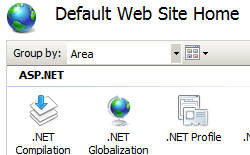
In the site's Application pane, click Set Application Defaults... in the Actions pane.
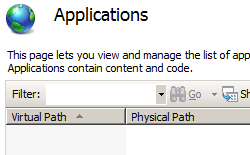
In the Application Defaults dialog box, specify your default application settings for the site, and then click OK.
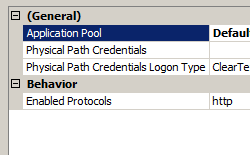
Configuration
Attributes
| Attribute | Description |
|---|---|
applicationPool |
Optional string attribute. Specifies the default application pool to which all applications in the parent site are assigned. |
enabledProtocols |
Optional string attribute. Specifies the protocols to use to communicate with all applications in the parent site. |
path |
Optional string attribute. Specifies the default virtual path of all applications in the parent site. |
preLoadEnabled |
Optional Boolean attribute. Specifies that IIS simulates a user request to the default page of an application or virtual directory so that it is initialized. In effect IIS starts the application when the application pool is started without having received a request. This increases performance by performing initialization tasks such as loading managed modules and compiling managed code. No log is generated in the IIS logs. The application pool's startMode setting must be set to AlwaysRunning.The default value is False. |
serviceAutoStartEnabled |
Optional Boolean attribute. true if the autostart is enabled for this application; otherwise, false. The default value is false. |
serviceAutoStartProvider |
Optional string attribute. Specifies the name of the autostart provider that the Windows Process Activation Service (WAS) will use if serviceAutoStartEnabled is set to true.There is no default value. |
Child Elements
None.
Configuration Sample
The following configuration sample sets the default application pool for the Default Web Site to "DefaultAppPool."
<sites>
<site name="Default Web Site" id="1" serverAutoStart="true">
<application path="/" applicationPool="Classic .NET AppPool">
<virtualDirectory path="/" physicalPath="%SystemDrive%\inetpub\wwwroot" />
</application>
<bindings>
<binding protocol="http" bindingInformation="*:80:" />
</bindings>
<applicationDefaults applicationPool="DefaultAppPool" />
</site>
</sites>
Sample Code
The following code samples set the default application pool for the Default Web Site to "DefaultAppPool."
AppCmd.exe
appcmd.exe set config -section:system.applicationHost/sites "/[name='Default Web Site'].applicationDefaults.applicationPool:DefaultAppPool" /commit:apphost
Note
You must be sure to set the commit parameter to apphost when you use AppCmd.exe to configure these settings. This commits the configuration settings to the appropriate location section in the ApplicationHost.config file.
C#
using System;
using System.Text;
using Microsoft.Web.Administration;
internal static class Sample
{
private static void Main()
{
using (ServerManager serverManager = new ServerManager())
{
Configuration config = serverManager.GetApplicationHostConfiguration();
ConfigurationSection sitesSection = config.GetSection("system.applicationHost/sites");
ConfigurationElementCollection sitesCollection = sitesSection.GetCollection();
ConfigurationElement siteElement = FindElement(sitesCollection, "site", "name", @"Default Web Site");
if (siteElement == null) throw new InvalidOperationException("Element not found!");
ConfigurationElement applicationDefaultsElement = siteElement.GetChildElement("applicationDefaults");
applicationDefaultsElement["applicationPool"] = @"DefaultAppPool";
serverManager.CommitChanges();
}
}
private static ConfigurationElement FindElement(ConfigurationElementCollection collection, string elementTagName, params string[] keyValues)
{
foreach (ConfigurationElement element in collection)
{
if (String.Equals(element.ElementTagName, elementTagName, StringComparison.OrdinalIgnoreCase))
{
bool matches = true;
for (int i = 0; i < keyValues.Length; i += 2)
{
object o = element.GetAttributeValue(keyValues[i]);
string value = null;
if (o != null)
{
value = o.ToString();
}
if (!String.Equals(value, keyValues[i + 1], StringComparison.OrdinalIgnoreCase))
{
matches = false;
break;
}
}
if (matches)
{
return element;
}
}
}
return null;
}
}
VB.NET
Imports System
Imports System.Text
Imports Microsoft.Web.Administration
Module Sample
Sub Main()
Dim serverManager As ServerManager = New ServerManager
Dim config As Configuration = serverManager.GetApplicationHostConfiguration
Dim sitesSection As ConfigurationSection = config.GetSection("system.applicationHost/sites")
Dim sitesCollection As ConfigurationElementCollection = sitesSection.GetCollection
Dim siteElement As ConfigurationElement = FindElement(sitesCollection, "site", "name", "Default Web Site")
If (siteElement Is Nothing) Then
Throw New InvalidOperationException("Element not found!")
End If
Dim applicationDefaultsElement As ConfigurationElement = siteElement.GetChildElement("applicationDefaults")
applicationDefaultsElement("applicationPool") = "DefaultAppPool"
serverManager.CommitChanges()
End Sub
Private Function FindElement(ByVal collection As ConfigurationElementCollection, ByVal elementTagName As String, ByVal ParamArray keyValues() As String) As ConfigurationElement
For Each element As ConfigurationElement In collection
If String.Equals(element.ElementTagName, elementTagName, StringComparison.OrdinalIgnoreCase) Then
Dim matches As Boolean = True
Dim i As Integer
For i = 0 To keyValues.Length - 1 Step 2
Dim o As Object = element.GetAttributeValue(keyValues(i))
Dim value As String = Nothing
If (Not (o) Is Nothing) Then
value = o.ToString
End If
If Not String.Equals(value, keyValues((i + 1)), StringComparison.OrdinalIgnoreCase) Then
matches = False
Exit For
End If
Next
If matches Then
Return element
End If
End If
Next
Return Nothing
End Function
End Module
JavaScript
var adminManager = new ActiveXObject('Microsoft.ApplicationHost.WritableAdminManager');
adminManager.CommitPath = "MACHINE/WEBROOT/APPHOST";
var sitesSection = adminManager.GetAdminSection("system.applicationHost/sites", "MACHINE/WEBROOT/APPHOST");
var sitesCollection = sitesSection.Collection;
var siteElementPos = FindElement(sitesCollection, "site", ["name", "Default Web Site"]);
if (siteElementPos == -1) throw "Element not found!";
var siteElement = sitesCollection.Item(siteElementPos);
var applicationDefaultsElement = siteElement.ChildElements.Item("applicationDefaults");
applicationDefaultsElement.Properties.Item("applicationPool").Value = "DefaultAppPool";
adminManager.CommitChanges();
function FindElement(collection, elementTagName, valuesToMatch) {
for (var i = 0; i < collection.Count; i++) {
var element = collection.Item(i);
if (element.Name == elementTagName) {
var matches = true;
for (var iVal = 0; iVal < valuesToMatch.length; iVal += 2) {
var property = element.GetPropertyByName(valuesToMatch[iVal]);
var value = property.Value;
if (value != null) {
value = value.toString();
}
if (value != valuesToMatch[iVal + 1]) {
matches = false;
break;
}
}
if (matches) {
return i;
}
}
}
return -1;
}
VBScript
Set adminManager = WScript.CreateObject("Microsoft.ApplicationHost.WritableAdminManager")
adminManager.CommitPath = "MACHINE/WEBROOT/APPHOST"
Set sitesSection = adminManager.GetAdminSection("system.applicationHost/sites", "MACHINE/WEBROOT/APPHOST")
Set sitesCollection = sitesSection.Collection
siteElementPos = FindElement(sitesCollection, "site", Array("name", "Default Web Site"))
If (siteElementPos = -1) Then
WScript.Echo "Element not found!"
WScript.Quit
End If
Set siteElement = sitesCollection.Item(siteElementPos)
Set applicationDefaultsElement = siteElement.ChildElements.Item("applicationDefaults")
applicationDefaultsElement.Properties.Item("applicationPool").Value = "DefaultAppPool"
adminManager.CommitChanges()
Function FindElement(collection, elementTagName, valuesToMatch)
For i = 0 To CInt(collection.Count) - 1
Set element = collection.Item(i)
If element.Name = elementTagName Then
matches = True
For iVal = 0 To UBound(valuesToMatch) Step 2
Set property = element.GetPropertyByName(valuesToMatch(iVal))
value = property.Value
If Not IsNull(value) Then
value = CStr(value)
End If
If Not value = CStr(valuesToMatch(iVal + 1)) Then
matches = False
Exit For
End If
Next
If matches Then
Exit For
End If
End If
Next
If matches Then
FindElement = i
Else
FindElement = -1
End If
End Function