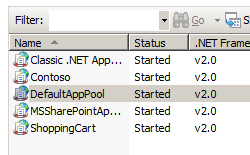Periodic Restart Schedules <schedule>
Overview
The <schedule> collection of the <periodicRestart> element specifies the time intervals between restarts of worker processes in an application pool.
Compatibility
| Version | Notes |
|---|---|
| IIS 10.0 | The <schedule> element was not modified in IIS 10.0. |
| IIS 8.0 | The <schedule> element was not modified in IIS 8.0. |
| IIS 7.5 | The <schedule> element was not modified in IIS 7.5. |
| IIS 7.0 | The <schedule> element was introduced in IIS 7.0. |
| IIS 6.0 | The <schedule> element replaces portions of the IIS 6.0 IIsApplicationPools metabase property. |
Setup
The <applicationPools> collection is included in the default installation of IIS 7.
How To
How to set up periodic recycling for an application pool
Open Internet Information Services (IIS) Manager:
If you are using Windows Server 2012 or Windows Server 2012 R2:
- On the taskbar, click Server Manager, click Tools, and then click Internet Information Services (IIS) Manager.
If you are using Windows 8 or Windows 8.1:
- Hold down the Windows key, press the letter X, and then click Control Panel.
- Click Administrative Tools, and then double-click Internet Information Services (IIS) Manager.
If you are using Windows Server 2008 or Windows Server 2008 R2:
- On the taskbar, click Start, point to Administrative Tools, and then click Internet Information Services (IIS) Manager.
If you are using Windows Vista or Windows 7:
- On the taskbar, click Start, and then click Control Panel.
- Double-click Administrative Tools, and then double-click Internet Information Services (IIS) Manager.
In the Connections pane, expand the server name, and then click Application Pools.
In the Application Pools pane, select the application pool you want edit.
On the Recycling Conditions page of the Edit Application Pool Recycling Settings Wizard, select at least one of the options in the Fixed Intervals section, type values into the appropriate text boxes, and then click Next.
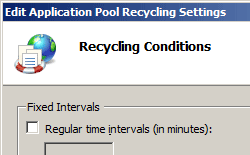
(Optional) On the Recycling Events to Log page of the Edit Application Pool Recycling Settings Wizard, select the configurable recycling events and run-time recycling events that you want IIS to send to the event log when they occur, and then click Finish.
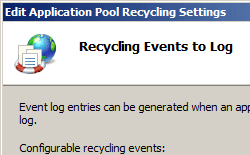
Configuration
You configure the <schedule> element at the server level in the ApplicationHost.config file.
Attributes
None.
Child Elements
| Element | Description |
|---|---|
add |
Optional element. Specifies a value for starting the periodic recycling of an application pool. |
clear |
Optional element. Specifies that the parent-level configuration settings should be removed from the configuration at this level. |
Configuration Sample
The following configuration sample uses the application pool <add> element to create a new application pool named Contoso. The <recycling> element configures logging for application pool restarts, the <periodicRestart> element configures when the application pool restarts, and the <processModel> element configures the shutdownTimeLimit and startupTimeLimit attributes for shutting down and starting the worker processes in the application pool for 30 seconds each. If these time limits are exceeded, IIS terminates the worker process.
<add name="Contoso">
<recycling logEventOnRecycle="Schedule">
<periodicRestart>
<schedule>
<clear />
<add value="03:00:00" />
</schedule>
</periodicRestart>
</recycling>
<processModel identityType="NetworkService" shutdownTimeLimit="00:00:30" startupTimeLimit="00:00:30" />
</add>
Sample Code
The following code examples add an application pool named Contoso to your IIS 7 server, then set the application pool to daily recycle at 3:00 A.M.
AppCmd.exe
appcmd.exe set config -section:system.applicationHost/applicationPools /+"[name='Contoso']" /commit:apphost
appcmd.exe set config -section:system.applicationHost/applicationPools /+"[name='Contoso'].recycling.periodicRestart.schedule.[value='03:00:00']" /commit:apphost
You can also use the following syntax:
appcmd.exe add apppool /name:"Contoso"
appcmd.exe set config -section:system.applicationHost/applicationPools /+"[name='Contoso'].recycling.periodicRestart.schedule.[value='03:00:00']" /commit:apphost
Note
You must be sure to set the commit parameter to apphost when you use AppCmd.exe to configure these settings. This commits the configuration settings to the appropriate location section in the ApplicationHost.config file.
C#
using System;
using System.Text;
using Microsoft.Web.Administration;
internal static class Sample
{
private static void Main()
{
using (ServerManager serverManager = new ServerManager())
{
Configuration config = serverManager.GetApplicationHostConfiguration();
ConfigurationSection applicationPoolsSection = config.GetSection("system.applicationHost/applicationPools");
ConfigurationElementCollection applicationPoolsCollection = applicationPoolsSection.GetCollection();
ConfigurationElement addElement = applicationPoolsCollection.CreateElement("add");
addElement["name"] = @"Contoso";
ConfigurationElement recyclingElement = addElement.GetChildElement("recycling");
ConfigurationElement periodicRestartElement = recyclingElement.GetChildElement("periodicRestart");
ConfigurationElementCollection scheduleCollection = periodicRestartElement.GetCollection("schedule");
ConfigurationElement addElement1 = scheduleCollection.CreateElement("add");
addElement1["value"] = TimeSpan.Parse("03:00:00");
scheduleCollection.Add(addElement1);
applicationPoolsCollection.Add(addElement);
serverManager.CommitChanges();
}
}
}
VB.NET
Imports System
Imports System.Text
Imports Microsoft.Web.Administration
Module Sample
Sub Main()
Dim serverManager As ServerManager = New ServerManager
Dim config As Configuration = serverManager.GetApplicationHostConfiguration
Dim applicationPoolsSection As ConfigurationSection = config.GetSection("system.applicationHost/applicationPools")
Dim applicationPoolsCollection As ConfigurationElementCollection = applicationPoolsSection.GetCollection
Dim addElement As ConfigurationElement = applicationPoolsCollection.CreateElement("add")
addElement("name") = "Contoso"
Dim recyclingElement As ConfigurationElement = addElement.GetChildElement("recycling")
Dim periodicRestartElement As ConfigurationElement = recyclingElement.GetChildElement("periodicRestart")
Dim scheduleCollection As ConfigurationElementCollection = periodicRestartElement.GetCollection("schedule")
Dim addElement1 As ConfigurationElement = scheduleCollection.CreateElement("add")
addElement1("value") = TimeSpan.Parse("03:00:00")
scheduleCollection.Add(addElement1)
applicationPoolsCollection.Add(addElement)
serverManager.CommitChanges()
End Sub
End Module
JavaScript
var adminManager = new ActiveXObject('Microsoft.ApplicationHost.WritableAdminManager');
adminManager.CommitPath = "MACHINE/WEBROOT/APPHOST";
var applicationPoolsSection = adminManager.GetAdminSection("system.applicationHost/applicationPools", "MACHINE/WEBROOT/APPHOST");
var applicationPoolsCollection = applicationPoolsSection.Collection;
var addElement = applicationPoolsCollection.CreateNewElement("add");
addElement.Properties.Item("name").Value = "Contoso";
var recyclingElement = addElement.ChildElements.Item("recycling");
var periodicRestartElement = recyclingElement.ChildElements.Item("periodicRestart");
var scheduleCollection = periodicRestartElement.ChildElements.Item("schedule").Collection;
var addElement1 = scheduleCollection.CreateNewElement("add");
addElement1.Properties.Item("value").Value = "03:00:00";
scheduleCollection.AddElement(addElement1);
applicationPoolsCollection.AddElement(addElement);
adminManager.CommitChanges();
VBScript
Set adminManager = createObject("Microsoft.ApplicationHost.WritableAdminManager")
adminManager.CommitPath = "MACHINE/WEBROOT/APPHOST"
Set applicationPoolsSection = adminManager.GetAdminSection("system.applicationHost/applicationPools", "MACHINE/WEBROOT/APPHOST")
Set applicationPoolsCollection = applicationPoolsSection.Collection
Set addElement = applicationPoolsCollection.CreateNewElement("add")
addElement.Properties.Item("name").Value = "Contoso"
Set recyclingElement = addElement.ChildElements.Item("recycling")
Set periodicRestartElement = recyclingElement.ChildElements.Item("periodicRestart")
Set scheduleCollection = periodicRestartElement.ChildElements.Item("schedule").Collection
Set addElement1 = scheduleCollection.CreateNewElement("add")
addElement1.Properties.Item("value").Value = "03:00:00"
scheduleCollection.AddElement(addElement1)
applicationPoolsCollection.AddElement(addElement)
adminManager.CommitChanges()