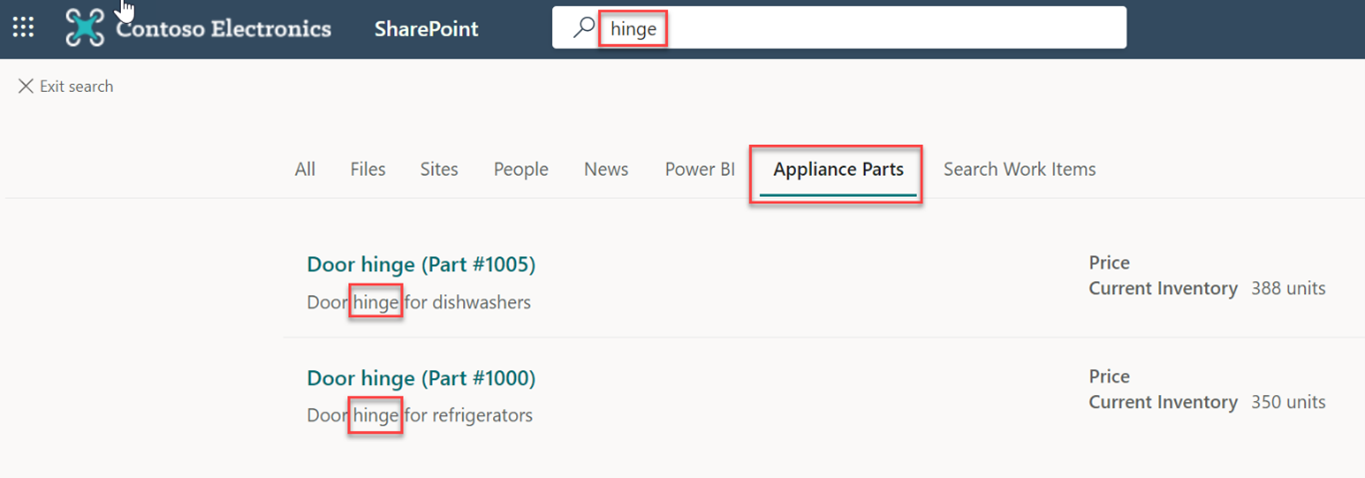Surface the data in Microsoft Search
To make it easier for users to find information that they have permission to see, you can create search verticals and result types to customize the search results in Microsoft SharePoint, Microsoft Office, and Microsoft Search in Bing.
To create and enable a search vertical at the organization level, sign in to the Microsoft 365 admin center by using the Search Administrator role, and do the following:
- Go to Settings > Search & intelligence > Customizations.
- Go to Vertical, and then select Add.
- Provide the following details:
Name the vertical: Appliance Parts.
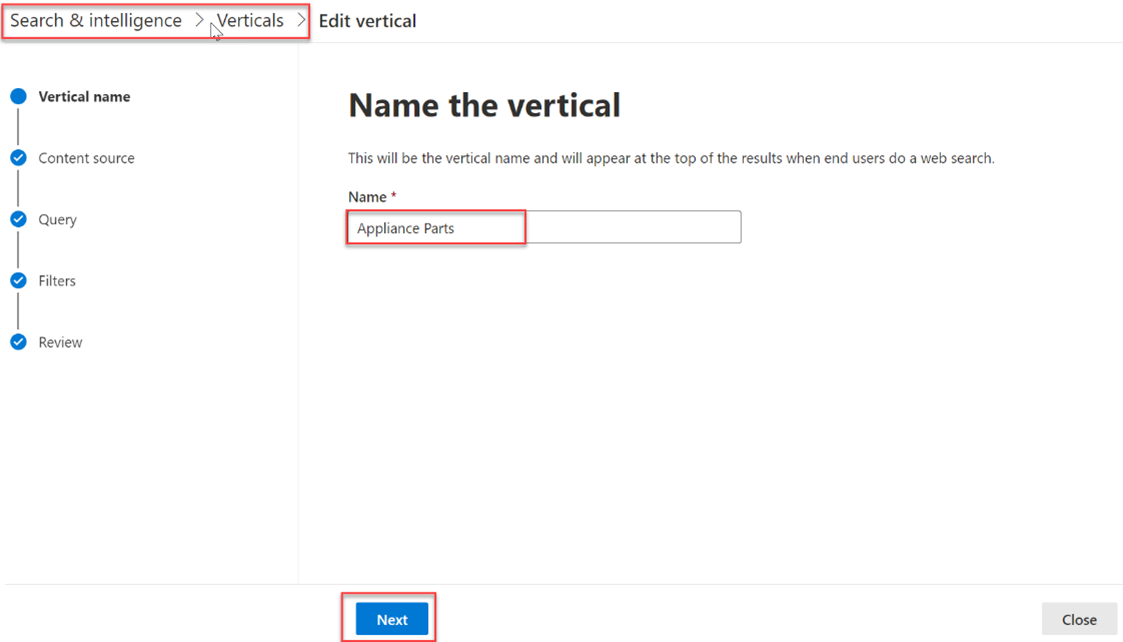
Content source: The custom connector created with the sample code (Parts Inventory).
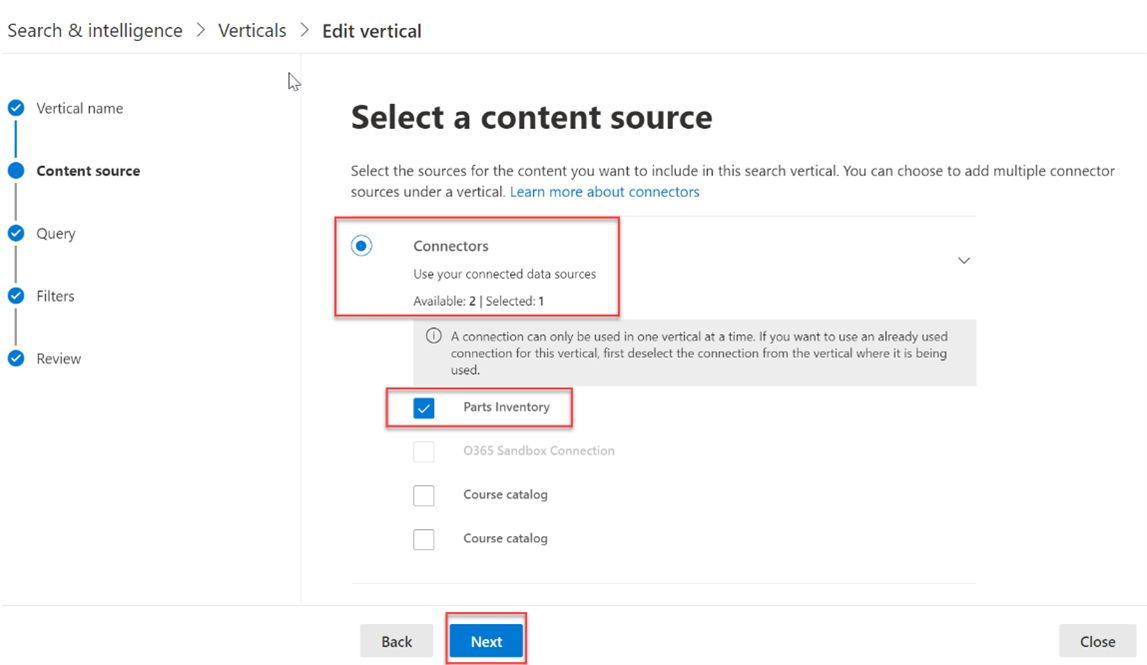
Add a query: Leave blank.
Filters: Leave blank.
Create a result type
To create a result type:
- Go to Settings > Search & intelligence > Customizations.
- Go to the Result type tab, and then select Add.
- Provide the following details:
Name: Appliance Part
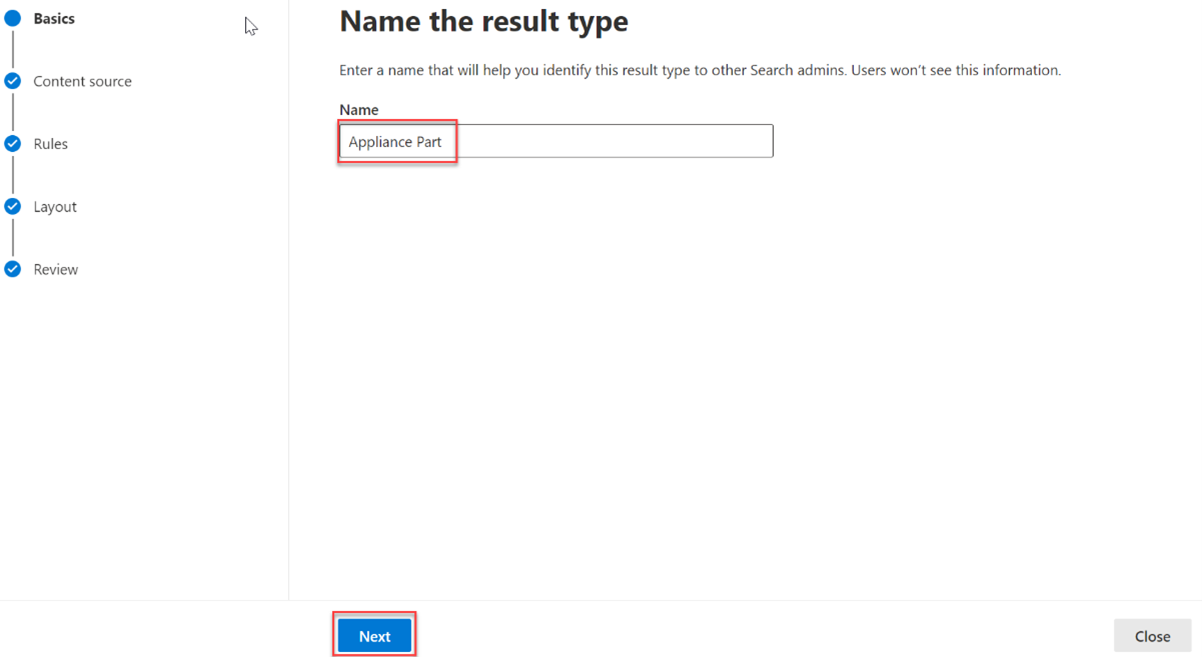
Content source: The custom connector created with the sample code.
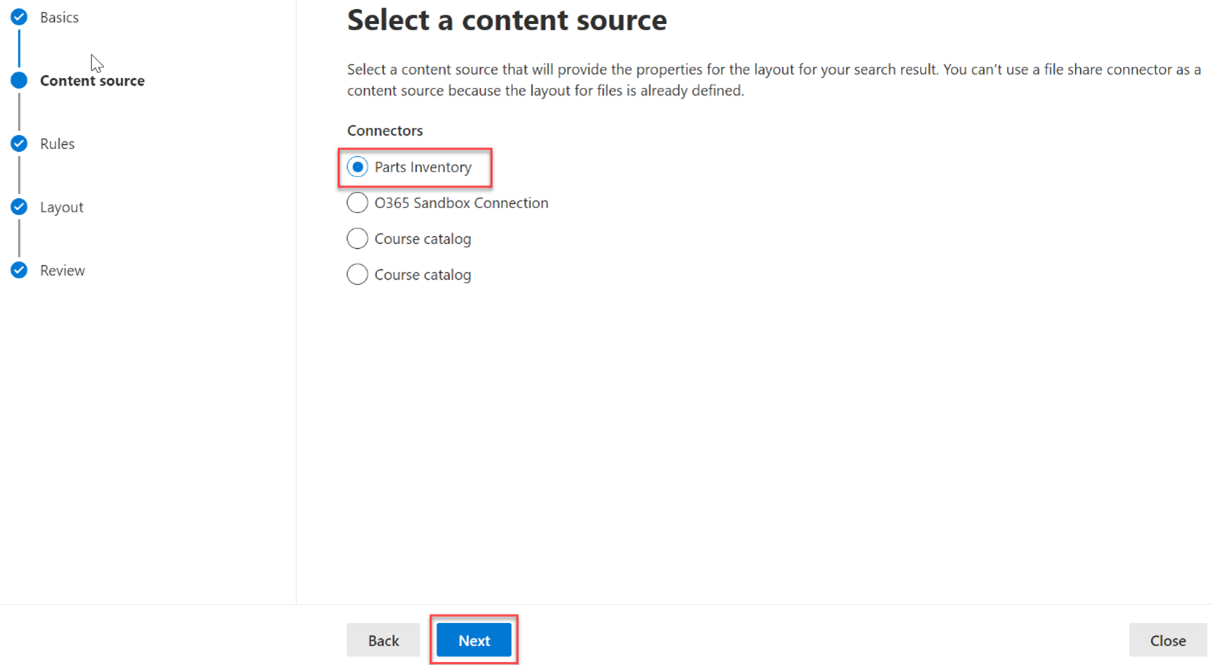
Rules: None
Paste contents of result-type.json into the layout designer textbox.
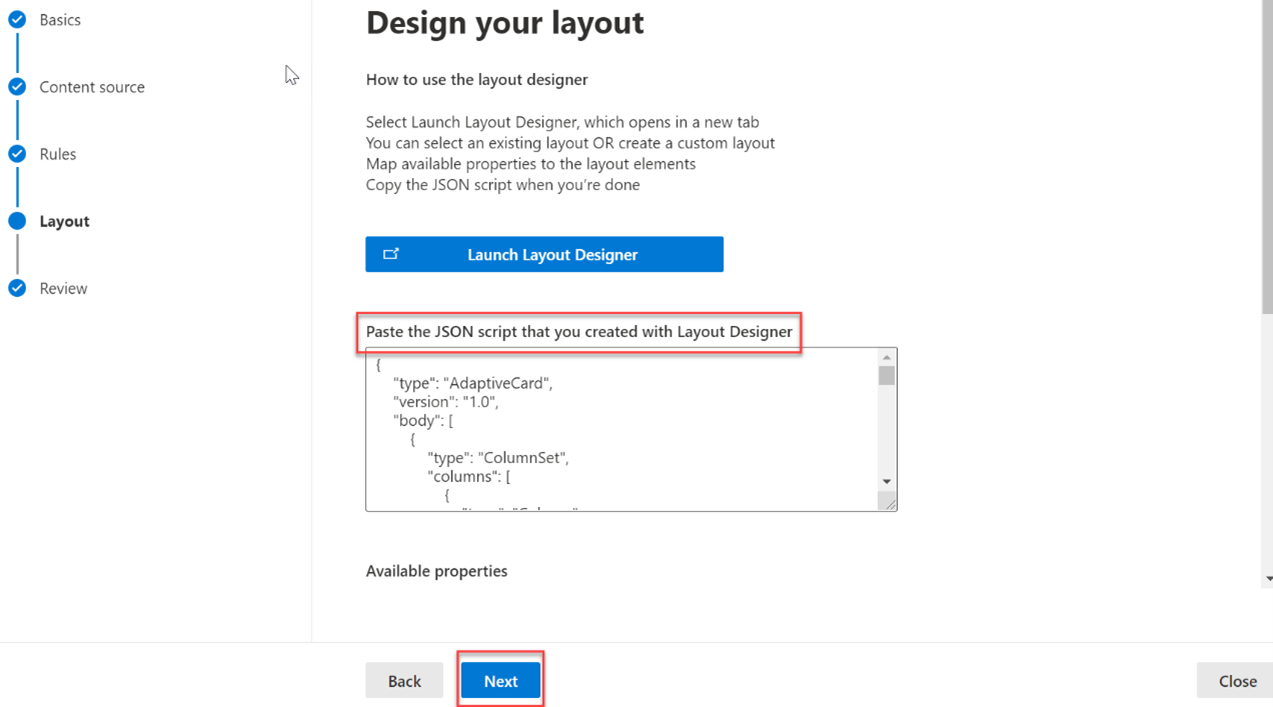
Test the results in a search
In this step, you'll verify that you've successfully added your data to Microsoft Graph by searching for parts in SharePoint. To verify your data:
Go to the root SharePoint site for your tenant.
Using the search box at the top of the page, search for hinge.
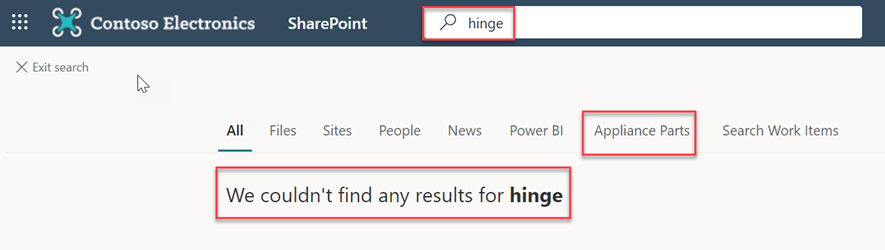
When the search completes with 0 results, select the Appliance Parts tab. Results from the connector are displayed.