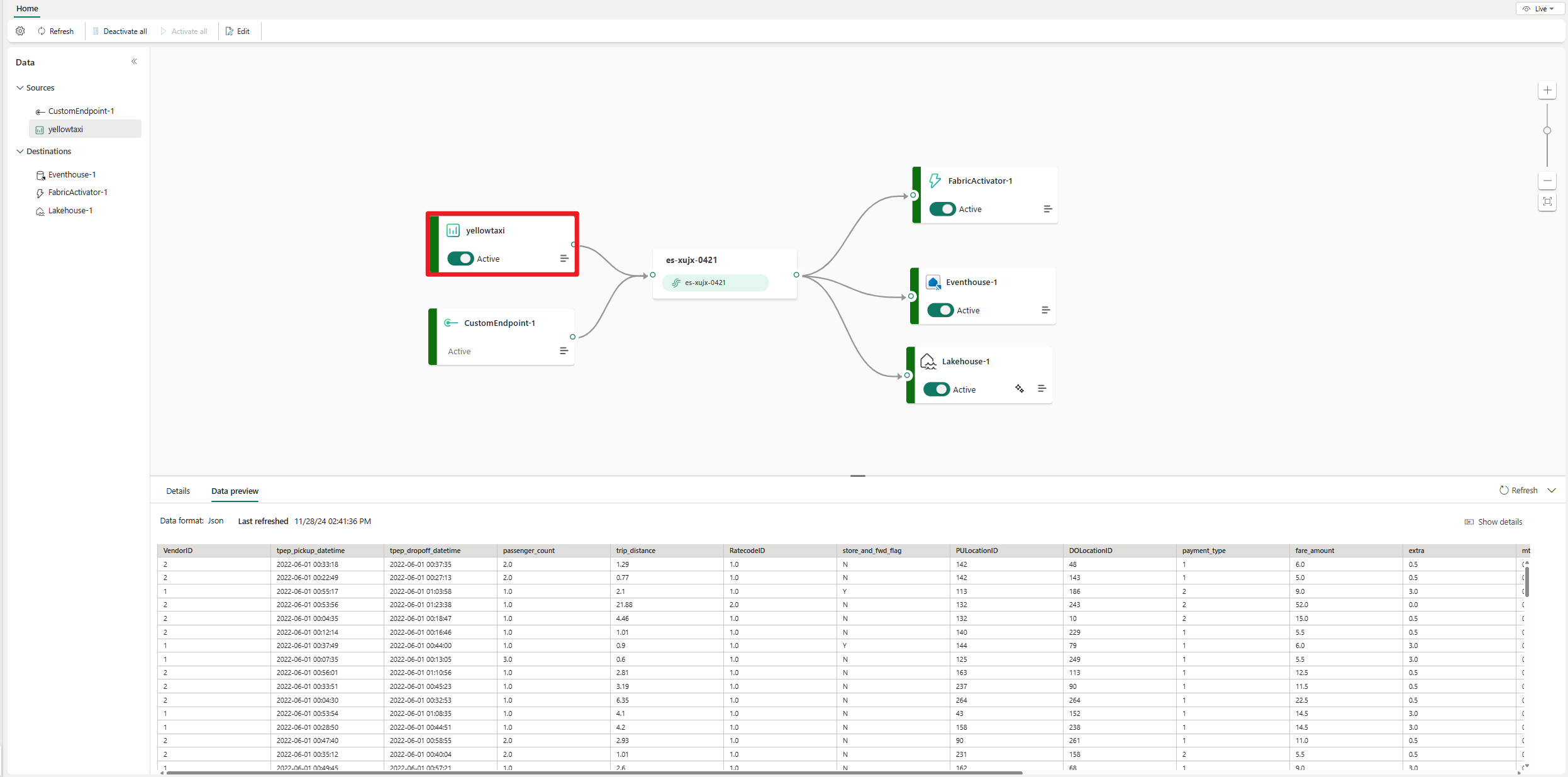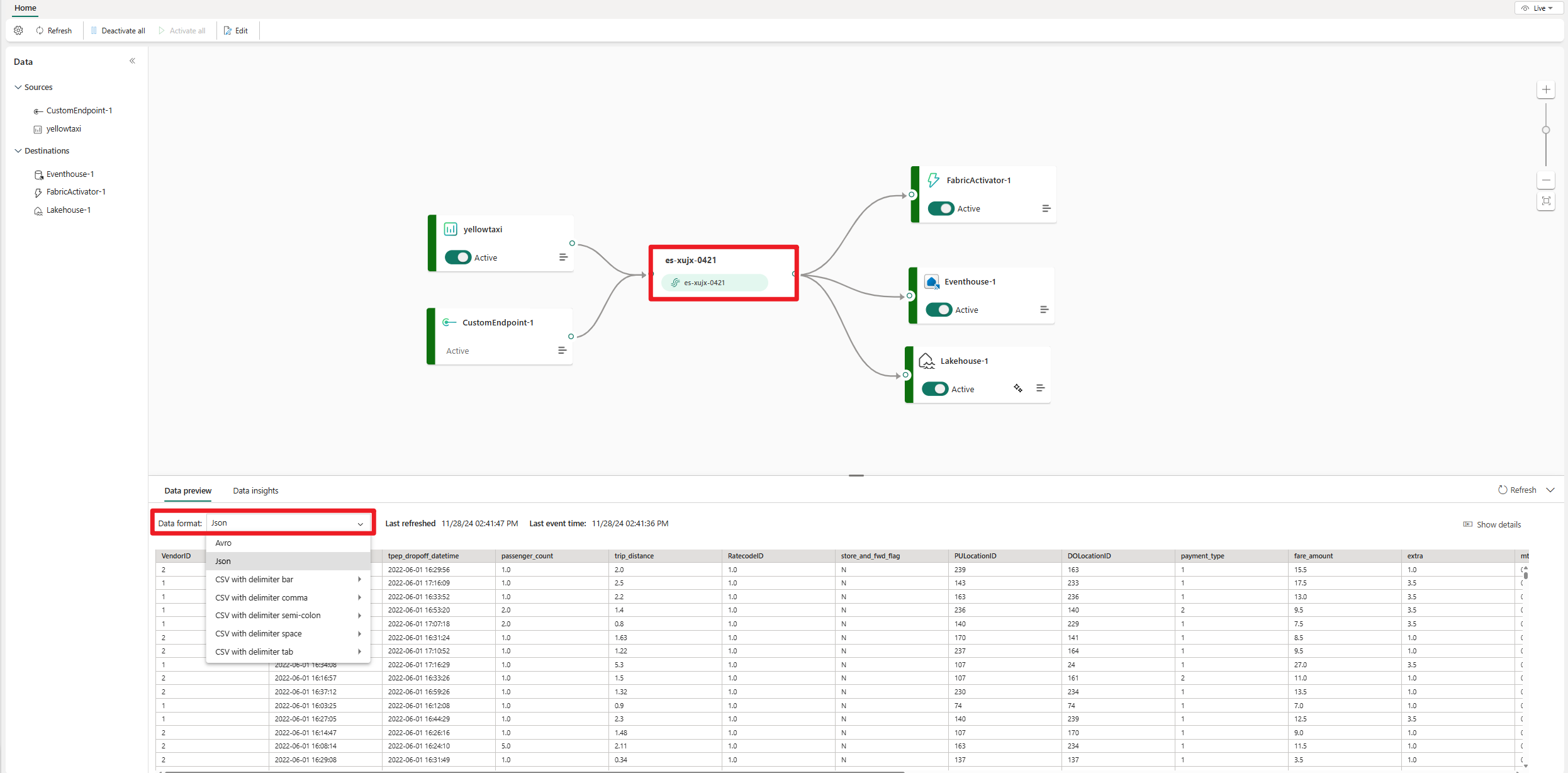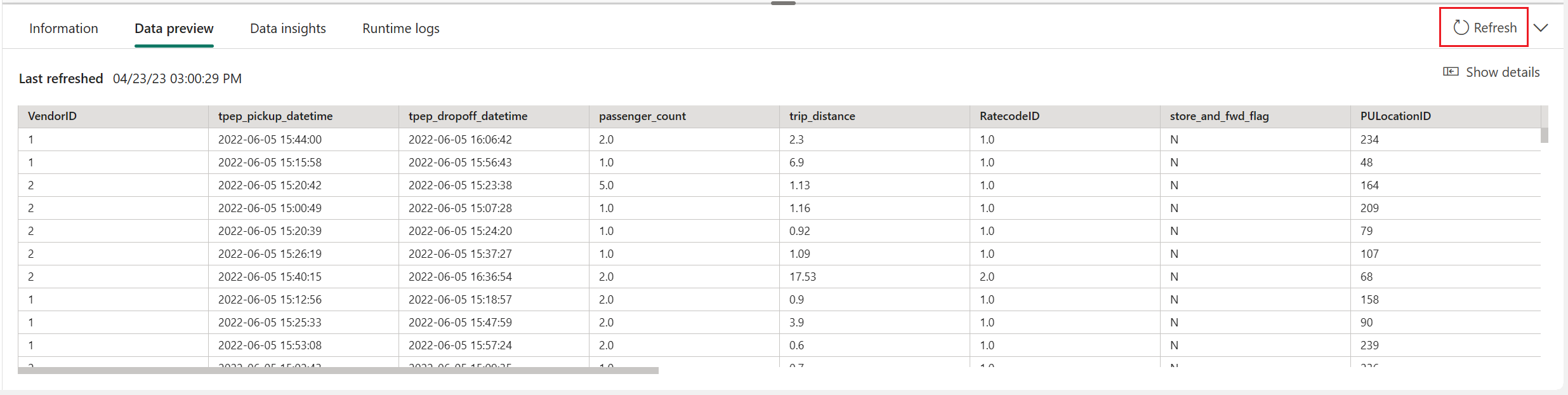Preview data in an Eventstream item
Data preview provides you with a snapshot of your event data in your eventstream source, eventstream destination, or the eventstream itself. After you add sources and destinations to your eventstream, you can preview the data in each node and visualize how your data flows through the eventstream.
Prerequisites
Before you start, you must complete the following prerequisites:
- Get access to a workspace with Viewer or above permissions where your Eventstream item is located.
- For an Eventhouse or lakehouse destination, get access to a workspace with Viewer or above permissions where your Eventhouse or Lakehouse item is located.
Preview a source
To preview the source data of an event hub or sample data in the eventstream:
In the main editor canvas, select one of the source nodes in your eventstream.
In the lower pane, select the Data preview tab.
You see it appear in the tab if there's data inside the source. For example, the following image shows a preview of sample Yellow Taxi data.
Preview a destination
To preview the destination data of an Eventhouse, lakehouse, derived stream or Fabric activator in the eventstream:
In the main editor canvas, select one of the destination nodes in your eventstream.
In the lower pane, select the Data preview tab.
You see it appear in the tab if there's data within the destination. For example, the following image shows the preview of an Eventhouse.
Preview an eventstream
You can preview the data in your eventstream and see how different data sources are routed within your eventstream.
To preview your eventstream data:
In the main editor canvas, select the eventstream node.
In the lower pane, select the Data preview tab.
You see it appear in the tab if there's data within the eventstream.
To preview data that has a different format, select the correct format from the Data format drop-down menu.
To preview the most current event data, select Refresh.