Get started with Activator
There are several different ways to create an activator using Fabric Activator. This article teaches you how to create an activator using Create and the Microsoft Package delivery sample.
Note
Creating activators requires Microsoft Fabric to be enabled. One way to enable Fabric is by starting a free Fabric trial. If self-service sign-up for Fabric is disabled, ask your administrator to enable Fabric for you. If you have delegated settings to other admins, you should also allow capacity admins to enable/disable.
Create an Activator item
Sign in to app.fabric.microsoft.com with your Power BI account information. This site gives you access to both Power BI and Fabric. As with all Fabric workloads, you can begin using Activator by creating an item in a Fabric workspace. And you can also create an item and a new workspace simultaneously. Activator’s items are called activators.
An activator holds all the information necessary to connect to data, monitor for conditions, and act. You typically create an activator for each business process or area you monitor.
Ensure that you are in the Fabric workload. Check that the switcher in the bottom left corner is set to Fabric.
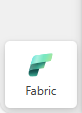
In Microsoft Fabric, from the left navigation pane (nav pane) select Create > Real-Time Intelligence > Activator.
- If you don't see Create, select the ellipses(...) to display more icons.
- If you don't see the Real-Time Intelligence option, make sure you're in Fabric and not Power BI.
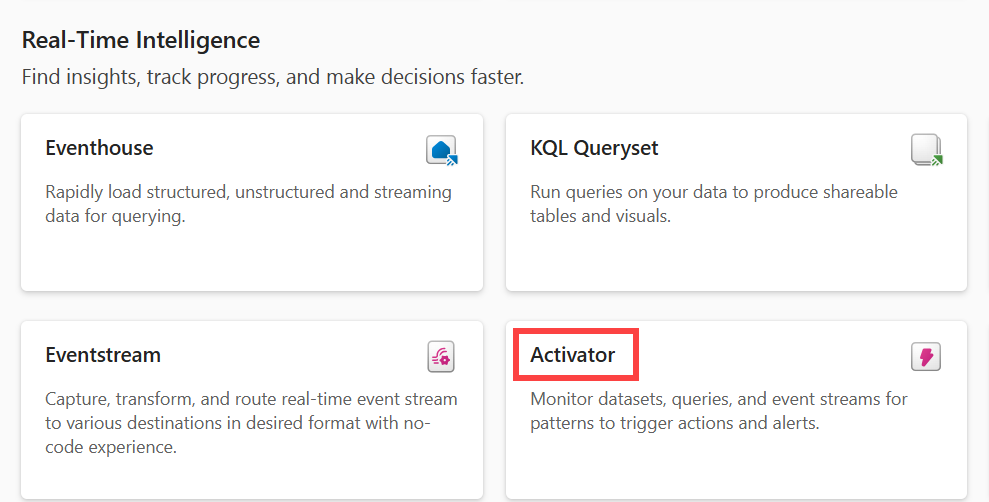
Select Try sample. This loads the Package delivery sample.
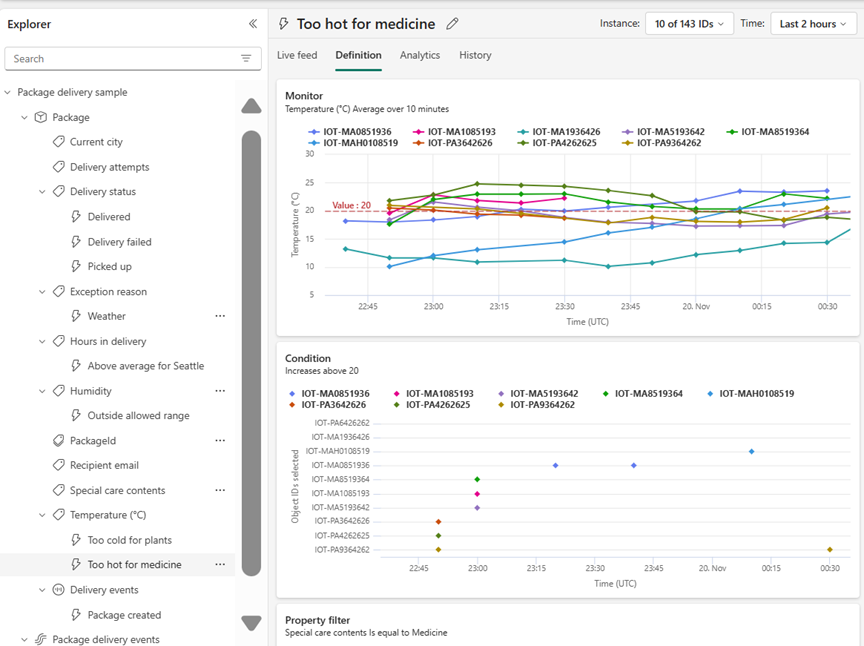
Explore the sample activator to familiarize yourself with the streams, objects, rules, and rule definitions. This sample is safe to use, the work you do with the sample here doesn't damage the source sample.
Once you create and become familiar with this sample activator, continue learning with the Activator tutorial. The tutorial uses the same Package delivery events sample to teach you how to create and use rules on objects in live data.
To learn how to get different types of data into an activator, read through these two articles: