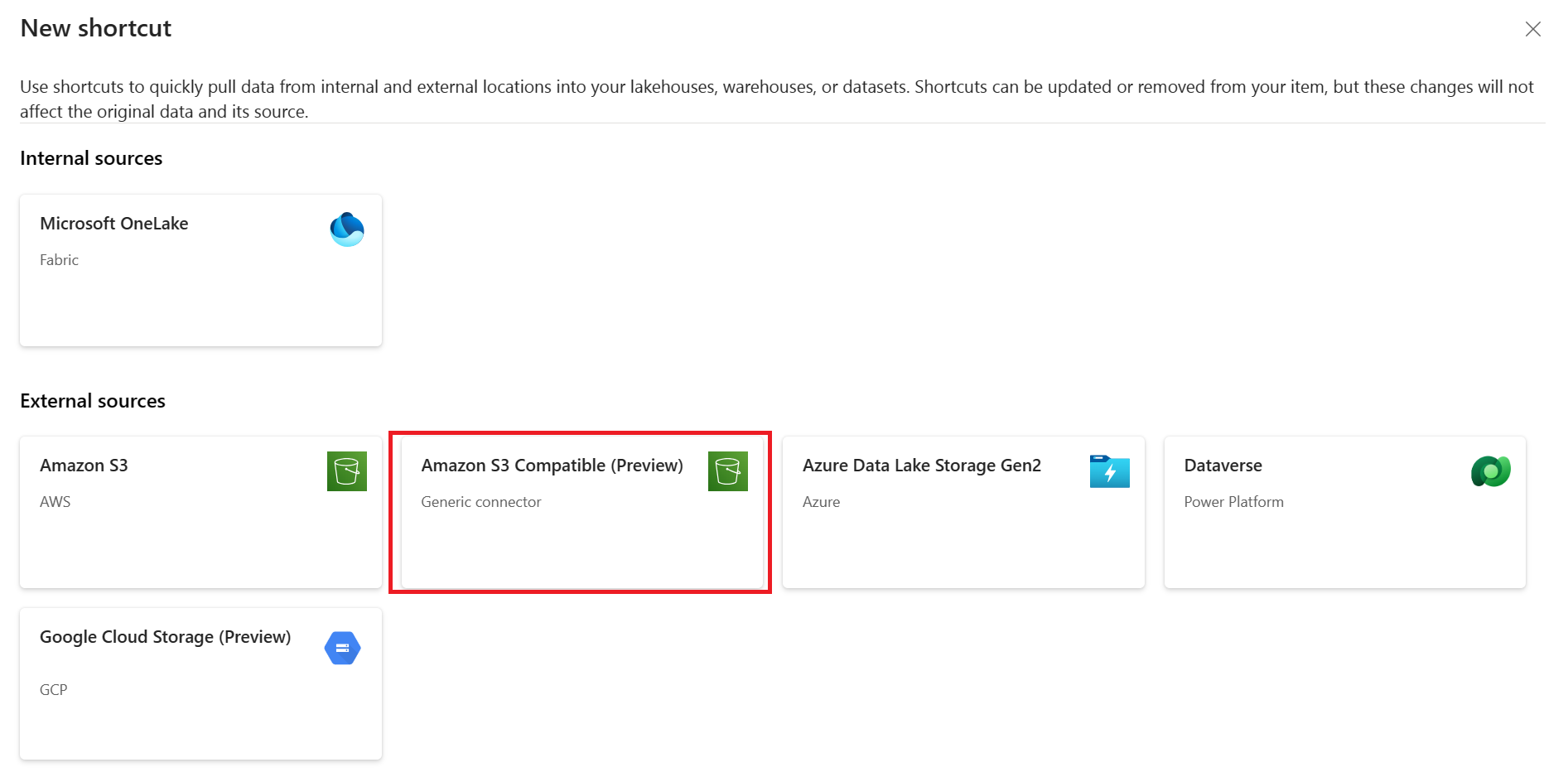Create an Amazon S3 compatible shortcut
In this article, you learn how to create an S3 compatible shortcut inside a Fabric lakehouse.
For an overview of shortcuts, see OneLake shortcuts.
Prerequisites
If you don't have a lakehouse, create one by following these steps: Create a lakehouse with OneLake.
Ensure your chosen S3 compatible bucket and secret key credentials meet the access and authorization requirements for S3 shortcuts.
Create a shortcut
Open a lakehouse.
Right-click on a directory within the Lake view of the lakehouse.
Select New shortcut.
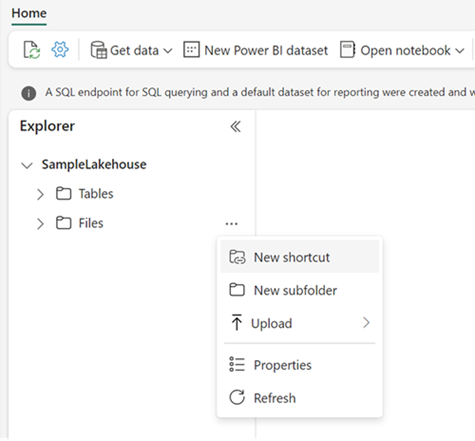
Select a source
Under External sources, select Amazon S3 compatible.
Enter the Connection settings according to the following table:
Field Description Value URL The connection string for your S3 compatible endpoint. For this shortcut type, you must provide a non-bucket specific URL. This URL must allow path style bucket addressing, not just virtual hosted style. https://s3.contoso.comConnection Previously defined connections for the specified storage location appear in the drop-down. If no connections exist, create a new connection. Create new connection Connection name The S3 compatible connection name. A name for your connection. Access Key ID The access key ID to be used when accessing the S3 compatible endpoint. Your access key. Secret Access Key The secret key associated with the access key ID. Your secret key. Select Next.
Enter a name for your shortcut.
Optionally, you can enter a sub path to select a specific folder in your S3 bucket.
Note
Shortcut paths are case sensitive.
Select Create.
The lakehouse automatically refreshes. The shortcut appears under Files in the Explorer pane.