Apply tags to items in Fabric
This article describes how to apply tags to items in Microsoft Fabric. The intended audience is users who want to apply tags to Fabric items.
For more information about tags, see Tags in Microsoft Fabric.
Prerequisites
You must have write permissions on an item to be able to apply tags to it or remove tags from it.
Apply tags to an item
Open the item's settings and go the Tags tab.
Select the Select tags to apply drop-down to display the list of available tags. Choose the tags that are relevant for your item. You can select more than one tag. An item can have up to 10 tags. Tags already applied to the item are listed under Applied tags.
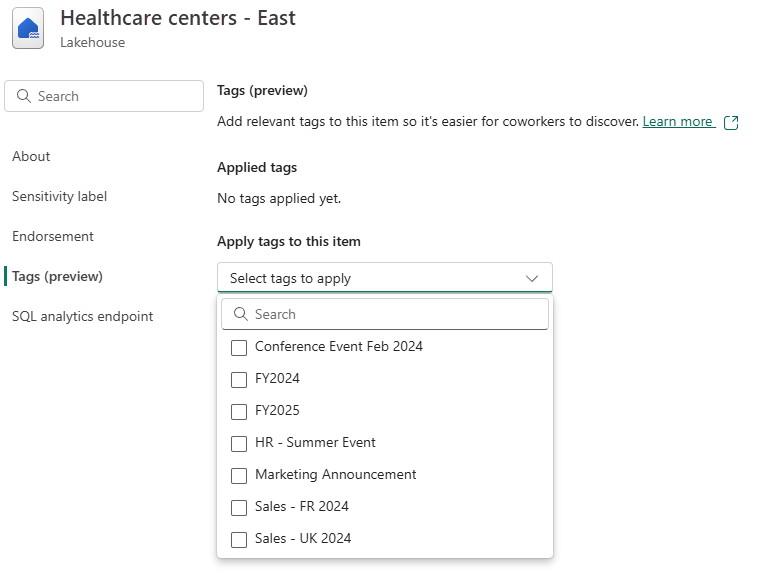
Note
If the Select tags to apply drop down is disabled, it means you do not have permissions to apply tags to the item.
When done, close the settings pane. For Power BI items, select Save or Apply.
Remove tags from an item
Open the item's settings and go the Tags tab.
All the tags applied to the item appear under Applied tags.
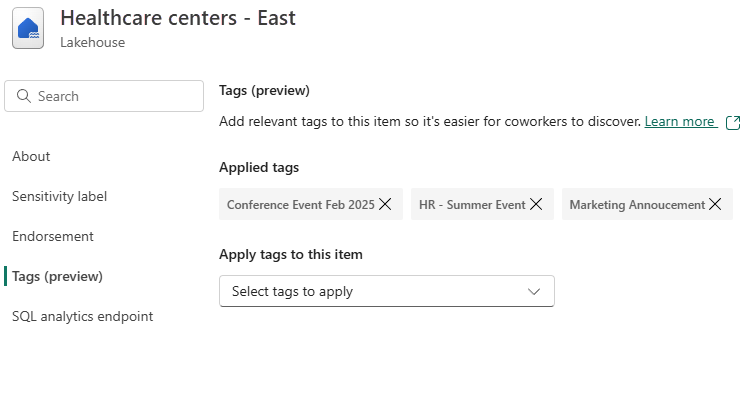
Select the X next to the names of the tags you wish to remove from the item.
When done, close the settings pane. For Power BI items, select Save or Apply.