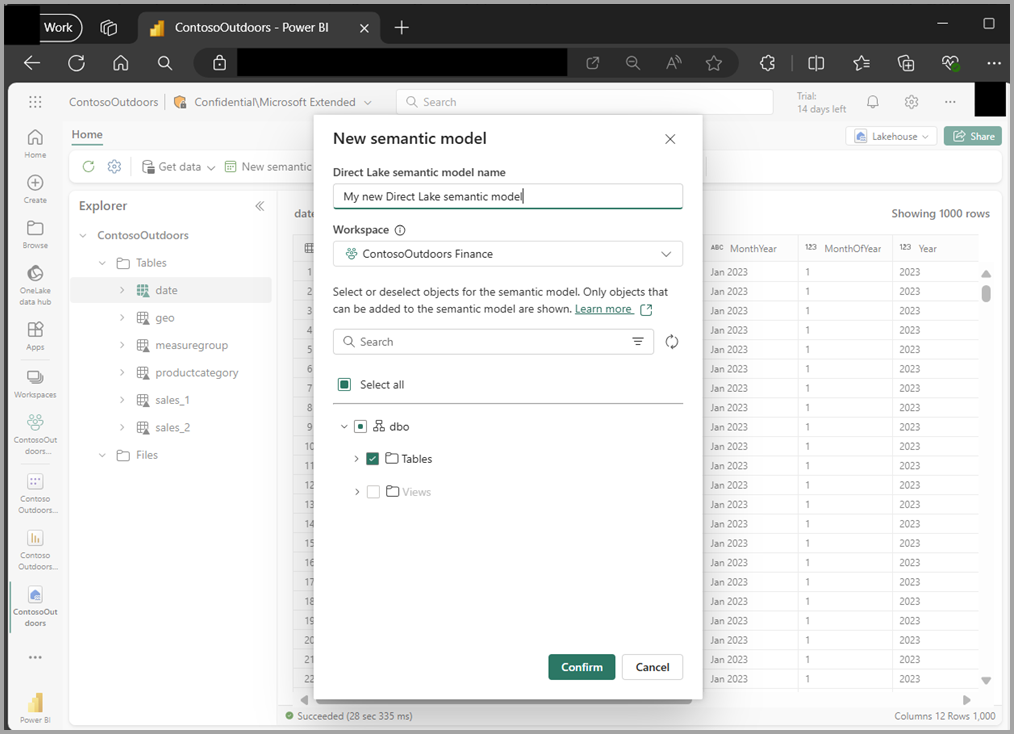Edit tables for Direct Lake semantic models
Semantic models in Direct Lake mode's tables come from Microsoft Fabric and OneLake data. Instead of the transform data experience of Power BI import and DirectQuery, Direct Lake mode uses the Edit tables experience, allowing you to decide which tables you want the semantic model in Direct Lake mode to use.
Use and features of Edit tables
The purpose of Edit tables is to add or remove tables in the semantic model in Direct Lake mode. Such tables reside in a single Fabric item that writes data to the OneLake, such as a Lakehouse or Warehouse.
The following image shows the Edit tables initial dialog:
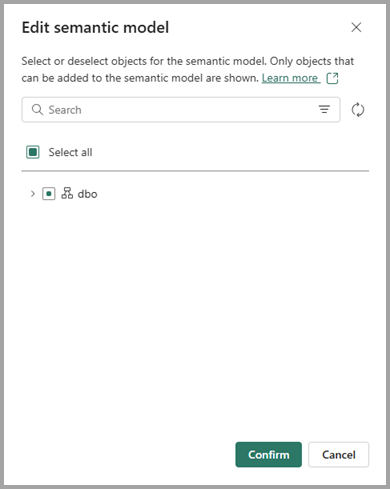
The Edit tables dialog have the following sections:
- Title displays whether you're editing or creating.
- Information text and learn more link to the Direct Lake documentation.
- Search to find the specific table or view from the data source.
- Filter to limit the schema or object type (table or view) that is displayed.
- Reload to sync the SQL analytics endpoint of a Lakehouse or a warehouse (requires write permission on the Lakehouse or warehouse). Not available in all scenarios.
- Tree view organizes the available tables or views:
- Schema name
- Object type (table or view)
- Table or view name
- Object type (table or view)
- Schema name
- Check boxes allow you to select or unselect tables or views to use in the semantic model.
- Confirm or Cancel button let you decide whether to make the change to the semantic model.
In the semantic model, tables and columns can be renamed to support reporting expectations. Edit tables still show the data source table names, and schema sync doesn't impact the semantic model renames.
In the Lakehouse, tables and views can also be renamed. If the upstream data source renames a table or column after it has been added to the semantic model, the semantic model will still reference the previous name. Consequently, the table will be removed from the model during the schema sync. The table with the new name shows in the Edit tables dialog as unchecked, and must be explicitly checked and added again to the semantic model. Measures can be moved to the new table, but relationships and column property updates need to be reapplied to the table.
Entry points
The following sections describe the multiple ways you can edit semantic models in Direct Lake.
Editing a semantic model in Direct Lake mode in web modeling
When editing a semantic model in the browser, there's a ribbon button to launch Edit tables, as shown in the following image.
Selecting the ribbon button launches the Edit tables dialog, as shown in the following image.
You can perform many actions that impact the tables in the semantic model:
- Selecting the Confirm button with no changes initiates a schema sync. Any table changes in the data source, such as an added or removed column, are applied to the semantic model.
- Selecting the Cancel button returns to editing the model without applying any updates.
- Selecting tables or views previously unselected adds the selected items to the semantic model.
- Unselecting tables or views previously selected removes them from the semantic model.
Tables with measures can be unselected but remain in model view showing measures only without any data columns. The measures can be either deleted or moved to a different table. When all measures are moved or deleted, go back to Edit tables and click Confirm to no longer show the empty table in the model.
Creating a new semantic model from Lakehouse and Warehouse
When creating a semantic model, you must specify two properties:
- Direct Lake semantic model: The name of the semantic model in the workspace, which can be changed later. If the semantic model with the same name already exists in the workspace, a number is automatically appended to the end of the model name.
- Workspace: The workspace where the semantic model is saved. By default the workspace you're currently working in is selected, but you can change it to another Fabric workspace.
The following image shows the New semantic model dialog.
Default semantic model
There are some differences for the default Power BI semantic model in Direct Lake mode. Refer to the default Power BI semantic models in Microsoft Fabric article for more information about the differences.
Creating relationships between tables
Now you have tables in your semantic model you can create relationships between them.
In the Model view, dragging a column from one table to a column in another table opens the Relationship editor or Properties pane with the columns pre-selected and default cardinality of Many to one (*:1) and cross-filter direction (Single) pre-populated.
Selecting Manage relationships from the ribbon gives you the option to create a New relationship without any pre-selections in the editor.
Using the context menu on the Data pane Model Explorer's Relationships node to pick New relationship gives you the option to create a relationship without any pre-selections in the Properties pane.
To edit an existing relationship, select any created relationship line in the diagram view to show the relationship in the Properties pane, and double-clicking opens the relationship editor.
In other storage modes, there are data previews and relationship validation to populate the cardinality and cross-filter direction based on column profiling queries automatically. Direct Lake storage mode currently does not run queries to show data previews or validate relationships cardinality and cross-filter direction. Many to one (*:1) cardinality and single cross-filter direction are always populated but these properties may need to be changed manually to reflect the relationship correctly. To manually validate your relationship properties, run a DAX query in DAX query view or create a visual in Report view using these two tables together.
Refer to the create relationships in Power BI article for more information about table relationships.
Limitations
- Tables in Direct Lake storage mode do not show data previews in the relationship dialog.
- Tables in Direct Lake storage mode do not have relationship validation for cardinality and cross-filter direction.