How to: Use the Copilot chat pane for Fabric Data Warehouse
Applies to: ✅ Warehouse in Microsoft Fabric
Copilot for Data Warehouse includes a chat pane to interact with Copilot in natural language. In this interface, you can ask Copilot questions specific to your data warehouse or generally about data warehousing in Fabric. Depending on the question, Copilot responds with a generated SQL query or a natural language response.
Since Copilot is schema aware and contextualized, you can generate queries tailored to your Warehouse.
This integration means that Copilot can generate SQL queries for prompts like:
Show me all properties that sold last yearWhich agents have listed more than two properties for sale?Tell me the rank of each agent by property sales and show name, total sales, and rank
Key capabilities
The supported capabilities of interacting through chat include:
- Natural Language to SQL: Generate T-SQL code and get suggestions of questions to ask to accelerate your workflow.
- Q&A: Ask Copilot questions about warehousing in Fabric and it responds in natural language
- Explanations: Copilot can provide a summary and natural language of explanations of T-SQL code within the active query tab.
- Fixing errors: Copilot can also fix errors in T-SQL code as they arise. Copilot shares context with the active query tab and can provide helpful suggestions to automatically fix SQL query errors.
Prerequisites
- Your administrator needs to enable the tenant switch before you start using Copilot. For more information, see Copilot tenant settings.
- Your F64 or P1 capacity needs to be in one of the regions listed in this article, Fabric region availability.
- If your tenant or capacity is outside the US or France, Copilot is disabled by default unless your Fabric tenant admin enables the Data sent to Azure OpenAI can be processed outside your tenant's geographic region, compliance boundary, or national cloud instance tenant setting in the Fabric Admin portal.
- Copilot in Microsoft Fabric isn't supported on trial SKUs. Only paid SKUs (F64 or higher, or P1 or higher) are supported.
- For more information, see Overview of Copilot in Fabric and Power BI.
Get started
In the Data warehouse workload, open a warehouse, and open a new SQL query.
The chat pane offers helpful starter prompts to get started and familiar with Copilot. Select any option to ask Copilot a question. The Ask a question button provides example questions that are tailored specifically to your warehouse.
You can also type a request of your choice in the chat box and Copilot responds accordingly.
To find documentation related to your request, select the Help button.
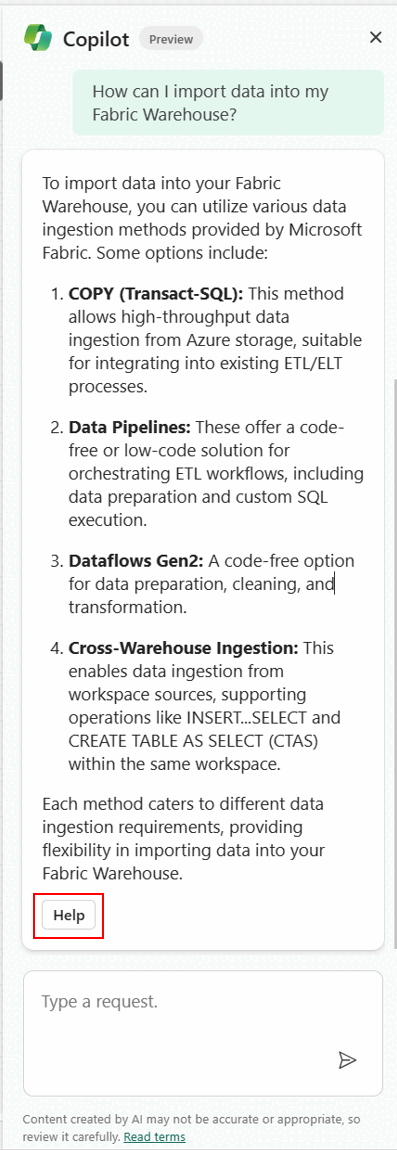
More powerful use cases
You can ask Copilot questions about the warehouse normally and it should respond accordingly. However, if you want to force Copilot to perform a specific skill, there are / commands that you can use. These commands must be at the start of your chat message.
| Command | Description |
|---|---|
/generate-sql |
Generate a SQL query from the prompt submitted to Copilot. |
/explain |
Generate an explanation for the query within the active query tab. |
/fix |
Generate a fix for the query within the active query tab. You can optionally add additional context to fix a specific part or aspect of the query. |
/question |
Generate a natural language response from the prompt submitted to Copilot. |
/help |
Get help for using Copilot. This links to documentation to Copilot and how to use it. |
For /generate-sql, /question, and optionally /fix, include additional information regarding your intent. For example:
/generate-sql select numbers 1 through 10/question what types of security are supported in this warehouse?/fix using CTAS instead of ALTER TABLE
