Dataflow Gen2 with CI/CD and Git integration support (Preview)
Dataflow Gen2 now supports Continuous Integration/Continuous Deployment (CI/CD) and Git integration. This feature allows you to create, edit, and manage dataflows in a Git repository that's connected to your fabric workspace. Additionally, you can use the deployment pipelines feature to automate the deployment of dataflows from your workspace to other workspaces. This article goes deeper into how to use Dataflow Gen2 with CI/CD and Git integration in Fabric Data Factory.
Important
Git integration and deployment pipeline (CI/CD) for Dataflows Gen2 in Data Factory for Microsoft Fabric are currently in public preview. This information relates to a pre-release product that may be substantially modified before it's released. Microsoft makes no warranties, expressed or implied, with respect to the information provided here.
New features
With Dataflow Gen2 (CI/CD preview), you can now:
- Use Git integration support for Dataflow Gen2.
- Use the deployment pipelines feature to automate the deployment of dataflows from your workspace to other workspaces.
- Use the Fabric settings and scheduler to refresh and edit settings for Dataflow Gen2.
- Create your Dataflow Gen2 directly into a workspace folder.
Prerequisites
To get started, you must complete the following prerequisites:
- Have a Microsoft Fabric tenant account with an active subscription. Create an account for free.
- Make sure you have a Microsoft Fabric enabled workspace.
- To enjoy Git integration, make sure it's enabled for your workspace. To learn more about enabling Git integration, go to Get started with Git integration.
Create a Dataflow Gen2 with CI/CD and Git support
To create a Dataflow Gen2 with CI/CD and Git support, follow these steps:
In the Fabric workspace, select Create new item and then select Dataflow Gen2.
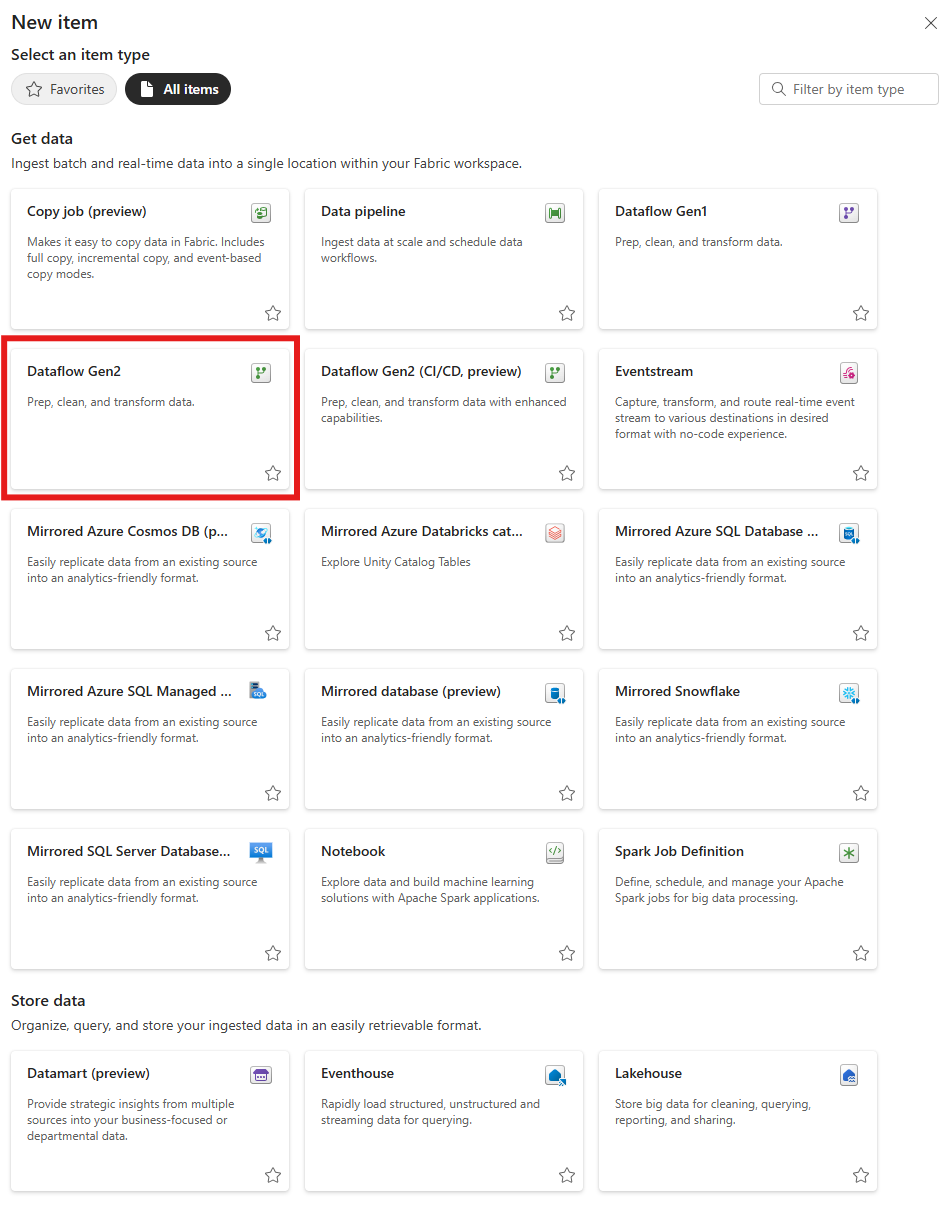
Give your dataflow a name and enable the Git integration. Then select Create.
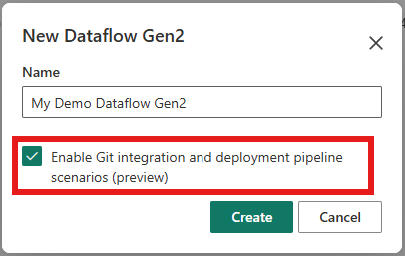
The dataflow is created and you're redirected to the dataflow authoring canvas. You can now start creating your dataflow.
When you're done, select Save and run.
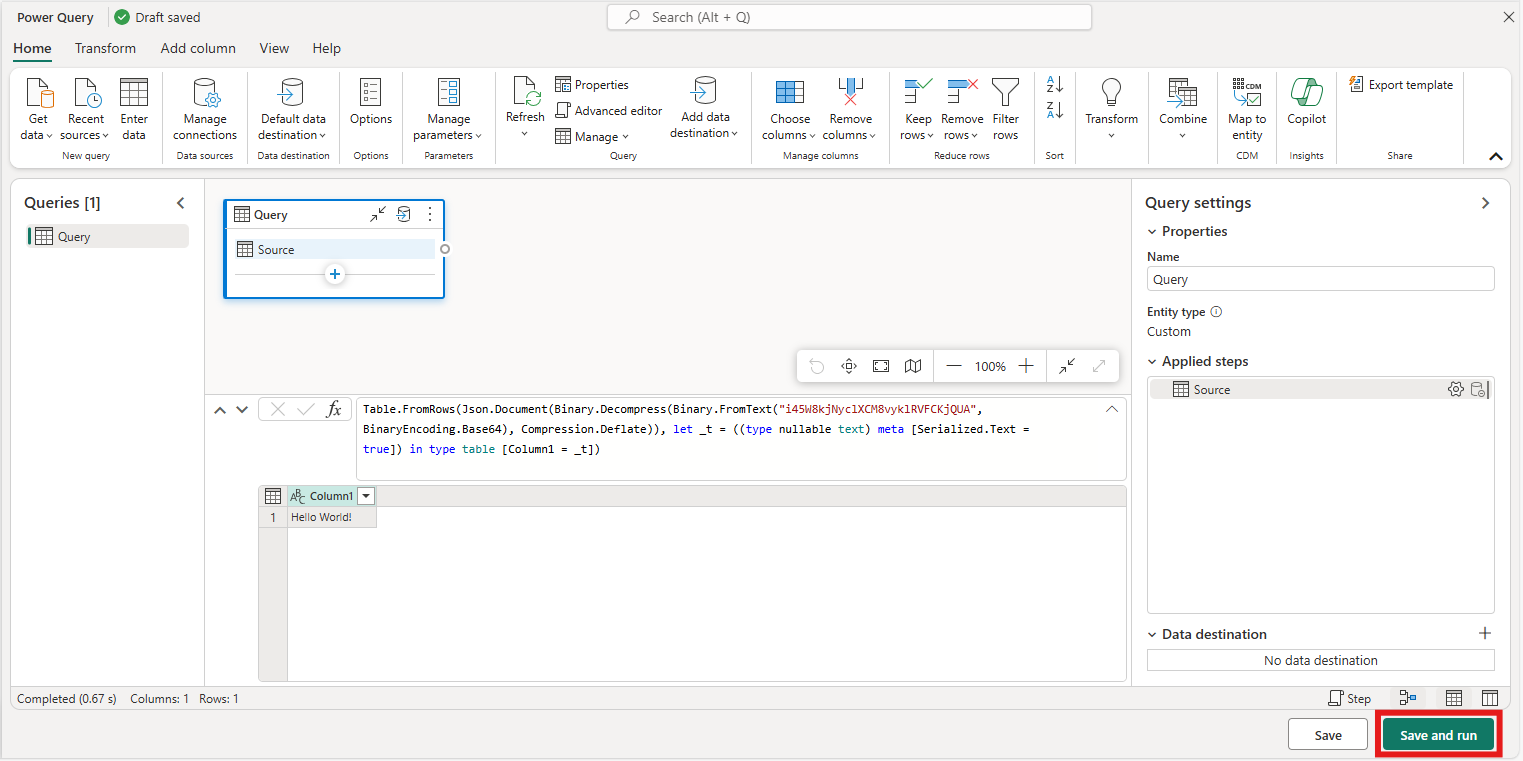
After you publish, the dataflow has a status of uncommitted.

To commit the dataflow to the Git repository, select the source control icon in the top right corner of the workspace view.
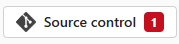
Select all the changes you want to commit and then select Commit.
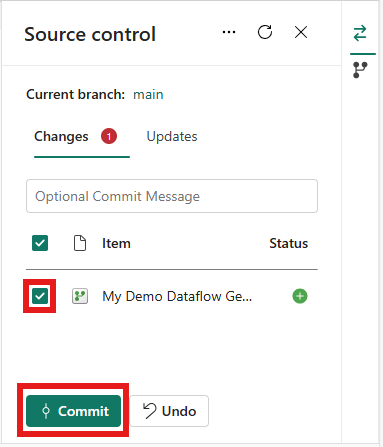
You now have a Dataflow Gen2 with CI/CD and Git support. We suggest you follow the best practices for working with CI/CD and Git integration in Fabric described in the Scenario 2 - Develop using another workspace tutorial.
Refresh a Dataflow Gen2 or schedule a refresh
You can refresh a Dataflow Gen2 with CI/CD and Git support in two ways—manually or by scheduling a refresh. The following sections describe how to refresh a Dataflow Gen2 with CI/CD and Git support.
Refresh now
In the fabric workspace, select the more options ellipsis icon next to the dataflow you want to refresh.
Select refresh now.
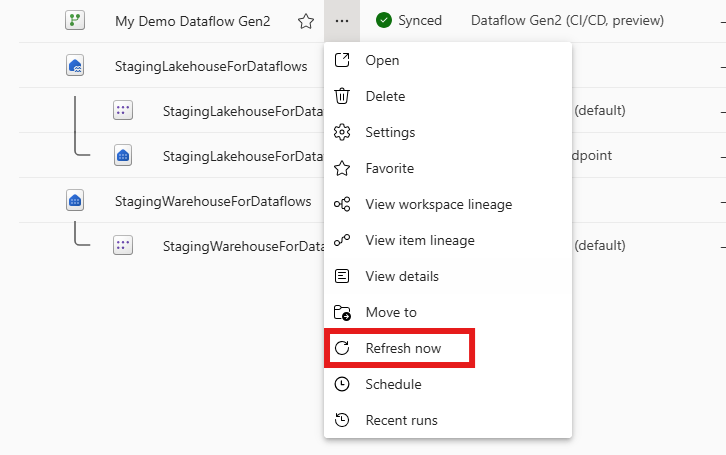
Schedule a refresh
If your dataflow needs to be refreshed on a regular interval, you can schedule the refresh using the Fabric scheduler.
In the Fabric workspace, select the more options ellipsis icon next to the dataflow you want to refresh.
Select Schedule.
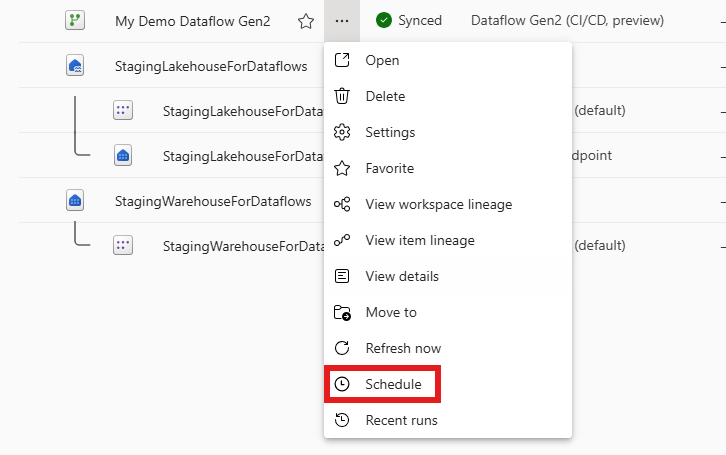
On the schedule page, you can set the refresh frequency and the start time and end time, after which you can apply changes.
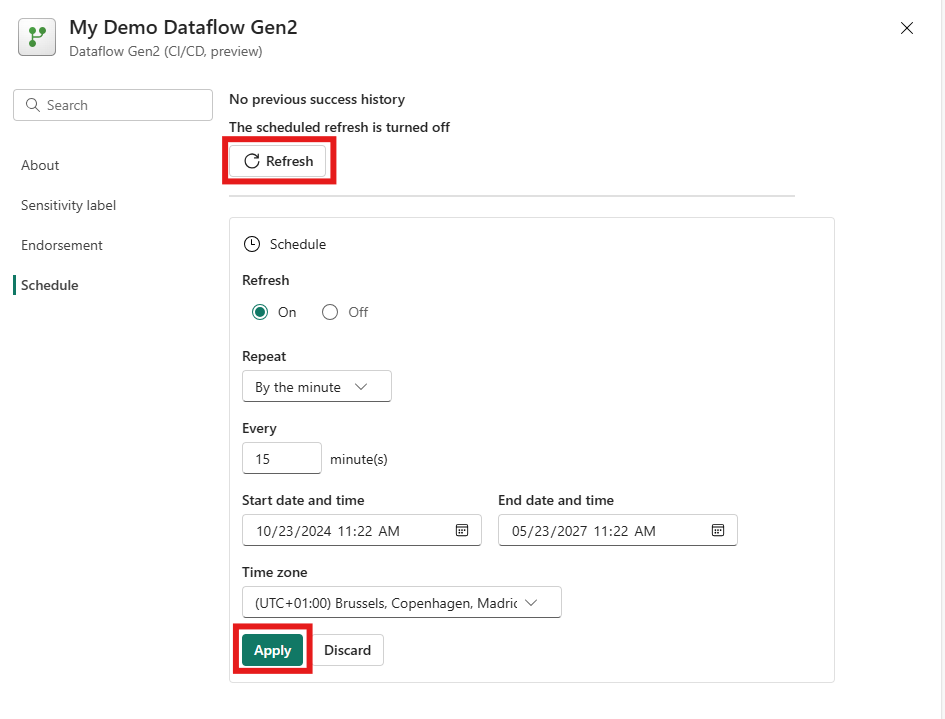
To start the refresh now, select the Refresh button.
Refresh history and settings
To view the refresh history of the dataflow, you can either select the refresh history tab in the dropdown menu or go into the monitor hub and select the dataflow you want to view the refresh history of.
Settings for Dataflow Gen2 with CI/CD
Accessing the settings of the new Dataflow Gen2 with CI/CD and Git support is similar to any other Fabric item. You can access the settings by selecting the more options ellipsis icon next to the dataflow and selecting the settings.
Limitations and known issues
While Dataflow Gen2 with CI/CD and Git support offers a powerful set of features for enterprise ready collaboration, this required us to rebuild the backend to the fabric architecture. This means that some features are not yet available or have limitations. We are actively working on improving the experience and will update this article as new features are added.
- The staging artifacts are in some experiences visible like the ALM UI. The staging artifacts will be hidden in all experiences in the future.
- When you delete the last Dataflow Gen2 with CI/CD and Git support, the staging artifacts become visible in the workspace and are safe to be deleted by the user.
- Some experiences mention support for REST APIs, but these APIs aren't yet available. All Dataflow Gen2 with CI/CD and Git support will support the Fabric Public API in the future.
- Orchestrating a refresh of a Dataflow Gen2 with CI/CD and Git support isn't possible in Fabric data pipelines.
- Workspace view doesn't show if a refresh is ongoing for the dataflow.
- You can't export the Dataflow.json from the workspace menu. Workarounds that allow you to export the Dataflow are:
- Use the Fabric Public API to get the Dataflow.json.
- Use the export power query template feature to export the dataflow definition.
- Use the OneLake explorer to the workspace to get the dataflow definition.
- Dataflow Gen2 with CI/CD and Git support doesn't support the take ownership feature in the Fabric workspace. Therefore, only the creator of the dataflow can edit the dataflow. If you want to work together on a dataflow, you can use branches in the Git repository and create a pull request to merge the changes. For more information, go to Scenario 2 - Develop using another workspace.
- When branching out to another workspace, a Dataflow Gen2 refresh might fail with the message that the staging lakehouse couldn't be found. When this happens, create a new Dataflow Gen2 with CI/CD and Git support in the workspace to trigger the creation of the staging lakehouse. After this, all other dataflows in the workspace should start to function again.
- When syncing changes from GIT into the workspace, you need to open the new or updated dataflow and save changes manually with the editor. This triggers a publish action in the background to allow the changes to be used during refresh of your dataflow.
We are committed to continuously improving Dataflow Gen2 with CI/CD and Git support and appreciate your patience as we work on these enhancements.