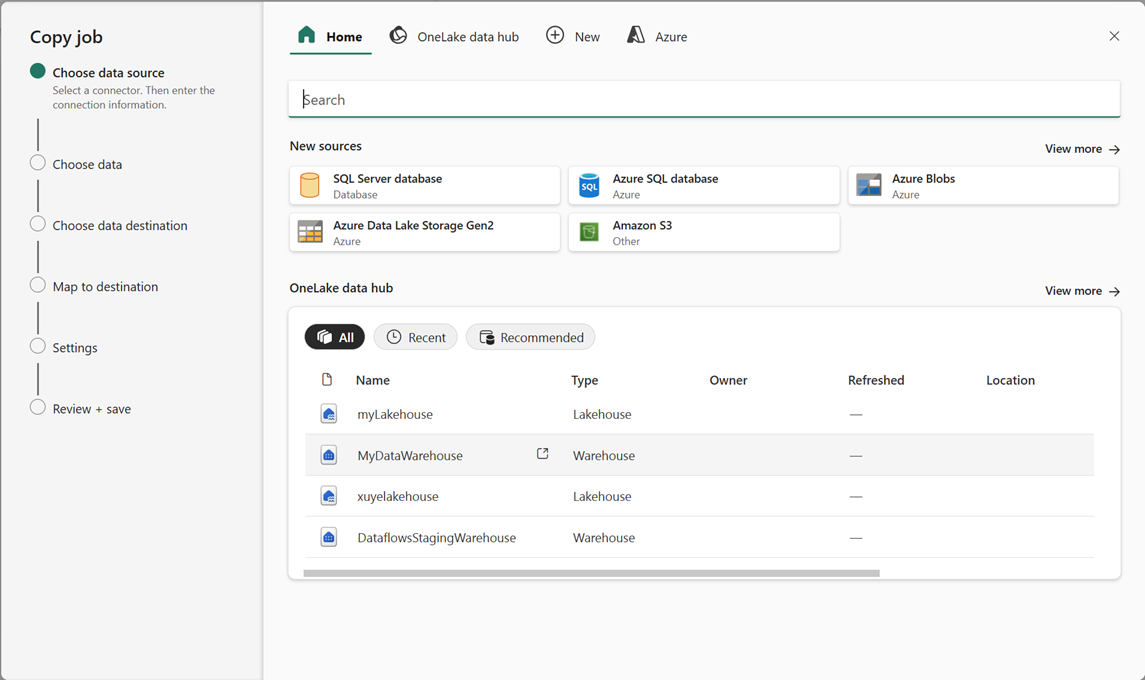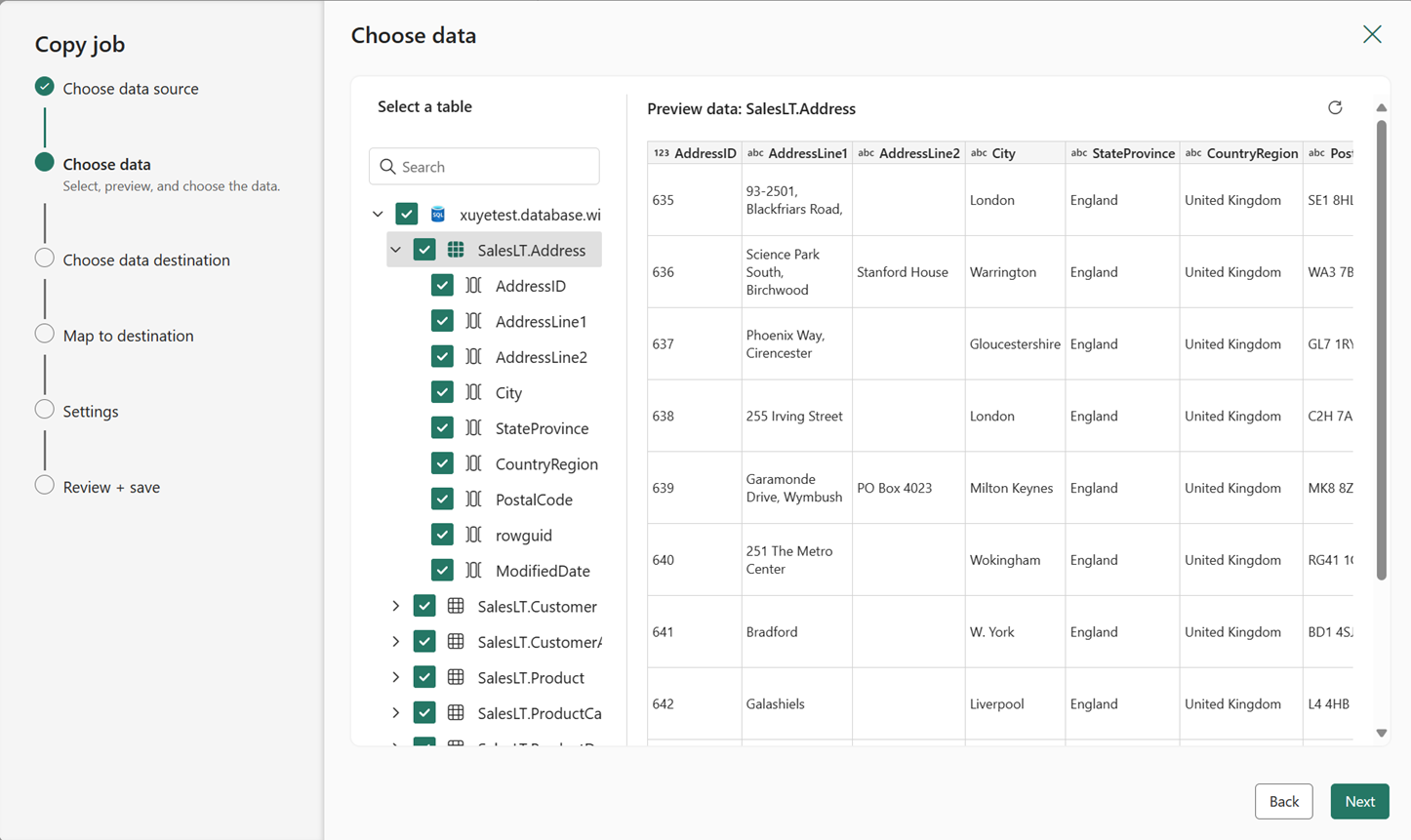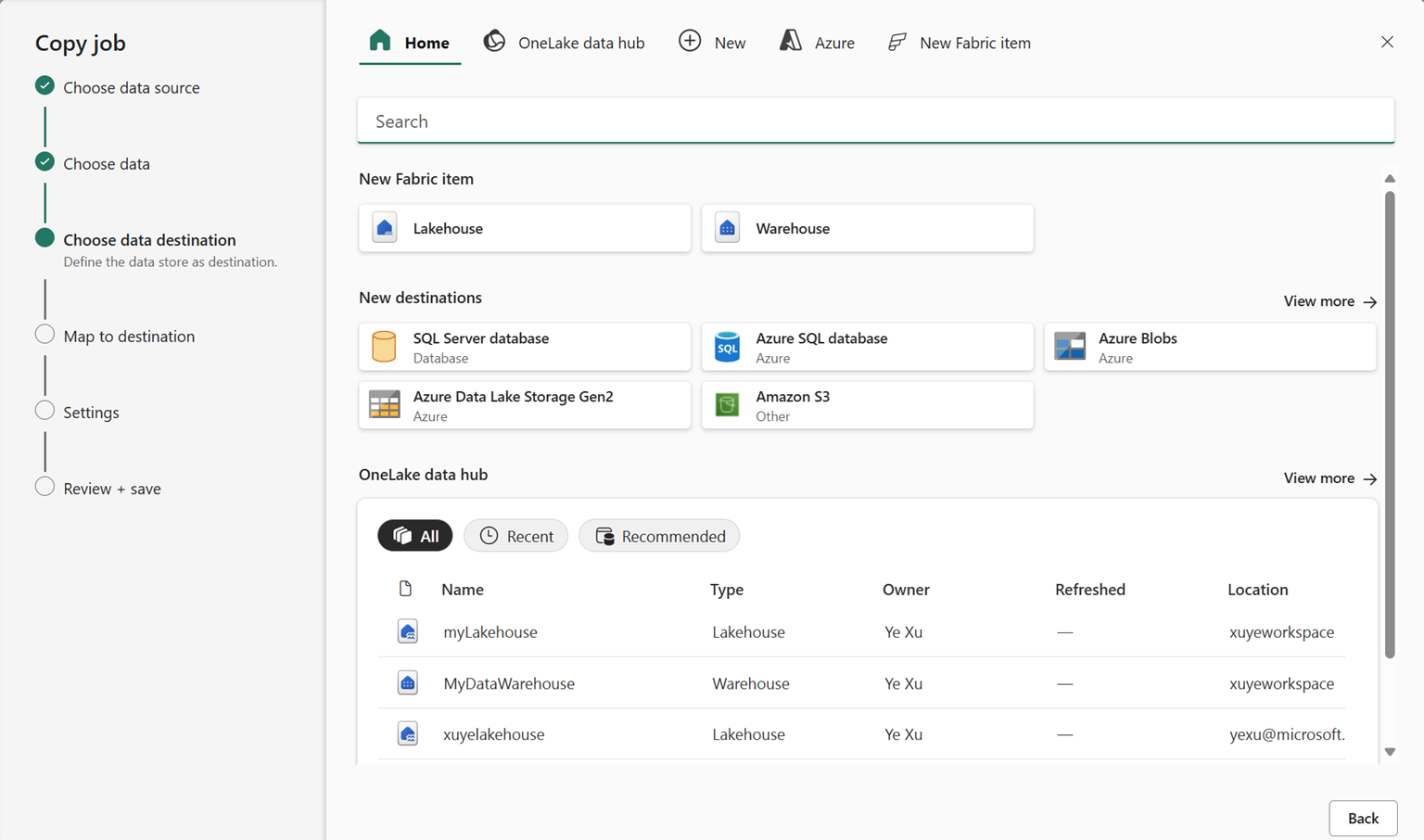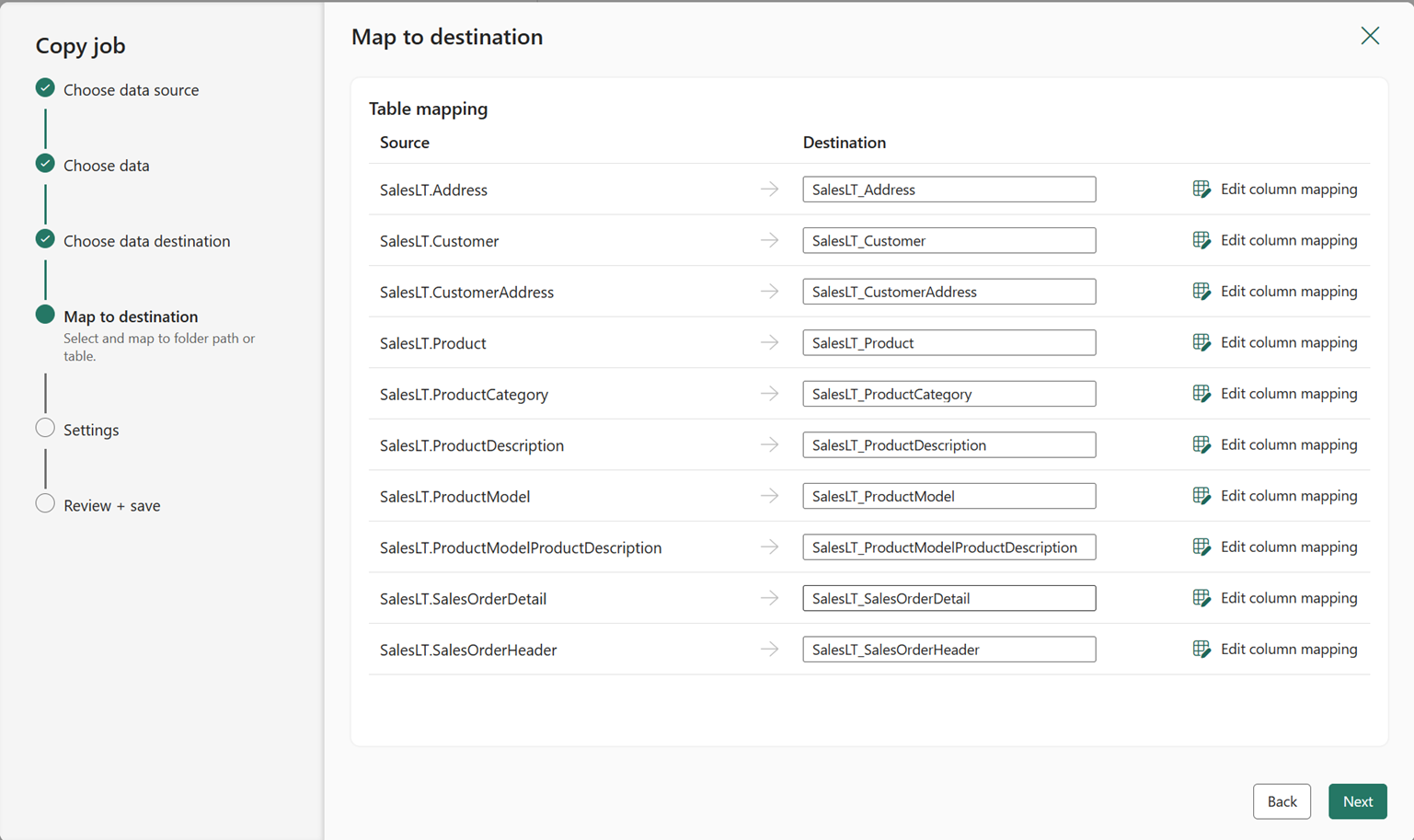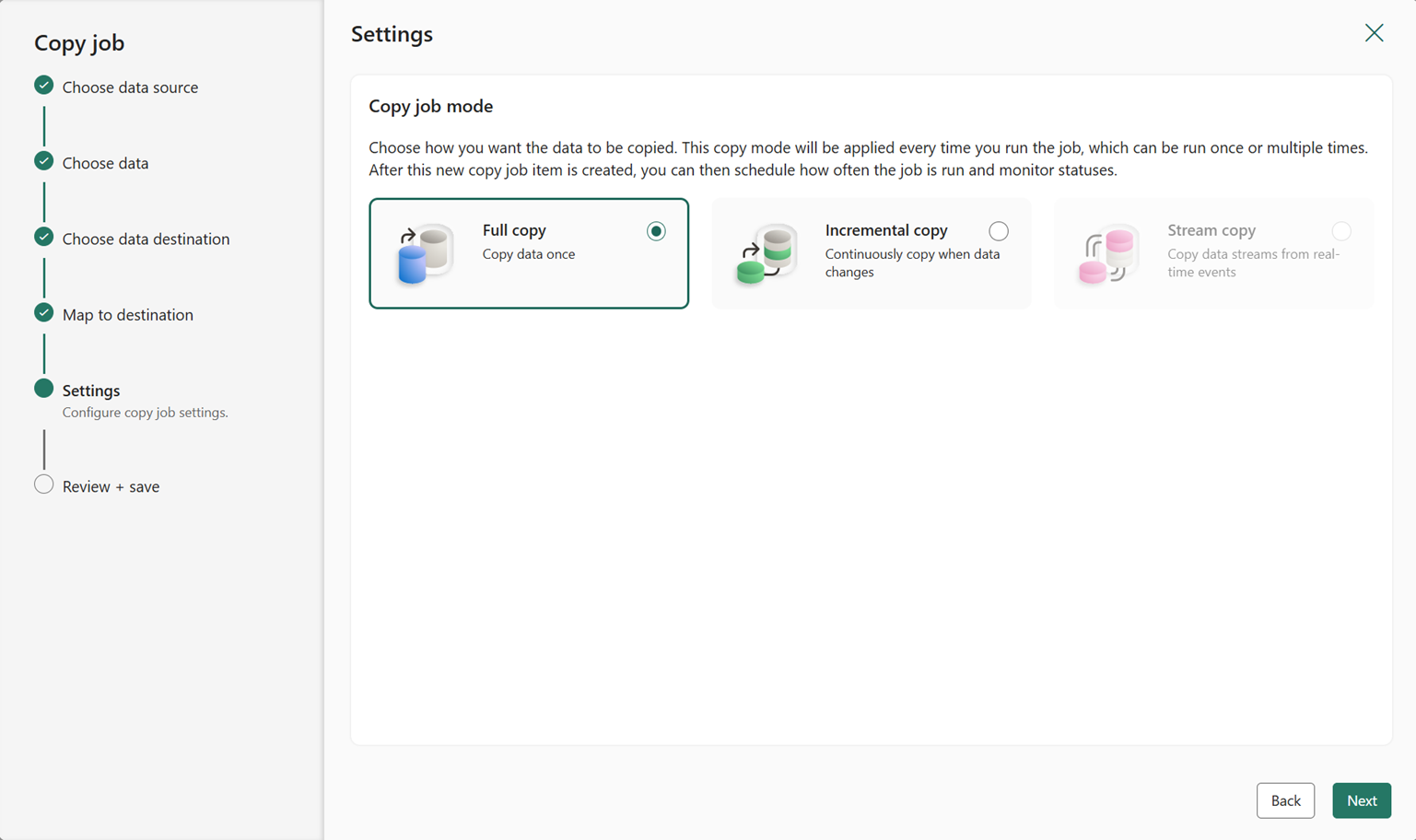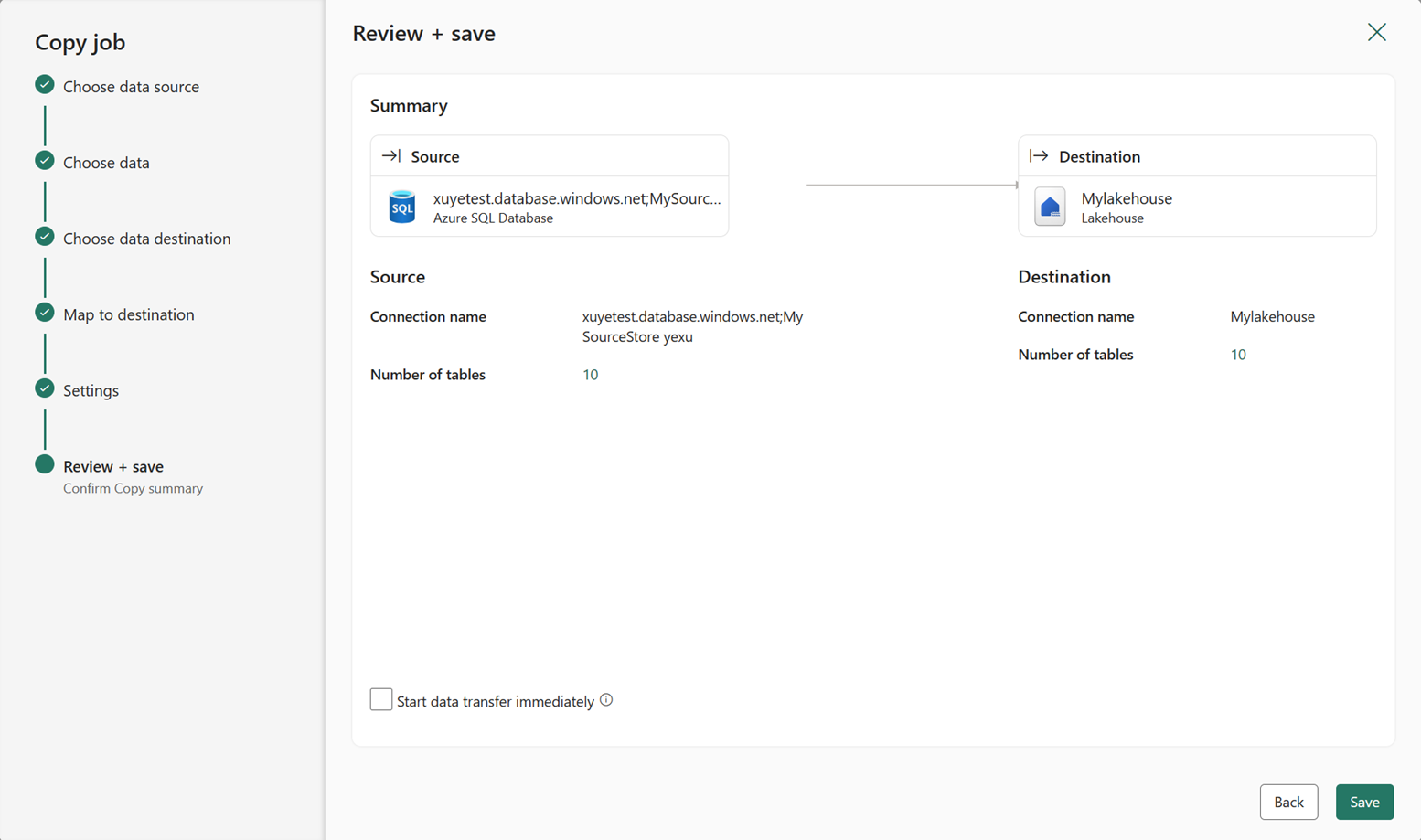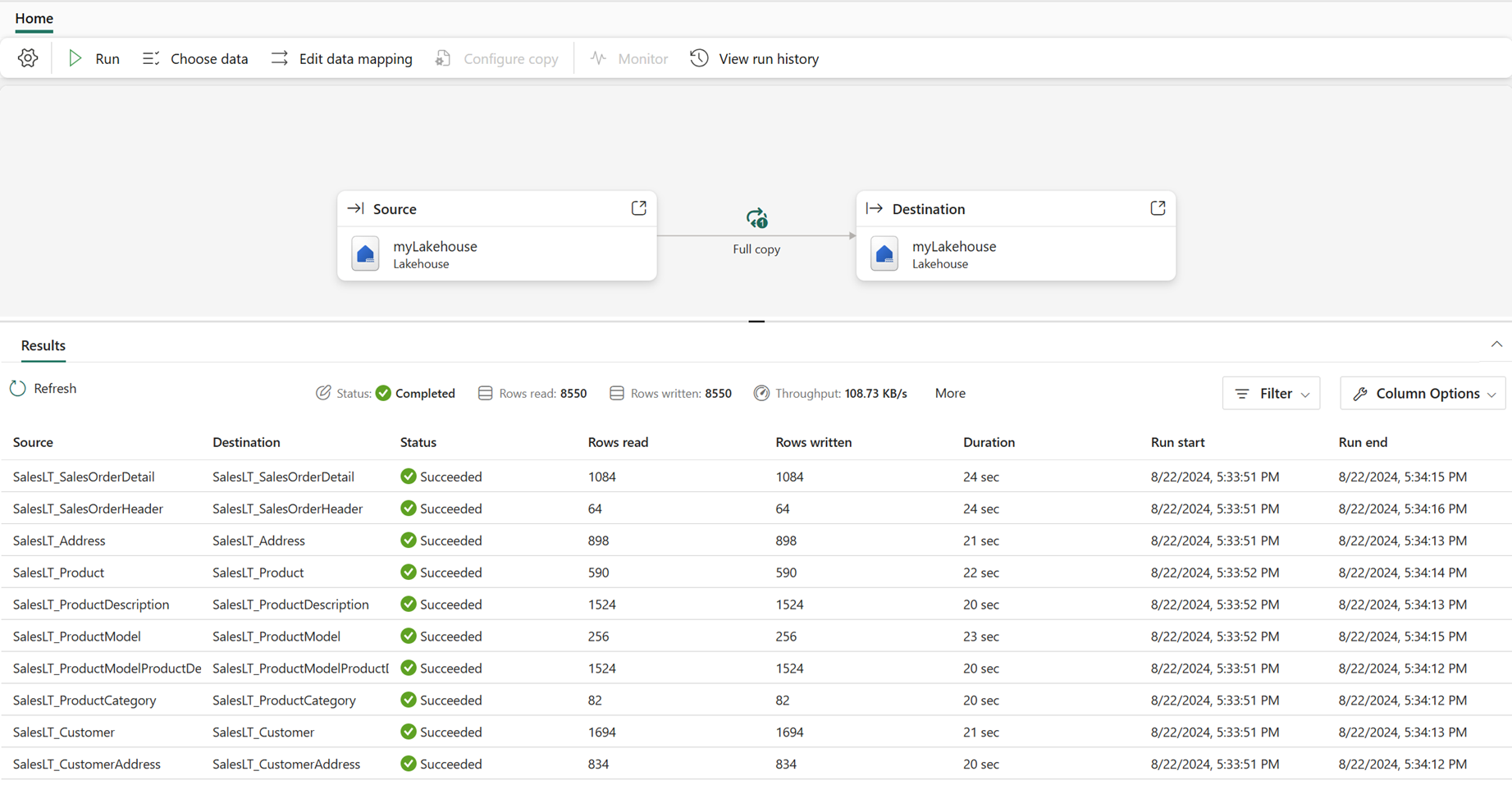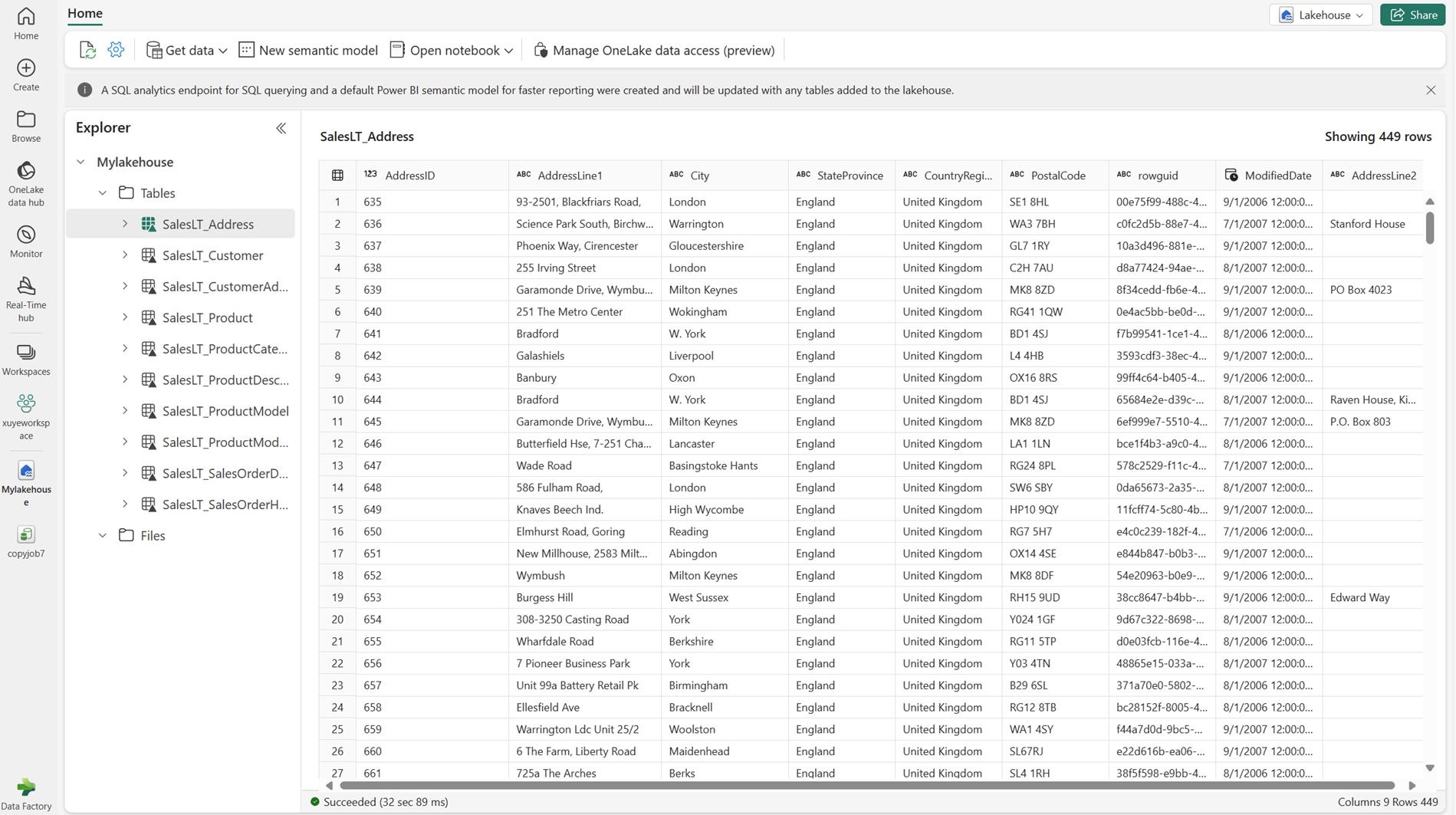Learn how to create a Copy job (preview) in Data Factory for Microsoft Fabric
This article describes how to use the Copy job in Data Factory for Microsoft Fabric.
Prerequisites
Enable the Copy job (preview) feature in your tenant.
Note
Since the Copy job feature is still in preview, you need to enable it through your tenant administration. If you already see the Copy job, your tenant might already have the feature enabled.
- Navigate to the Admin portal and select Tenant settings.
- Under Microsoft Fabric, expand the Users can create and use Copy job (preview) section.
- Select Apply.
Create a Copy job
Complete the following steps to create a new Copy job:
Create a new workspace or use an existing workspace.
Select + New Item, and then choose the Copy job (preview) icon to create a new Copy job.
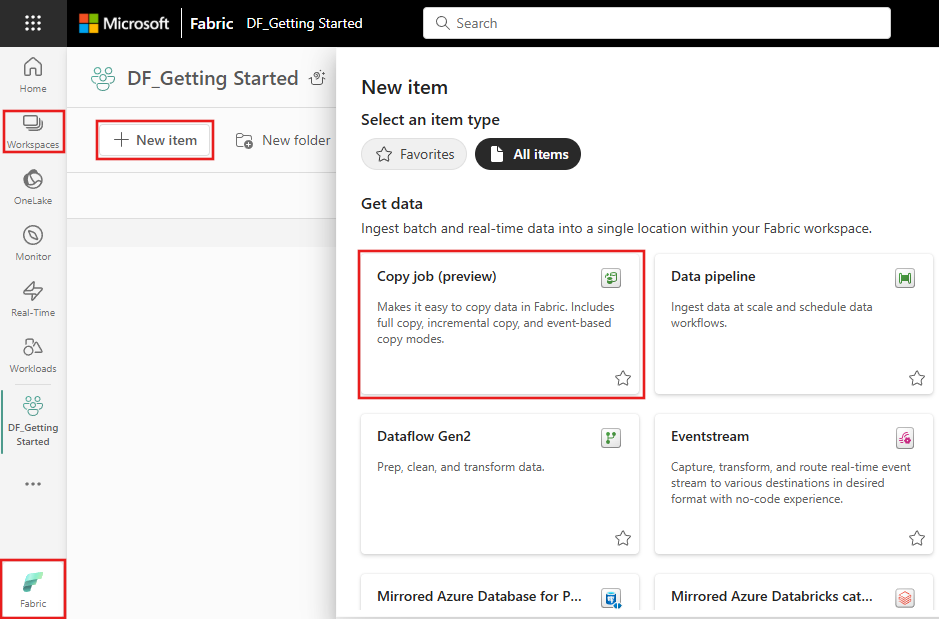
Assign a name to the new job, then select Create.
Choose the data stores to copy data from.
Once you enter your credentials to connect to source stores, select the tables and columns you wish to copy.
Select your destination store:
Configure table or column mapping if you need.
Choose the copy mode, either a one-time full data copy, or continuous incremental copying.
Note
- When you choose incremental copy mode, Data Factory initially performs a full load and subsequently carries out incremental copies in subsequent runs.
- The Incremental column is specific to the incremental copy mode. This column in your source data helps identify changes. Each time, the Copy job saves the value from this column as a watermark, only copying rows where the Incremental column value exceeds the previous one.
Review the job summary and save it.
In the Copy job panel, you can modify, execute, and track the job's status. The inline monitoring panel displays row counts read/written for the latest runs only. Select Monitor run history to view these metrics for past runs.
You can also see the data availability in the data destination.
Known limitations
- Monitor button isn't available yet to see the aggregated read/written row counts per table and database in Copy job life-cycle.
- Configure Copy button isn't available yet for advanced settings including incremental copy without full load, override or upsert data in destination.
- Incremental copy mode can't work with Fabric Lakehouse as source.
- Row deletion can't be captured from source store.
- When copying files to storage locations, empty files will be created at the destination if no data is loaded from the source.