Create shortcuts in lakehouse
Shortcuts in a lakehouse allow users to reference data without copying it. It unifies data from different lakehouses, Eventhouses, workspaces, or external storage, such as ADLS Gen2 or AWS S3. You can quickly make large amounts of data available in your lakehouse locally without the latency of copying data from the source.
Create a shortcut to files or tables
To create a shortcut, open lakehouse Explorer. Select the ... symbol next to the Tables or Files section and select New shortcut. Creating a shortcut to a Delta formatted table in the Tables section of lakehouse explorer automatically registers it as a table enabling data access through Spark, SQL analytics endpoint, and default semantic model. Spark can access shortcuts in the Files section for data science projects or for transformation into structured data.
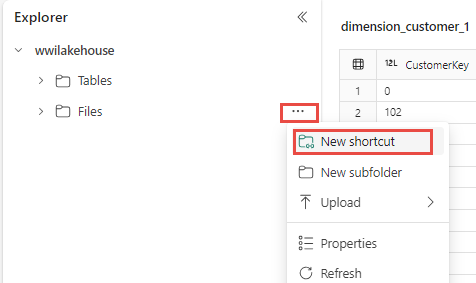
After a shortcut is created, you can differentiate a regular file or table from the shortcut from its properties. The properties have a Shortcut Type parameter that indicates the item is a shortcut.
Access Control for shortcuts
Shortcuts to Microsoft Fabric internal sources will use the calling user identity. External shortcuts will use connectivity details, including security details specified when the shortcut is created.