FederationInformation could not be received or 405 Method Not Allowed in a hybrid deployment
Original KB number: 2773628
Note
The Hybrid Configuration wizard that's included in the Exchange Management Console in Microsoft Exchange Server 2010 is no longer supported. Therefore, you should no longer use the old Hybrid Configuration wizard. Instead, use the Microsoft 365 Hybrid Configuration wizard. For more information, see Microsoft 365 Hybrid Configuration wizard for Exchange 2010.
Problem
In a hybrid deployment of Exchange Online in Microsoft 365 and your on-premises Exchange Server 2010 environment, you experience one or more of the following symptoms:
When you create the organization relationship from the Microsoft 365 organization by using the Autodiscover option, you get the following error message:
Federation Information could not be received from the external organization
When a Microsoft 365 user tries to look up the free/busy information for an on-premises user, no free/busy information is displayed.
When you run the
Get-FederationInformationWindows PowerShell cmdlet, you get the following error message:HTTP Error
405 Method Not Allowed
When you view the Internet Information Services (IIS) logs in the C:\Inetpub\logs folder of the on-premises Exchange 2010 hybrid server, you see a 405 error for the connection to the associated endpoint. The endpoints are as follows:
- The mailbox move endpoint is MrsProxy.svc.
- The Autodiscover endpoint is Autodiscover.svc.
For example, the error entry in the IIS log may resemble the following:
<Date><Time> 10.10.10.1 POST /EWS/mrsproxy.svc - 443 test\admin 10.10.10.12 - 405 0 1 15
Cause
This issue occurs if the IIS configuration is missing the svc-Integrated handler mapping. The following screenshot shows an example of the svc-Integrated handler mapping in IIS:
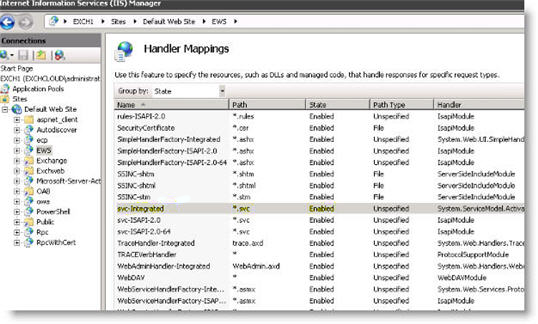
Solution
To resolve this issue, in Internet Information Services (IIS) Manager, check the handler mappings at the server level:
- If the svc-Integrated handler mapping is missing, go to Method 1.
- If the svc-Integrated handler mapping is present, go to Method 2.
Method 1: Reinstall the handler mappings in IIS
Note
Before you follow these steps, back up your IIS configuration.
Run the ServiceModelReg.exe -r command to reinstall the handler mappings in IIS. To do this, follow these steps:
On the Exchange 2010 hybrid server, open a Command Prompt window, and then navigate to the following folder:
C:\Windows\Microsoft.Net\Framework\v3.0\Windows Communication FoundationType the following command, and then press Enter:
ServiceModelReg.exe -rNote
You may have to restart IIS after you run this command.
Method 2: Check the handler mappings at the server level
In IIS Manager, expand Default Web Site, and then select the Autodiscover virtual directory.
Open the Handler Mappings.
- If the svc-Integrated handler mapping is present, go to step 8.
- If the svc-Integrated handler mapping is missing, go to step 3.
Back up the web.config file in the Autodiscover virtual directory.
In the Actions pane, click Revert to Parent, and then click Yes to confirm.
Confirm that the svc-Integrated handler mapping is present in the Autodiscover virtual directory.
Reset the Autodiscover virtual directory. To do this, open the Exchange Management Shell, and then run the following commands:
Remove-AutodiscoverVirtualDirectory "<ServerName>\Autodiscover (Default Web Site)" New-AutodiscoverVirtualDirectory -WebSiteName "Default Web Site" -WSSecurityAuthentication:$TrueCopy the handlers from the backup web.config file, and then paste them into the web.config file. The handlers should be located within the <system.webServer> and </system.webServer> tags of the web.config file.
At a minimum, the web.config file should contain the following handlers:
<handlers> <add name="AutodiscoverAsmxHandler" path="*.asmx" verb="*" type="System.ServiceModel.Activation.HttpHandler, System.ServiceModel, Version=3.0.0.0, Culture=neutral, PublicKeyToken=b77a5c561934e089" preCondition="integratedMode,runtimeVersionv2.0" /> <add name="AutodiscoverXMLHandler" path="*.xml" verb="POST" type="System.ServiceModel.Activation.HttpHandler, System.ServiceModel, Version=3.0.0.0, Culture=neutral, PublicKeyToken=b77a5c561934e089" preCondition="integratedMode,runtimeVersionv2.0" /> <add name="AutodiscoverDiscoveryLegacyHandler" path="*.xml" verb="GET" type="Microsoft.Exchange.Autodiscover.WCF.LegacyHttpHandler, Microsoft.Exchange.Autodiscover, Version=14.0.0.0, Culture=neutral, PublicKeyToken=31bf3856ad364e35" preCondition="integratedMode,runtimeVersionv2.0" /> <add name="AutodiscoverDiscoveryHandler" path="*.svc" verb="GET" type="Microsoft.Exchange.Autodiscover.WCF.AutodiscoverDiscoveryHttpHandler, Microsoft.Exchange.Autodiscover, Version=14.0.0.0, Culture=neutral, PublicKeyToken=31bf3856ad364e35" preCondition="integratedMode,runtimeVersionv2.0" /> </handlers>Restart IIS. To do this, run
iisreset /noforceat a command prompt.
More information
When you experience this issue, you may notice that other connections to the Client Access server (CAS), such as when you set up user profiles through the Autodiscover service, aren't affected. This is because this operation doesn't use the svc endpoint. Any connection that uses the svc endpoint doesn't work in this situation, but other endpoints typically remain unaffected.
Still need help? Go to Microsoft Community or the Exchange TechNet Forums.