Acquiring tokens interactively
Interactive token acquisition requires that the user interacts with an authentication dialog, hosted in a browser that MSAL starts. In contrast, in a web app, the user is redirected to the authorization page and a different API is used. The authentication dialog may request credentials, password changes, multi-factor auth etc. - the flow and visual content is driven by the service.
In MSAL.NET, the method to use to acquire a token interactively is AcquireTokenInteractive(IEnumerable<String>).
The following example shows barebones code to get a token for reading the user's profile with Microsoft Graph:
string[] scopes = new string[] { "user.read" };
var app = PublicClientApplicationBuilder.Create("YOUR_CLIENT_ID")
.WithDefaultRedirectUri()
.Build();
var accounts = await app.GetAccountsAsync();
AuthenticationResult result;
try
{
result = await app.AcquireTokenSilent(scopes, accounts.FirstOrDefault())
.ExecuteAsync();
}
catch (MsalUiRequiredException)
{
result = await app.AcquireTokenInteractive(scopes).ExecuteAsync();
}
Note
To use AcquireTokenSilent(IEnumerable<String>, IAccount) the developer needs to set up a token cache. Without a token cache, the interactive prompt will always be shown after the app restarts, even if the user has previously logged in. To learn more about setting up a token cache, refer to Token cache serialization in MSAL.NET.
Using brokers
The recommended approach for user authentication is to use brokers and not browsers, for example Web Account Manager (WAM) on Windows. WAM enables developers to provide a seamless experience in connecting their application to personal or Microsoft Entra ID accounts already connected to Windows. Additionally, brokers offer improved security through token protection.
Required parameters
AcquireTokenInteractive(IEnumerable<String>) has only one required parameter - scopes, which contains an enumeration of strings that define the scopes for which a token is required. If the token is for Microsoft Graph, the required scopes can be found in the API reference of each Microsoft Graph API in the section named Permissions. For instance, to list the user's contacts, the User.Read and Contacts.Read scopes will need to be used. For additional information, refer to the Microsoft Graph permissions reference.
On Android, you also need to specify the parent activity using WithParentActivityOrWindow(Func<IntPtr>), ensuring that the token gets back to the parent activity after the interaction is complete. If you don't specify it, an exception will be thrown.
Optional parameters
WithParentActivityOrWindow
AcquireTokenInteractive(IEnumerable<String>) has one optional parameter that enables developers to provide a reference to the parent UI component (e.g., window in Windows, activity in Android). This parent UI is specified using WithParentActivityOrWindow(Func<IntPtr>). The UI dialog will typically be centered on that parent. As explained above, on Android the parent activity is a required parameter.
WithParentActivityOrWindow(Func<IntPtr>) has a different argument type, depending on the platform where it is used:
// Android
WithParentActivityOrWindow(Activity activity)
// .NET Framework
WithParentActivityOrWindow(IntPtr windowPtr)
WithParentActivityOrWindow(IWin32Window window)
// macOS
WithParentActivityOrWindow(NSWindow window)
// iOS
WithParentActivityOrWindow(IUIViewController viewController)
// .NET Standard (this will be on all platforms at runtime, but only on .NET Standard at build time)
WithParentActivityOrWindow(object parent).
Remarks:
On .NET Standard, the expected
objectis:Activityon Android.UIViewControlleron iOS.IntPron Windows - see guidelines on parent window handles.
On Windows, you must call AcquireTokenInteractive(IEnumerable<String>) from the UI thread so that the embedded browser gets the appropriate UI synchronization context. Not calling from the UI thread may cause messages to not pump properly and/or deadlock scenarios with the UI. One way of achieving this if you are not on the UI thread is to use Dispatcher.
result = await app.AcquireTokenInteractive(scopes) .WithParentActivityOrWindow(new WindowInteropHelper(this).Handle) .ExecuteAsync();
WithPrompt
WithPrompt(Prompt) is used to control the behavior of the interactive authentication prompt.
Inside the call, you can specify one of the possible Prompt values:
SelectAccount- Will force the token service to present the account selection dialog containing accounts for which the user has a session. This is useful when applications developers want to let user choose among different identities available on the machine. This is done by sendingprompt=select_accountto the identity provider. This is the default configuration and provides the best possible experience based on the available information (e.g., account, presence of a session for the user). You should generally not change this value.Consent- Enables the application developer to force the user be prompted for consent even if consent was previously granted. This is done by sendingprompt=consentto the identity provider. This can be used in some security-focused applications where the organization governance demands that the user is presented the consent dialog each time the application is used.ForceLogin- Enables the application developer to have the user prompted for credentials by the service even if this would not be needed. This can be useful if acquiring a token fails and the developer wants to let the user sign in again. This is done by sendingprompt=loginto the identity provider. This is primarily used in some security focused applications where the organization governance demands that the user has to sign in each time they access specific parts of an application.Create- Triggers a sign-up experience, which is used for External Identities, by sendingprompt=createto the identity provider. This is available in MSAL.NET 4.29.0+. This prompt should not be sent for Azure AD B2C apps. For more information, see Add a self-service sign-up user flow to an app.Never(for .NET 4.5 and WinRT only) - Will not prompt the user but instead will try to use the cookie stored in the hidden embedded web view. This might fail, and in that case AcquireTokenInteractive(IEnumerable<String>) will throw an exception to notify that a UI interaction is needed.NoPrompt- Won't send any prompt to the identity provider. This is only useful in the case of Azure AD B2C edit profile policies (see Using MSAL.NET to sign-in users with social identities).
WithUseEmbeddedWebView
Using WithUseEmbeddedWebView(Boolean) enables developers to specify whether they want to force the usage of an embedded web view or the system browser (when available). An embedded web view is effectively a popup that contains either a WebView1 or a WebView2 component, depending on the client configuration. For more details see Using web browsers (MSAL.NET) and Using WebView2 with MSAL.NET.
You can specify whether to use the embedded web view or not when acquiring the token:
result = await app.AcquireTokenInteractive(scopes)
.WithUseEmbeddedWebView(true)
.ExecuteAsync();
Note
Using an embedded web view with Microsoft Entra ID authorities will always result in the legacy web view (WebView1) engine being used, which may break scenarios where developers are relying on Windows Hello or FIDO authentication.
WithExtraScopesToConsent
WithExtraScopesToConsent(IEnumerable<String>) is helpful in advanced scenario where the developer wants the user to pre-consent to several resources upfront and not have to use the incremental consent which is normally used with the Microsoft identity platform. For details see How-to: have the user consent upfront for several resources below
var result = await app.AcquireTokenInteractive(scopesForCustomerApi)
.WithExtraScopeToConsent(scopesForVendorApi)
.ExecuteAsync();
Browser support
| Browser | Pro | Con |
|---|---|---|
| Embedded WebView1 (based on Internet Explorer) | - Ships with all supported versions of Windows - In use by identity libraries for 10+ years |
- No FIDO support (e.g., YubiKey) - No support for Windows Hello - Conditional Access problems on older Windows versions - Windows only |
| Embedded WebView2 (based on Microsoft Edge) | - FIDO and Windows Hello support | - Conditional Access problems on some older Windows versions. - Windows only |
| System browser | - Uses default system browser. - Chrome, Edge, and Firefox have integration with Conditional Access, Windows Hello, and FIDO. - Works on macOS, Linux, and every possible version of Windows. |
- Somewhat disruptive user experience (context switches to the browser). |
| Windows Broker | - Support for FIDO, Windows Hello, and Conditional Access policies. - Fully integrated with Windows. - Better security. - Long-term strategic component for authentication on Windows. |
- Legacy MSA-passthrough configuration does not work. We recommend creating a new app if you move away from MSA-passthrough. - Windows only (10+, Server 2016, and Server 2019+). |
How to
Have the user consent upfront for several resources
Note
Getting consent for several resources works for Microsoft Entra ID, but not for Microsoft Entra B2C. In the B2C scenario, only admin consent is supported.
The Microsoft Entra ID endpoint does not allow you to get a token for several resources at once. The scopes parameter should only contain scopes for a single resource. However, developers can ensure that the user pre-consents to several resources by using the extraScopesToConsent argument.
For example, if there are two resources, which have two scopes each:
https://mytenant.onmicrosoft.com/customerapi(with 2 scopescustomer.readandcustomer.write)https://mytenant.onmicrosoft.com/vendorapi(with 2 scopesvendor.readandvendor.write)
The application should use the WithExtraScopesToConsent(IEnumerable<String>) function when acquiring the token interactively, which has the extraScopesToConsent argument:
string[] scopesForCustomerApi = new string[]
{
"https://mytenant.onmicrosoft.com/customerapi/customer.read",
"https://mytenant.onmicrosoft.com/customerapi/customer.write"
};
string[] scopesForVendorApi = new string[]
{
"https://mytenant.onmicrosoft.com/vendorapi/vendor.read",
"https://mytenant.onmicrosoft.com/vendorapi/vendor.write"
};
var accounts = await app.GetAccountsAsync();
var result = await app.AcquireTokenInteractive(scopesForCustomerApi)
.WithAccount(accounts.FirstOrDefault())
.WithExtraScopesToConsent(scopesForVendorApi)
.ExecuteAsync();
This will get an access token for the first web API. When calling the second API, it can be done like this:
AcquireTokenSilent(scopesForVendorApi, accounts.FirstOrDefault()).ExecuteAsync();
Microsoft personal accounts
For Microsoft personal accounts, re-prompting for consent on each native client call to authorize is the intended behavior. Native client identity is inherently insecure and the Microsoft identity platform chose to mitigate this for consumer services by prompting for consent each time the application is authorized.
Platform-specific details
Depending on the platform, additional configuration might be required for interactive prompts:
- Configuration requirements and troubleshooting tips for Xamarin Android with MSAL.NET
- Considerations for using Xamarin iOS with MSAL.NET
Samples
| Sample | Platform | Description |
|---|---|---|
| active-directory-dotnet-desktop-msgraph-v2 | Desktop (WPF) | Windows Desktop .NET (WPF) application calling the Microsoft Graph API. 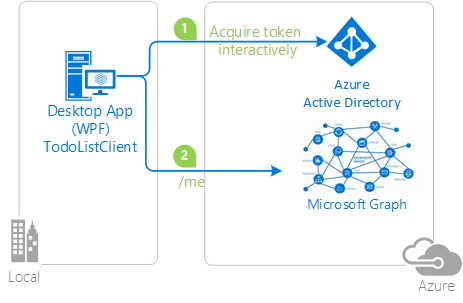 |
| https://github.com/Azure-Samples/active-directory-dotnet-native-aspnetcore-v2 | WPF, ASP.NET Core 2.0 Web API | A WPF application calling an ASP.NET Core Web API using Azure AD v2.0.  |