Getting Started with EF Core and Xamarin
In this tutorial, you create a Xamarin.Forms application that performs data access against a SQLite database using Entity Framework Core.
You can follow the tutorial by using Visual Studio on Windows or Visual Studio for Mac.
Tip
You can view this article's sample on GitHub.
Prerequisites
Install one of the below:
- Visual Studio 2019 version 16.3 or later with this workload:
- Mobile Development with .NET
- Visual Studio for Mac
This documentation provides detailed step-by-step installation instructions for each platform.
Download and run the sample project
To run and explore this sample application, download the code on GitHub.
Once downloaded, open the solution file EFGettingStarted.sln in Visual Studio or Visual Studio for Mac and run the application on the platform of your choice.
When the app first starts, it will populate the local SQLite database with two entries representing blogs.
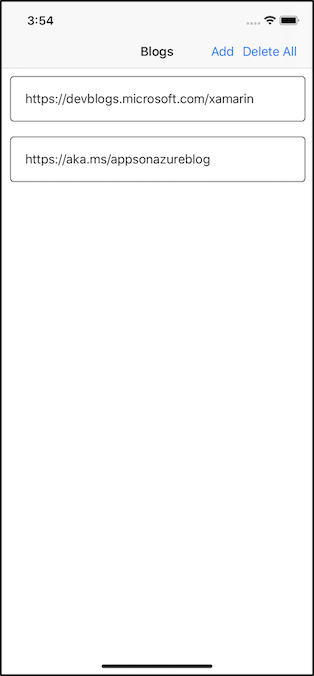
Click the Add button in the toolbar.
A new page will appear that allows you to enter information about a new blog.
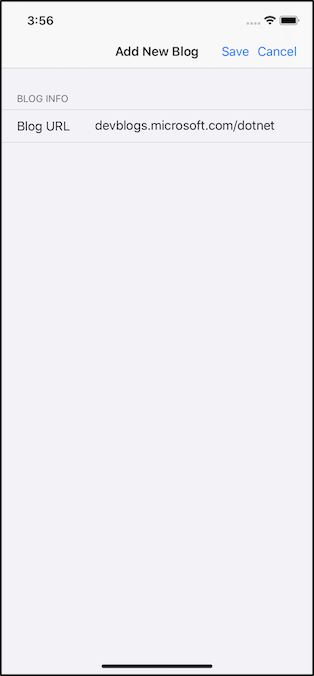
Fill out all the info and click Save from the toolbar. The new blog will save to the app's SQLite database and will show in the list.
You can click on one of the blog entries in the list and see any posts for that blog.
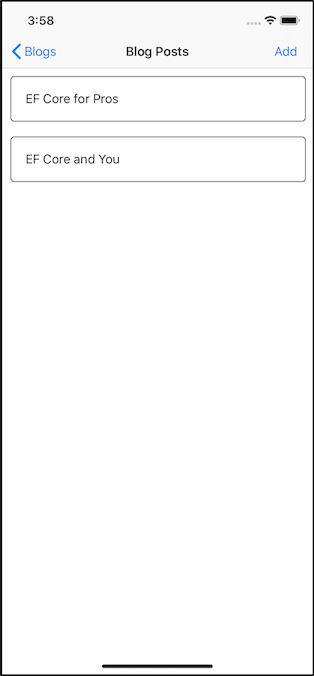
Click Add in the toolbar.
A page then appears that allows you to fill out information about a new blog post.
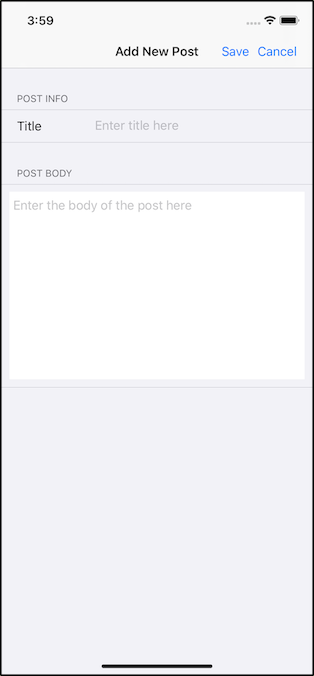
Fill out all the information and click Save in the toolbar.
The new post will be associated to the blog post you clicked on in a previous step and will save to the app's SQLite database and show in the list.
Go back to the blog list page. And click Delete All in the toolbar. All blogs and their corresponding posts will then be deleted from the app's SQLite database.
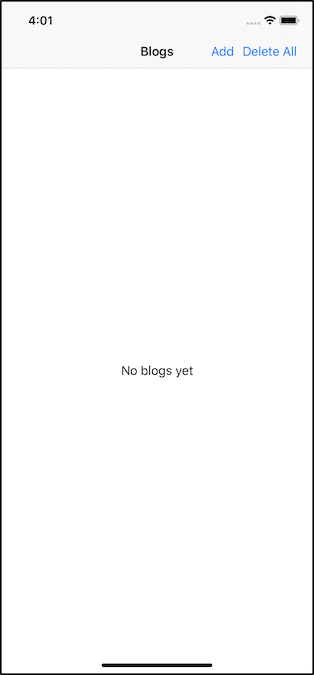
Explore the code
The following sections will walk you through the code in the sample project that reads, creates, updates, and deletes data from a SQLite database using EF Core with Xamarin.Forms.
It is assumed that you are familiar with the Xamarin.Forms topics of displaying data and navigating between pages.
Important
Entity Framework Core uses reflection to invoke functions which the Xamarin.iOS linker may strip out while in Release mode configurations. You can avoid that in one of two ways.
- The first is to add
--linkskip System.Coreto the Additional mtouch arguments in the iOS Build options. - Alternatively set the Xamarin.iOS Linker behavior to
Don't Linkin the iOS Build options. This article explains more about the Xamarin.iOS linker including how to set the behavior on Xamarin.iOS. (This approach isn't ideal as it may result in rejection from the store).
Entity Framework Core NuGet packages
To create Xamarin.Forms apps with EF Core, you install the package for the EF Core database provider(s) you want to target into all of the projects in the Xamarin.Forms solution. This tutorial uses the SQLite provider.
The following NuGet package is needed in each of the projects in the Xamarin.Forms solution.
Microsoft.EntityFrameworkCore.Sqlite
Model classes
Each table in the SQLite database accessed through EF Core is modeled in a class. In this sample, two classes are used: Blog and Post which can be found in the Models folder.
The model classes are composed only of properties, which model columns in the database.
Blog.cs
using System; using System.Collections.Generic; namespace EFGetStarted { public class Blog { public int BlogId { get; set; } public string Url { get; set; } public List<Post> Posts { get; set; } = new List<Post>(); } }The
Postsproperty defines a parent-child relationship betweenBlogandPost.Post.cs
using System; namespace EFGetStarted { public class Post { public int PostId { get; set; } public string Title { get; set; } public string Content { get; set; } public int BlogId { get; set; } public Blog Blog { get; set; } } }The
BlogIdandBlogproperties relate back to the parentBlogobject for the instance of thePost.
Data context
The BloggingContext class is located in the Services folder and inherits from the EF Core DbContext class. A DbContext is used to group together database queries and changes.
using System;
using System.IO;
using Microsoft.EntityFrameworkCore;
using Xamarin.Essentials;
namespace EFGetStarted
{
public class BloggingContext : DbContext
{
public DbSet<Blog> Blogs { get; set; }
public DbSet<Post> Posts { get; set; }
public BloggingContext()
{
SQLitePCL.Batteries_V2.Init();
this.Database.EnsureCreated();
}
protected override void OnConfiguring(DbContextOptionsBuilder optionsBuilder)
{
string dbPath = Path.Combine(FileSystem.AppDataDirectory, "blogs.db3");
optionsBuilder
.UseSqlite($"Filename={dbPath}");
}
}
}
- Both properties in this class of type
DbSetare used to operate on the underlying tables representing Blogs and Posts. - The
SQLitePCL.Batteries_V2.Init()is needed in the constructor to initiate SQLite on iOS. - The
OnConfiguringfunction sets up the location of the SQLite database on the physical device.
Create, read, update & delete
The following are some instances in the app where EF Core is used to access SQLite.
Read
- Return all records.
- The
OnAppearingfunction ofBlogsPage.xaml.csreturns allBlogrecords and stores them into aListvariable.
- The
using (var blogContext = new BloggingContext())
{
var theBlogs = blogContext.Blogs.ToList();
}
- Return specific records.
- The
OnAppearingfunction ofPostsPage.xaml.csreturnsPostrecords that contain a specificBlogId.
- The
using (var blogContext = new BloggingContext())
{
var postList = blogContext.Posts
.Where(p => p.BlogId == BlogId)
.ToList();
}
Create
- Insert a new record.
- The
Save_Clickedfunction ofAddBlogPage.xaml.csinserts a newBlogobject into the SQLite database.
- The
var blog = new Blog { Url = blogUrl.Text };
using (var blogContext = new BloggingContext())
{
blogContext.Add(blog);
await blogContext.SaveChangesAsync();
}
Update
- Update an existing record.
- The
Save_Clickedfunction ofAddPostPage.xaml.csupdates an existingBlogobject with a newPost.
- The
var newPost = new Post
{
BlogId = BlogId,
Content = postCell.Text,
Title = titleCell.Text
};
using (var blogContext = new BloggingContext())
{
var blog = await blogContext
.Blogs
.FirstAsync(b => b.BlogId == BlogId);
blog.Posts.Add(newPost);
await blogContext.SaveChangesAsync();
}
Delete
- Delete all records with cascade to child records.
- The
DeleteAll_Clickedfunction ofBlogsPage.xaml.csdeletes all theBlogrecords in the SQLite database and cascades the deletes to all of theBlogchildPostrecords.
- The
using (var blogContext = new BloggingContext())
{
blogContext.RemoveRange(blogContext.Blogs);
await blogContext.SaveChangesAsync();
}
Next steps
In this getting started you have learned how to use a Xamarin.Forms application to access a SQLite database using Entity Framework Core.
Other Entity Framework Core topics of interest to Xamarin developers:
- Configuring a
DbContext - Learn more about LINQ query expressions
- Configure your model to specify things like required and maximum length
