Service level and description
When you create a work order, you might want to define the service levels for it and add a general description to it. You can create work order service levels on the Work order service levels page and descriptions on the Work order description page.
Create a service level
Select Asset management > Setup > Work orders > Service level.
Select New.
In the Service level field, enter the service level (for example, a number).
In the Name field, enter a name.
On the Work orders FastTab, you can define expected start and end dates and times. The fields on this FastTab define the period that work orders should be started and ended during. They are used for work orders that are manually created and work orders that are created based on maintenance requests.
In the Start day field, enter a number of days to define the period that the work order should start during. The number of days is calculated from the creation date of the work order. For example, if the work order should start when it's created, enter 0. If the work order should start within one week after it's created, enter 7.
To set a start time for the work order, in addition to a start date, set the Set start time option to Yes. Then enter the start time in the Start time field. If you set the option to No, the current time of day is used.
In the End day field, enter a number of days to define the period that the work order should end during. The number of days is calculated from the start date of the work order. For example, if the work order should end within one week of its start date, enter 7.
To set an end time for the work order, in addition to an end date, set the Set end time option to Yes. Then enter the end time in the End time field. If you set the option to No, the current time of day is used.
Select Save.
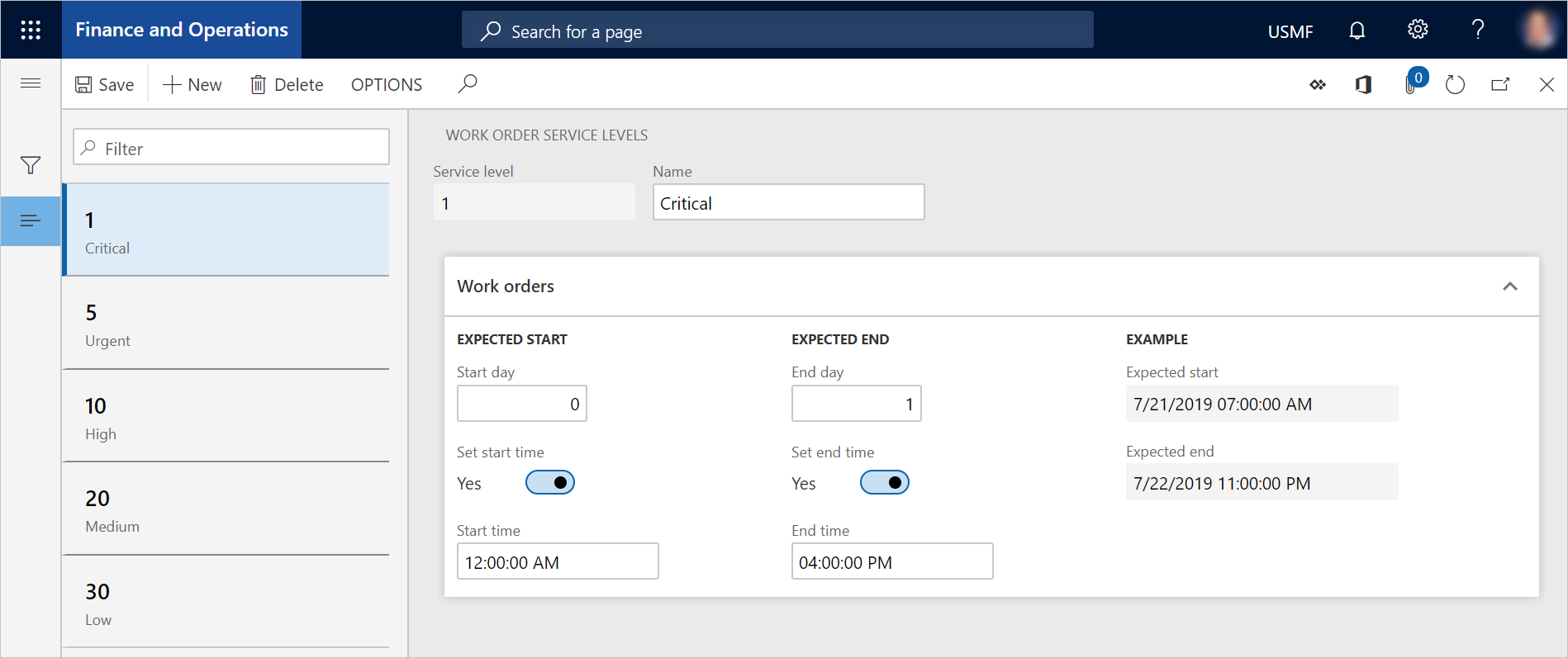
Create a description
- Select Asset management > Setup > Work orders > Descriptions.
- Select New.
- In the Description field, enter the description.
- Select Save.