Revise products
Keep the product inventory updated by quickly revising properties for the products as required, and republishing the information so that your sales agents can see the latest changes to the inventory.
Revise a product
Make sure that you have one of the following security roles or equivalent permissions: System Administrator, System Customizer, Sales Manager, Vice President of Sales, Vice President of Marketing, or CEO-Business Manager.
Select the site map
 , and then select Products.
, and then select Products.Open an active product, bundle, or family you want to change, and on the command bar, select Revise.
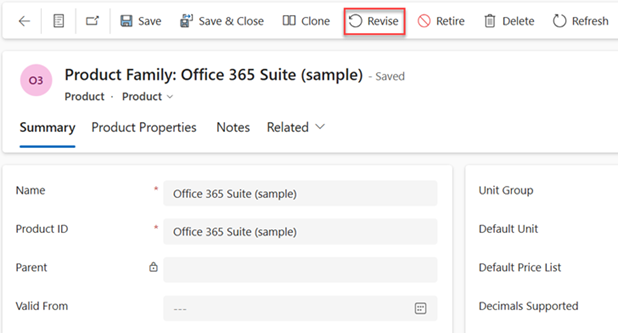
In the Confirm Revise dialog box, select Confirm.
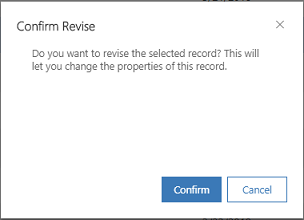
This will change the product status to Under Revision.
Change the product properties, as required. More information: Use properties to describe a product
After you're done making the changes, on the command bar, select Publish or Publish Hierarchy.
Tip
If some of the product properties-related information that you changed doesn't align with the customer or business needs, revert the changes and continue with the last active version of the product. To do this, select Revert. This changes the status of the product back to Active.
Revising a family sets all the products and bundles under it to the Under Revision state.
Typical next steps
 Retire a product
Retire a product
 Set up a product catalog: Walkthrough
Set up a product catalog: Walkthrough
Can't find the feature in your app?
There are a few possibilities:
- You don't have the necessary license to use this feature. Check out the comparison table and the licensing guide to see which features are available with your license.
- You don't have the necessary security role to use this feature.
- To configure or setup a feature, you need to have the Administration and customization roles
- To use sales-related features, you need to have the Primary sales roles
- Some tasks require specific Functional roles.
- Your administrator hasn't turned on the feature.
- Your organization is using a custom app. Check with your administrator for exact steps. The steps described in this article are specific to the out-of-the-box Sales Hub and Sales Professional apps.