Provide permissions to access and share a forecast
After you've selected general properties and scheduled your forecast, define who can view, access, and share it.
Use the Permissions step to:
- Define the owner of the forecast
- Provide access to users who have specific security roles to view the forecast
- Allow users to share their forecast records with other users
Define the forecast owner
A forecast owner can view, share, and adjust the forecast. You can assign a user or a business unit (BU) as the owner.
In the Permissions step of the forecast configuration, use the Owner lookup field field to select who owns the forecast:
Use the following information to select the owner:
To assign ownership to all users in the BU, select an attribute of the business unit entity. For example, if you select Owning Business Unit as the owner of an account-based hierarchy, all users in the BU can view, share, and adjust forecasts for all accounts in the BU. The BU ownership is available only to hierarchy entities that have a BU relationship. By default, entities such as territory and product aren't connected to any BUs, and therefore can't be assigned BU ownership.
To assign ownership to a specific user, select an attribute of the user entity. For example, if you select the Created by user as the owner of an account-based hierarchy, users who created accounts will own the forecast for their respective accounts.
To assign ownership to a parent hierarchy, select Manager (user-based hierarchy) or Parent Business (BU-based hierarchy). For example, if you select Parent Business as the owner of a BU-based hierarchy, all users in the parent BU can view and update the forecasts of their child BU.
If you change the default value of the Owner lookup field field, the corresponding column is added to the forecast grid.
Provide access to additional roles
In the Additional security roles section, select an option to give access:
- No additional security roles: This option gives access only to the selected hierarchy users. Users who have other security roles in the organization can't view the forecast. This option is selected by default.
- All security roles can read this forecast: This option gives read-only access to all the security roles in your organization.
- Specific security roles: Use this option to specify the security roles to receive either read-only access, or read-only and adjustment access.
A message under the security roles gives more information about how the forecast security is applied, based on your selections.
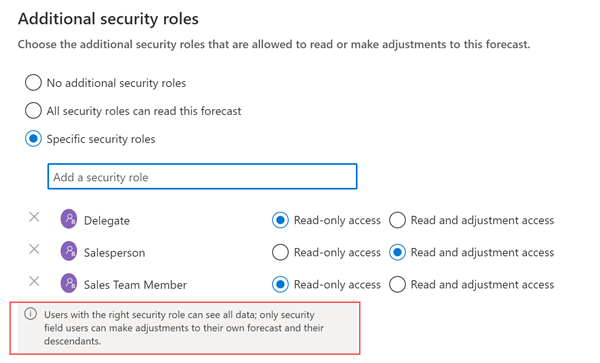
Enable or disable forecast sharing
By default, forecasts can't be shared. If you turn on forecast sharing, users can share only the forecasts that they own. For more information, see Who owns the forecast?
In the Share forecast section, select one of the following options:
- None: The forecast can't be shared with anyone. If it's already been shared, users it was shared with can no longer access it.
- Read-only: The forecast can be shared to view, but not to edit.
- Read and adjust: The forecast can be shared either to view, or to view and edit. Select this option to share the forecast to users with different levels of access.
When you've finished setting permissions, select Next.
Can't find the feature in your app?
There are a few possibilities:
- You don't have the necessary license to use this feature. Check out the comparison table and the licensing guide to see which features are available with your license.
- You don't have the necessary security role to use this feature.
- To configure or setup a feature, you need to have the Administration and customization roles
- To use sales-related features, you need to have the Primary sales roles
- Some tasks require specific Functional roles.
- Your administrator hasn't turned on the feature.
- Your organization is using a custom app. Check with your administrator for exact steps. The steps described in this article are specific to the out-of-the-box Sales Hub and Sales Professional apps.