Manage duplicate lead scoring models
When you create multiple predictive scoring models, it's important to configure them so that they don't score the same leads because it's difficult to identify which model scored a lead. If you create or edit a model that might duplicate an existing one, you'll receive a warning. You can ignore the warning and create the model anyway, or go back and change the model's configuration.
Avoid a duplicate when you're creating a model
When you create a model and select Get started, if the model duplicates one or more existing models, you'll receive a warning like this one:
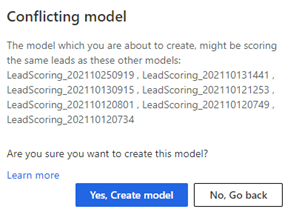
Select No, Go back and change the filter column and values so that the model is scoring unique leads.
-Or-
Select Yes, Create model with the understanding that it might be harder to identify the leads that are being scored by this model.
Delete a duplicate published model
When you open a published model, if the model duplicates one or more existing models, the page will include a note like this one:
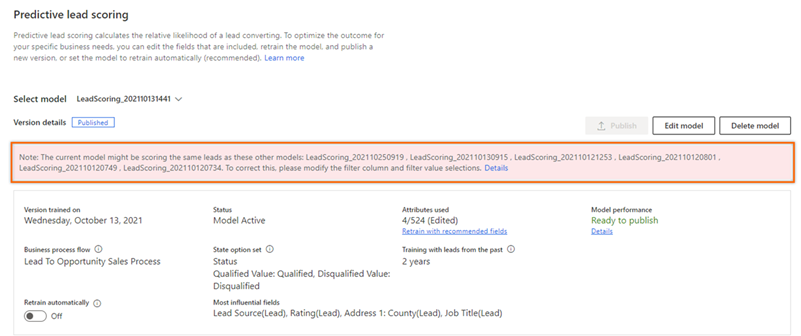
Edit the model so that it scores unique leads or delete it.
Delete a model
You can delete a scoring model when it's no longer required in your organization or it's a duplicate of an existing model. You can have up to 10 models—both published and unpublished—simultaneously.
- In Sales Insights settings > Predictive models > Lead scoring, open the Predictive lead scoring page.
- Select a model in the Select model list. Make sure Retrain automatically is turned off.
- Select Delete model.
- When you're asked to confirm, select Delete.
Can't find the feature in your app?
There are a few possibilities:
- You don't have the necessary license to use this feature. Check out the comparison table and the licensing guide to see which features are available with your license.
- You don't have the necessary security role to use this feature.
- To configure or setup a feature, you need to have the Administration and customization roles
- To use sales-related features, you need to have the Primary sales roles
- Some tasks require specific Functional roles.
- Your administrator hasn't turned on the feature.
- Your organization is using a custom app. Check with your administrator for exact steps. The steps described in this article are specific to the out-of-the-box Sales Hub and Sales Professional apps.