View the influence of an attribute on the model
When you define a predictive scoring model, you'd like to know how each attribute influenced the prediction score. Based on this information, you can understand:
- Why certain attributes carry more prediction influence than others
- How the attribute values compare to the attribute global qualification rate
- How the model harnesses your data to drive predictive scores
Although the following examples refer to leads, this article applies to both opportunity scoring and lead scoring.
View attribute insights and influence
On the Edit fields page, select the attribute for which you want to view insights, either from Primary entity or Related entities.
The Attribute Insights pane is displayed on the right side of the page. The following image shows an example of the Attribute Insights pane for the Lead Source attribute.
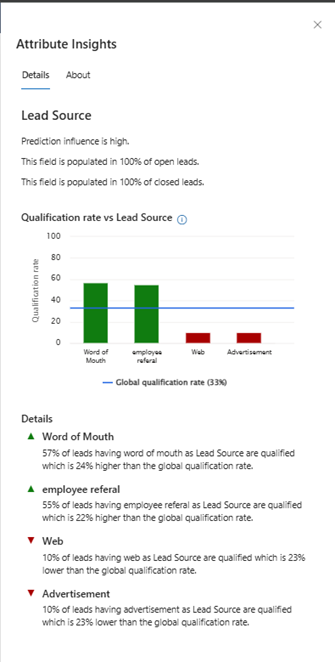
The Attribute Insights pane displays detailed information about an attribute, such as its qualification rate and the most important reasons—both positive and negative—for that rate. You can also connect the attribute value's relative impact on the score with the data input behaviors of your sellers and how that might affect the accuracy of the predictive score.
The insights displayed on the Attribute Insights pane are based on your organization's data and how it correlates to qualified outcomes. For example, when a lead has an attribute value that correlates with a qualification rate above the attribute's global qualification rate, the lead's predictive score increases. When the qualification rate for a lead is below the attribute's average, the predictive score decreases.
The Attribute Insights pane is divided into the following sections:
A summary section with the prediction influence of the attribute, how many times the attribute is populated in open and closed leads or opportunities, and the reason the attribute isn't automatically selected to create the model.
A graph that illustrates how each value of the attribute contributes to the qualification rate. In the example above, the lead source values Word of Mouth and Employee referral perform better than the average, and Advertisement and Web perform below the average. The average is represented by a blue line and is calculated based on the following formula:
Global qualification rate for leads = (Total number of leads qualified in your organization) / (Total number of qualified + disqualified leads through this attribute) *100
Global qualification rate for opportunities = (Total number of opportunities won in your organization) / (Total number of won + lost opportunities through this attribute) *100
Hover over a bar to view a summary of the value, such as the qualification rate and the number of open and closed leads or opportunities. The qualification rate for a value of the attribute is calculated based on the following formula:
Qualification rate for a value of the attribute = (Total number of leads or opportunities qualified with the given value in the attribute) / (Total number of closed leads or opportunities with that value in the attribute) *100
For example, if leads with high budget have a 42 percent qualification rate, the formula is:
(Total number of leads with high budget that are qualified) / (Total number of leads with high budget that are closed) *100 = 42
Note
Calculations are based on the past two years of data at the time the model is trained and might not represent current data. Also, if the model has filters, calculations are done after the data is filtered.
A Details section that provides reasons why the values are trending as they are in the graph. If there isn't enough data for attributes from related entities, the application doesn't display the insights.
The About tab provides more information about the attribute insights.
Note
Attribute insights are updated when the model is retrained either manually or automatically. Data for attribute insights isn't available for models that were created before March 2021. We suggest that you retrain—or enable the option to automatically retrain—the model to view attribute insights.
Can't find the feature in your app?
There are a few possibilities:
- You don't have the necessary license to use this feature. Check out the comparison table and the licensing guide to see which features are available with your license.
- You don't have the necessary security role to use this feature.
- To configure or setup a feature, you need to have the Administration and customization roles
- To use sales-related features, you need to have the Primary sales roles
- Some tasks require specific Functional roles.
- Your administrator hasn't turned on the feature.
- Your organization is using a custom app. Check with your administrator for exact steps. The steps described in this article are specific to the out-of-the-box Sales Hub and Sales Professional apps.