Move from Dynamics 365 Sales Enterprise edition to Dynamics 365 Sales Professional
Learn how to purchase, assign, and install Sales Professional license so that you can switch from Sales Enterprise to Sales Professional.
Move from Sales Enterprise to Sales Professional
Dynamics 365 Sales Professional is targeted at businesses that have simpler sales needs and do not require the full sales capabilities. If you ever want to switch from Dynamics 365 Sales Enterprise to Dynamics 365 Sales Professional, do the following:
Purchase a Dynamics 365 Sales Professional subscription.
Assign Dynamics 365 Sales Professional licenses to the users.
Install the Dynamics 365 Sales Professional edition solution.
Purchase Dynamics 365 Sales Professional subscription
Sign in to Microsoft 365 admin center with the Dynamics 365 account that has admin permissions.
In the navigation pane, select Purchase Services, and then select the Dynamics 365 Sales Professional tile.
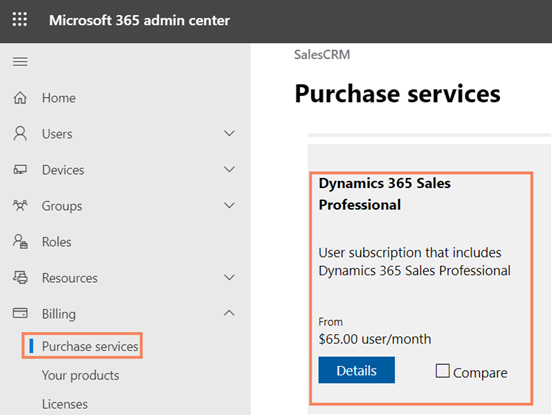
Select Buy, and then follow the steps to purchase new licenses.
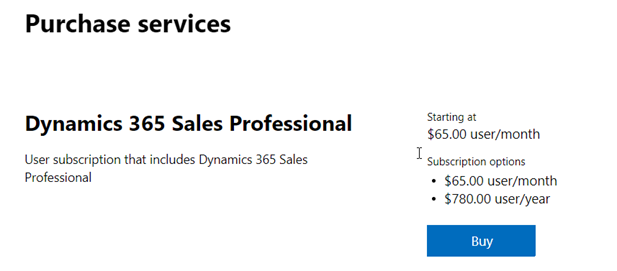
Assign licenses to your users
After you’ve purchased the licenses, assign the licenses to users.
Go to Microsoft 365 admin center, and in the navigation pane, select Users > Active users.
Select multiple users, and then select Manage product licenses.
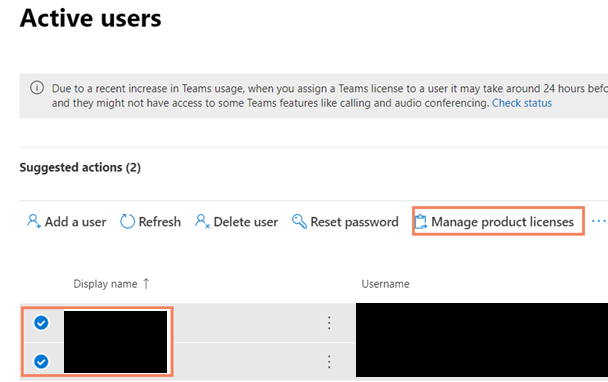
Select Replace existing product license assignments, and then select Next.
Turn on the license for your Dynamics 365 Sales plan.
Select Replace, and then select Close twice.
Review the license status on the Active users page and make other assignments as needed.
Install Dynamics 365 Sales Professional solution
Go to the Microsoft 365 admin center to install Dynamics 365 Sales app (solution) to your production environment. For more information, see Install Dynamics 365 Sales Professional
After you complete these steps, your organization will be effectively moved to Dynamics 365 Sales Professional.
Important
Hide the Sales Hub app as it's only applicable for Sales Enterprise and Sales Premium licenses. Sales Professional users are entitled to use only the Sales Professional app.
Can't find the feature in your app?
There are a few possibilities:
- You don't have the necessary license to use this feature. Check out the comparison table and the licensing guide to see which features are available with your license.
- You don't have the necessary security role to use this feature.
- To configure or setup a feature, you need to have the Administration and customization roles
- To use sales-related features, you need to have the Primary sales roles
- Some tasks require specific Functional roles.
- Your administrator hasn't turned on the feature.
- Your organization is using a custom app. Check with your administrator for exact steps. The steps described in this article are specific to the out-of-the-box Sales Hub and Sales Professional apps.