Uninstall LinkedIn Sales Navigator
You can uninstall LinkedIn Sales Navigator if you don't want to use it in your organization. To uninstall, you must delete the following solutions in the given order:
- LinkedInSalesNavigatorControlsForUnifiedClient
- msdyn_LinkedInSalesNavigatorAnchor
To uninstall LinkedIn Sales Navigator
In your app, select Settings
 , and then select Advanced Settings.
, and then select Advanced Settings.
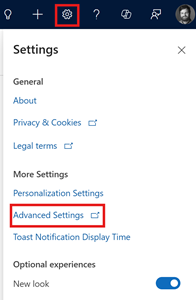
Go to Settings > Customizations > Solutions.
On the Solutions page in Power Apps, select All and then search for the LinkedInSalesNavigatorControlsForUnifiedClient solution and select it.
Select Show Dependencies to check whether there are any dependencies for the solution. If dependencies exist, you must remove them before you delete the solution.
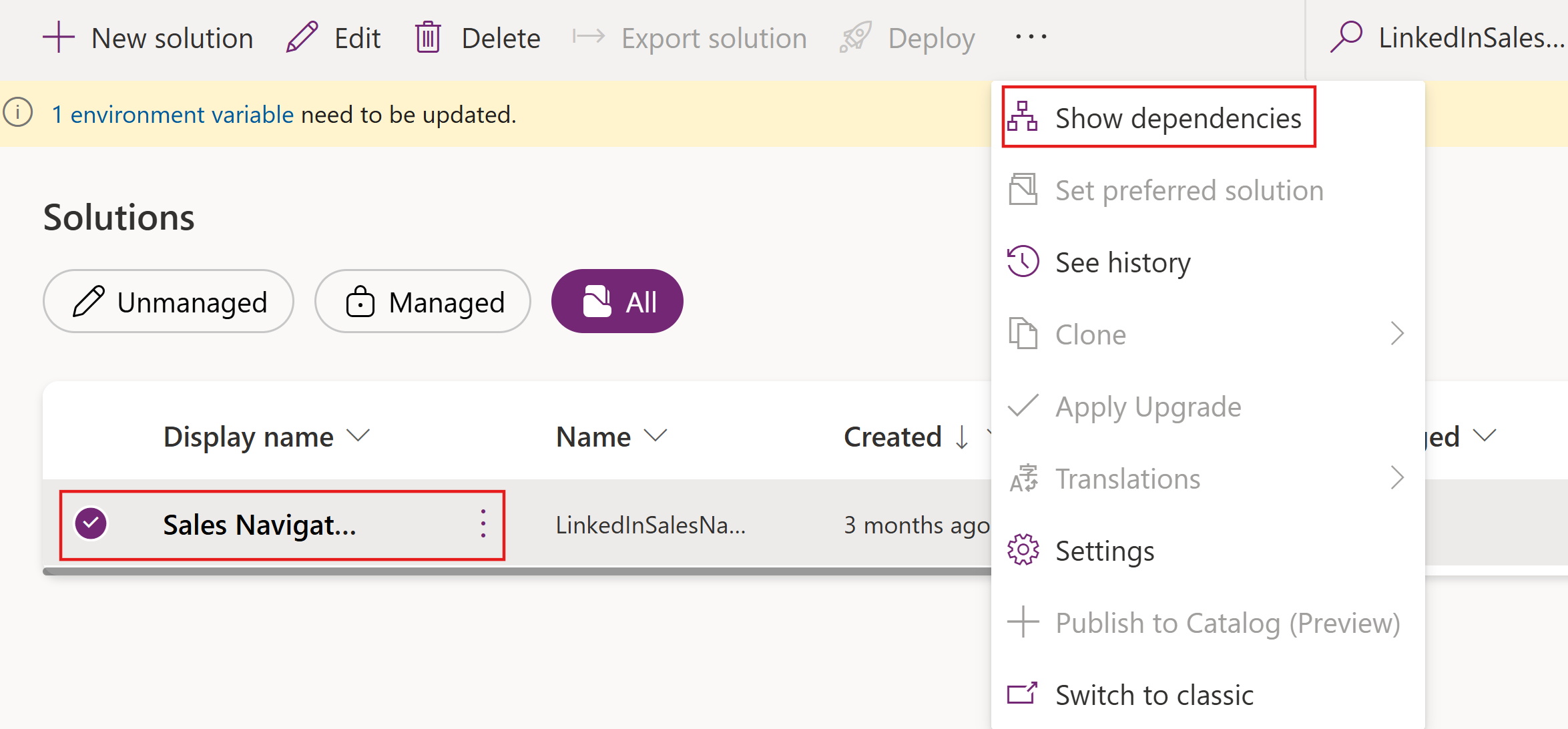 If you see dependencies, it means that LinkedIn controls are included in Account, Contact, Lead, or Opportunity forms.
If you see dependencies, it means that LinkedIn controls are included in Account, Contact, Lead, or Opportunity forms.
 You must remove these dependencies before you can delete the solution.
You must remove these dependencies before you can delete the solution.- Select Tables from the sitemap and then select table that has the dependency.
- Select Forms and open the form that has the LinkedIn controls.
- Go to LinkedIn Sales Navigator section and remove the LinkedIn controls that are bound to form controls.
- Open bound fields (Last Name, Company Name) of LinkedIn Member, Account, and InMail Profile.
- On the Field Properties dialog box, go to the Control tab and remove the control binding.
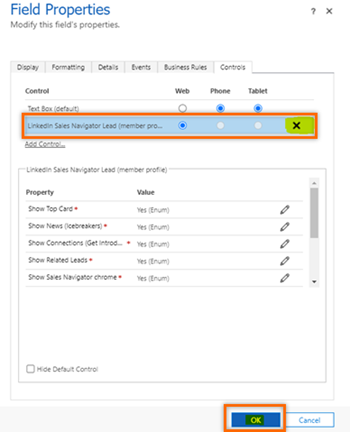
- After removing the LinkedIn Member, Account, and InMail profile binding, select the LinkedIn Sales Navigator section, and then select Remove.
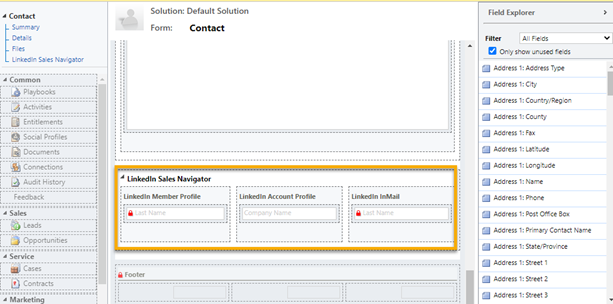
- Save and publish the form.
- Repeat steps 1 through 4 for any other dependencies.
After you've removed all the dependencies, select Delete.
Select OK in the confirmation message that appears.
Repeat steps 3 through 6 for the LinkedIn and msdyn_LinkedInSalesNavigatorAnchor solutions.
Related information
Install and enable LinkedIn Sales Navigator
Disable LinkedIn Sales Navigator