Recalculate forecasts manually
You want the forecast data to be up-to-date to make informed decisions. Forecast data is automatically recalculated at regular intervals. However, you can trigger a manual recalculation when you want to recalculate the forecast data immediately. You can also trigger a manual recalculation for past and future periods as they aren't automatically recalculated. Learn more about when and how forecast recalculation happens.
Recalculate and refresh forecast data manually
Open the forecast. Verify the Last updated timestamp on the command bar to know when the forecast was last recalculated successfully.
Select Recalculate data.
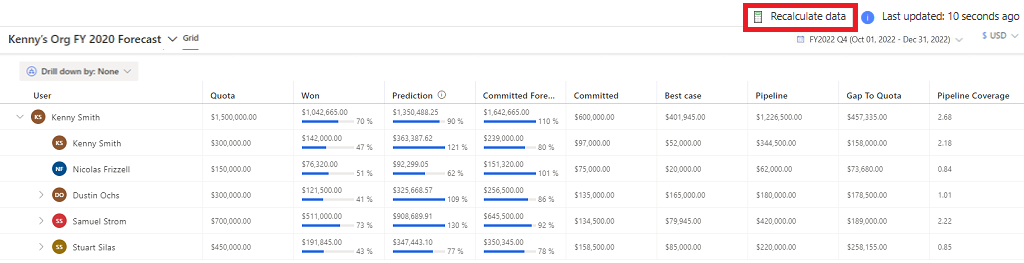
A notification appears at the top of the screen, confirming the recalculation. Recalculation happens in the background, and you can continue to work while recalculation is in progress.
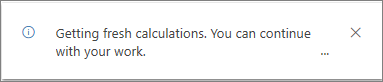
After the application recalculates the forecast data, a notification appears to refresh the data. On the notification, select Refresh page. Learn more about what happens during recalculation.
Can't find the feature in your app?
There are a few possibilities:
- You don't have the necessary license to use this feature. Check out the comparison table and the licensing guide to see which features are available with your license.
- You don't have the necessary security role to use this feature.
- To configure or setup a feature, you need to have the Administration and customization roles
- To use sales-related features, you need to have the Primary sales roles
- Some tasks require specific Functional roles.
- Your administrator hasn't turned on the feature.
- Your organization is using a custom app. Check with your administrator for exact steps. The steps described in this article are specific to the out-of-the-box Sales Hub and Sales Professional apps.