Get started with in-app marketing
Promote your business and improve sales with targeted marketing campaigns in Dynamics 365 Sales. Create activities for each campaign and assign them to different team members. Track customer response and costs for each campaign. Follow this step-by-step guide to get started with your marketing campaigns.
Note
In-app marketing is not fully supported in the Dynamics 365 app for Teams.
Import contacts, accounts, and leads
Get your customer records into Dynamics 365 Sales, and add these to marketing lists so you can target your campaigns. More information: Import data
Create marketing lists
You can group accounts, contacts, or leads into a targeted marketing list. You can create a marketing list easily with the search functionality in Dynamics 365 Sales, For example, you can find all of your customers in a particular area and add them to the member list. More information: Create a marketing list using in-app marketing
Understand the difference between a campaign and a quick campaign
In the marketing area, use standard campaigns to manage the end-to-end process of a complete marketing campaign, which includes managing campaign and planning activities, distributing the activities to other team members, and tracking how the campaign did. Campaigns include extensive tracking features like detailed information, reports, and multiple marketing lists.
In contrast to standard campaigns, you can use quick campaigns to automatically distribute a single activity to selected accounts, contacts, or leads, or to a single marketing list. The effects of a quick campaign are immediate.
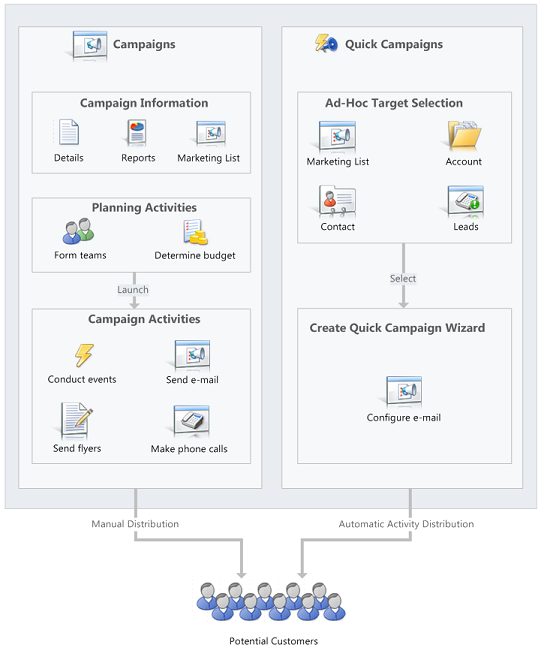
Create a campaign or a quick campaign
Depending on your requirements, you can track your marketing activities through a campaign or a quick campaign. More information: Create or edit a campaign using in-app marketing, Create a quick campaign using in-app marketing
Track a campaign response
Record the replies you get from potential customers in response to a specific marketing campaign to make sure your team can act on the responses. Measure the success of specific campaign activities based on customer response rates. More information: Track a marketing campaign response using in-app marketing
See how your campaigns are doing with default marketing reports
Use one of the following reports to assist you in monitoring and analyzing marketing activities:
Campaign Activity Status: Use this report to track a campaign. The report displays a summary for one campaign.
Campaign Comparison: Use this report to identify your most and least successful campaigns.
Campaign Performance: Use this report to track the progress and status of your campaigns.
Let your customers unsubscribe from marketing communications
You can enable customers to unsubscribe from email marketing communications that your organization sends them.
Add the unsubscribe link to your marketing campaign email. More information: Distribute a campaign activity
On the Marketing Settings page, set the option Set "Do Not Send Marketing Material" option when unsubscribe email is received to Yes. More information: Configure in-app marketing settings
When a member selects the unsubscribe link, the Marketing Materials setting for that member will be automatically set to Do not send. They'll be removed from any future marketing email communications.
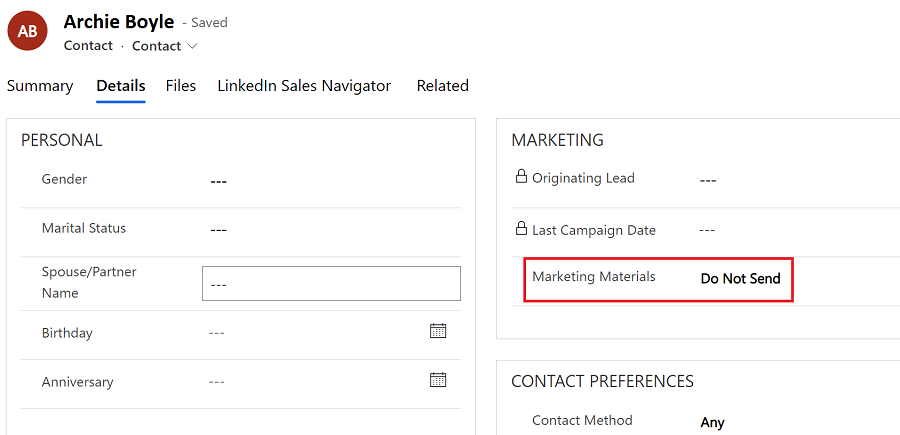
Note
You can't add unsubscribe functionality to direct email or email templates.
Can't find the feature in your app?
There are a few possibilities:
- You don't have the necessary license to use this feature. Check out the comparison table and the licensing guide to see which features are available with your license.
- You don't have the necessary security role to use this feature.
- To configure or setup a feature, you need to have the Administration and customization roles
- To use sales-related features, you need to have the Primary sales roles
- Some tasks require specific Functional roles.
- Your administrator hasn't turned on the feature.
- Your organization is using a custom app. Check with your administrator for exact steps. The steps described in this article are specific to the out-of-the-box Sales Hub and Sales Professional apps.
Related information
Create a marketing list using in-app marketing
Create or edit a campaign using in-app marketing
Create a quick campaign using in-app marketing
Add an activity to a campaign using in-app marketing
Add a marketing list, sales literature, or product to a campaign using in-app marketing
Track a marketing campaign response using in-app marketing
Troubleshoot issues with in-app marketing