Configure sales team–level settings
As a sales manager, you can configure conversation intelligence to match your team's specific requirements. The following settings are available:
- Conversation trackers (keywords and competitors)
- Available languages
- Selection of top performers
More information: Configure and view your team page
To configure sales team–level settings
Sign in to the Dynamics 365 Sales Hub app with the sales manager security role.
Select the change area
 in the lower-left corner of the page, and then select Personal settings.
in the lower-left corner of the page, and then select Personal settings.On the site map, under Productivity, select Conversation intelligence. The conversation intelligence home page opens.
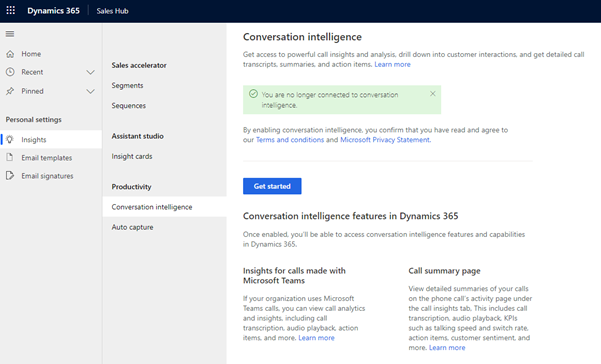
On the home page, select Get started. The conversation intelligence configuration page opens.
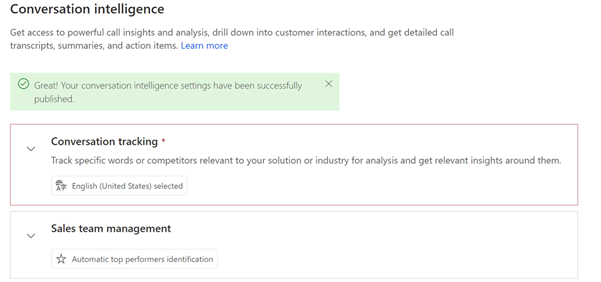
Under the Conversation tracking section, add the keywords and competitors that you want to track during your sales team's calls. Also, you can reduce the language list provided by the organizational admin to the languages that the sellers on your team use during their calls with customers.
Note
This is a local setting that will be applied only to your sales team. You can update these keywords, competitors, and languages later if you need. More information: Configure conversation content
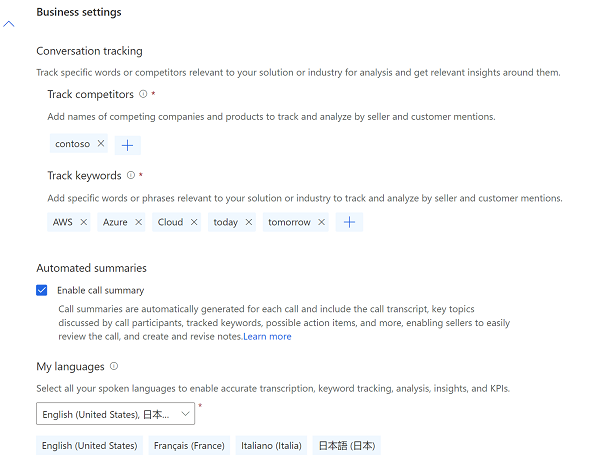
In the Sales team management section, configure the top performers. You can view the names of the team members whose calls are analyzed in conversation intelligence and select the sellers who are top performers. It's possible to choose the top performers manually, or let the application automatically select them. Select one of the following options:
Manually select top performers: Choose top performers from the list of sellers. In the Top performer column, select the star next to your top seller. The seller is added to the top performers list, where the seller's data will be compared to other sellers.
Enable automatic identification of top performers: The application automatically selects the top performers based on the number of opportunities they won or the leads they qualified. When you select this option, you choose whether to rank performers by won opportunities or by lead qualification.
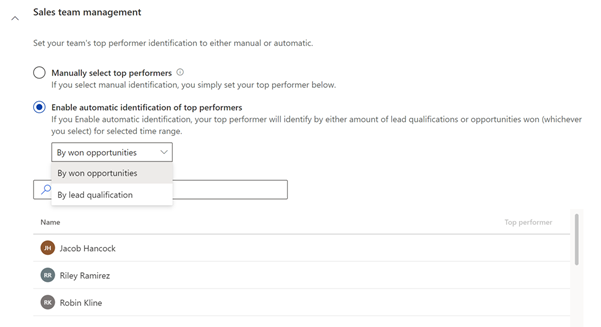
Conversation intelligence is now configured and ready for use in your sales organization for your sales team.
Can't find the feature in your app?
There are a few possibilities:
- You don't have the necessary license to use this feature. Check out the comparison table and the licensing guide to see which features are available with your license.
- You don't have the necessary security role to use this feature.
- To configure or setup a feature, you need to have the Administration and customization roles
- To use sales-related features, you need to have the Primary sales roles
- Some tasks require specific Functional roles.
- Your administrator hasn't turned on the feature.
- Your organization is using a custom app. Check with your administrator for exact steps. The steps described in this article are specific to the out-of-the-box Sales Hub and Sales Professional apps.
Related information
Introduction to administering conversation intelligence
First-run set up in sales app