Configure notes analysis
To help users with intelligent suggestions when they enter an activity in the timeline—such as an appointment, email, phone call, task, note, post, or any custom activities—enable notes analysis.
To configure notes analysis
- Verify that premium Sales Insights features are enabled. More information: Enable and configure premium Sales Insights features
- Go to Change area in the lower-left corner of the page, and select Sales Insights settings.
- On the site map under Productivity, select Notes analysis.
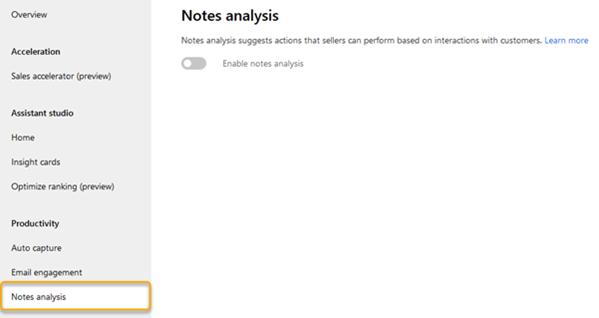
- Turn on the Notes analysis toggle.
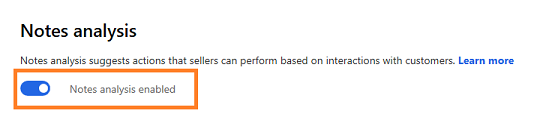
Can't find the feature in your app?
There are a few possibilities:
- You don't have the necessary license to use this feature. Check out the comparison table and the licensing guide to see which features are available with your license.
- You don't have the necessary security role to use this feature.
- To configure or setup a feature, you need to have the Administration and customization roles
- To use sales-related features, you need to have the Primary sales roles
- Some tasks require specific Functional roles.
- Your administrator hasn't turned on the feature.
- Your organization is using a custom app. Check with your administrator for exact steps. The steps described in this article are specific to the out-of-the-box Sales Hub and Sales Professional apps.
Related information
How notes analysis assists you with intelligent suggestion
Notes analysis and auto capture FAQs