Configure and manage drill-down entities
Configure drill-down entities to help sellers understand what values are constituting their forecast projections.
What are drill-down entities
Once you’ve configured the forecast page, you'll have a view into the pipeline amounts that your sellers are projecting for the period. Now you might want to know which accounts contribute to a specific seller’s Committed value or maybe you want to know which products are contributing to a different seller’s Won value. The drill-down feature allows you to break down your seller’s forecast projections as a function of the contributing factors that you care about such as Account and Product. The drill-down feature looks at the underlying records that are contributing to the value of the rollup column and groups them according to the drill-down selection.
Let’s look at an example. Amber Rodriguez is a seller who's associated with four accounts. Amber's projected revenue for the current period is $400,000. Kevin Smith, Amber's sales manager, wants to understand how the revenue of $400,000 is broken down by each account. On the forecast page, Kevin chooses to drill down into Account from the drop-down menu. Kevin then selects the drill-down icon beside Amber’s record to view a list of accounts that make each of Amber’s forecast pipeline values.
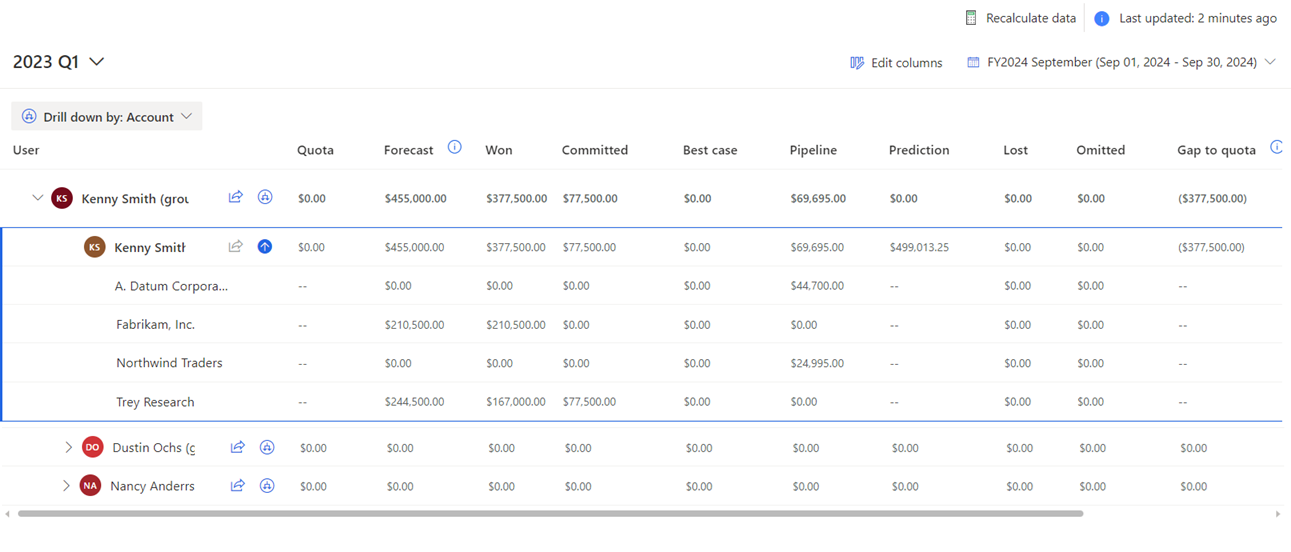
Configure drill-down entities
As an administrator or forecast manager, you can enable and configure the drill-down option using the Drill down step in the forecast configuration. By configuring the drill-down choices that match your organizational requirements, you can break down your forecast values into any of the configured drill-down options. This allows users to understand what values are constituting their forecast projections.
Note
To understand how drill-down selections are used, see View and understand data through drill-down entities.
Things you must know
Before you configure a drill-down choice, we recommend you understand the following concepts:
With the forecasting feature, we have provided out-of-the-box drill-down templates to configure the rollup and hierarchy entities.
More information: Add a drill-down entity
Drill-down type
A drill-down type specifies the data type that is used to break down the forecast values into its contributing parts. While configuring the drill-down feature, you can choose the drill-down type as an entity or an option set.
Drill down by entity
If you choose the drill-down type by entity, you can select an entity that has a direct or indirect relationship with the rollup entity. For example, the Account entity has a direct relationship with the Opportunity rollup entity. Similarly, the Product entity has an indirect relationship with the Opportunity rollup entity through the Opportunity Product entity. To learn more about the relationships, see Reference.
Drill down by option set
If you choose the drill-down type by option set, you can select an option set from the list. These option sets are from the rollup entity—for example, the Forecast category and Budget. After you select the option set, you can save and proceed with forecast configuration. No further configuration is required because both the option sets and the amount field are from the rollup entity.
Amount entity
To effectively break down each forecast data by the drill-down entity, you need to identify an entity that contains the amount fields to be aggregated. This entity can either be the rollup entity or any related entity of the rollup entity that contains a number or currency field.
The amount entity contains the fields of type amount or currency. For each defined forecast column, you must select an amount field that corresponds to the aggregate value. Choose the appropriate amount fields, so that the drill-down values sum up to the aggregate value.
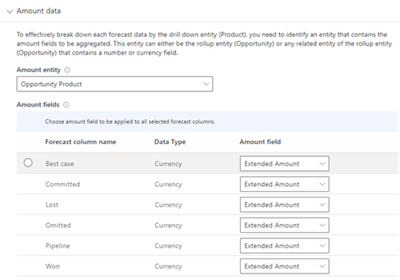
Depending on the amount entity, you must establish the entity relationship between the amount and drill-down entity.
Entity relationship
The entity relationship is established to connect drill-down and rollup entities through the amount field in the amount entity. This relationship guides the forecast to break down the amount data by drill-down values.
- If the amount and rollup entities are same, you can establish a direct relationship between amount and drill-down entities.
- If the amount and rollup entities are different, you must establish a relationship between amount and rollup entities and then establish a relationship between amount and drill-down entities.
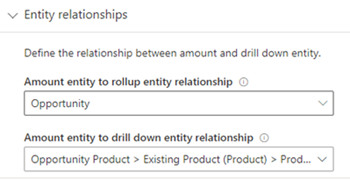
Templates
The following out-of-the-box templates are provided for you to configure drill-down views. You can add these templates according to the rollup and hierarchy entities that you have used to configure the forecast.
| Rollup entity | Hierarchy entity | Drill-down templates |
|---|---|---|
| Opportunity | User | Account, Product, and Parent Product |
| Opportunity | Territory | User, Account, Product, and Parent Product |
| Opportunity | Account | User, Product, and Parent Product |
| Opportunity Product | Product | Account and User |
Using these templates, you can break down your forecast values by accounts, products, parent products, users, owners, and territory.
Add a drill-down entity
Add a drill-down entity to group and drill-down forecast projections by an entity. You can edit or delete them later as per your requirements.
In the Drill down step, select Add drill down.
Note
You can select the down arrow icon and choose a template to autoconfigure the drill-down option.
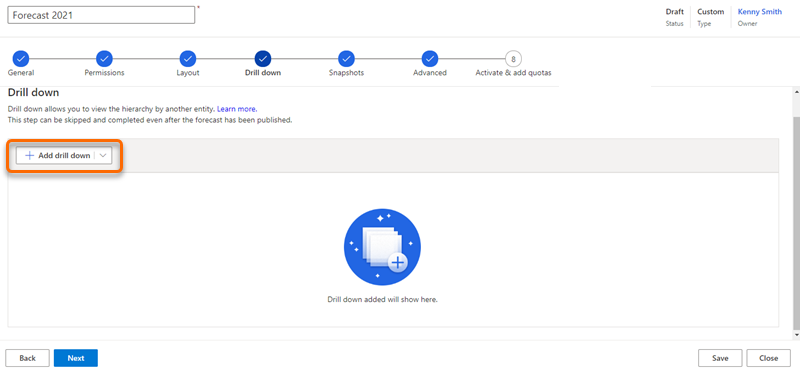
In the General properties section, choose the drill-down type.
To learn more, see Drill-down type.
Drill down by entity: Displays a list of entities that are directly related to the rollup entity and its related entity.
Select an entity, then enter a Display name. The value you enter here is visible to users to select the drill-down choice. In this example, we are configuring a drill-down selection that is based on Territory.
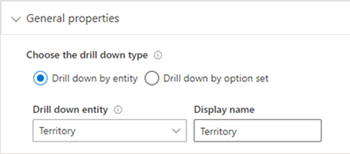
Drill down by option set: Displays the list of option sets that are available in the rollup entity.
Select an option set from the Drill down option set list, then enter a Display name. The value you enter here is visible to users to select the drill-down option. In this example, we are selecting a drill-down option that is based on the Forecast category option set.
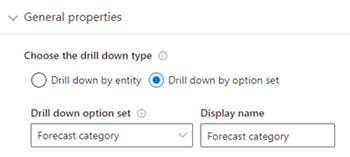
If you select this option, go to step 5.
In the Amount data section, select the entity from the Amount entity list. The entity list that is displayed here is populated based on the selected drill-down entity. To learn more, see Amount entity.
If the amount and rollup entities are the same, the Amount field values are automatically configured, and these values can’t be edited. In this example, the amount entity is selected as Opportunity, which is also the rollup entity, and the forecast columns are configured as follows:
For Best case, Committed, Omitted, and Pipeline as Est. Revenue.
For Won and Lost as Actual Revenue.
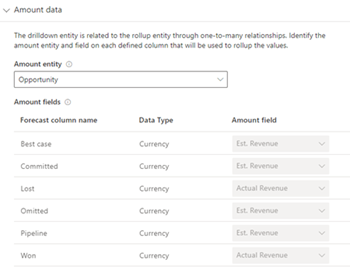
If the amount and rollup entities are different, you must manually configure the amount fields. Select and add the appropriate amount field for each forecast column from the drop-down list in the Amount field. In this example, the amount entity is selected as Opportunity product and is different from the rollup entity. Therefore, the amount fields for each forecast column are selected manually as Extended Amount.
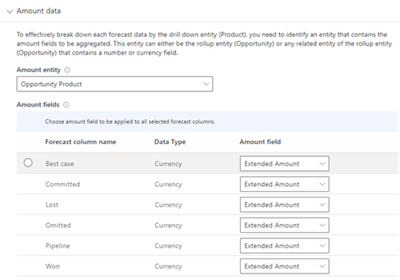
Note
You can select the amount field for multiple forecast columns at the same time by hovering your cursor to the left of the columns and selecting the radio buttons that appear to make a selection. Then, a drop-down list will display with the option to Choose amount field to be applied to all selected forecast columns.
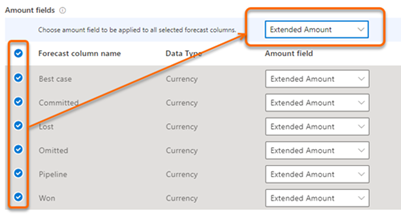
In the Entity relationship section, select the relationship as described:
Amount and rollup entities are the same: Select the Amount entity to drill down entity relationship from the drop-down menu to establish a relationship between the drill-down and amount entities.
In this example, the amount entity is Opportunity, which is also the rollup entity, and the drill-down entity is Account. A relationship between amount and drill-down entities can be established through the Account attribute. The relationship is mapped as Opportunity > Account (Account) > Account. The mapping specifies that the Opportunity and Account entities can be connected by the shared attribute Account.
Amount and rollup entities are different: If the amount entity is different from the rollup entity, you must establish a relationship between amount and rollup entities. Then you must establish a relationship between the amount and drill-down entities. Select Amount to rollup entity relationship from the drop-down menu to establish a relationship between amount and rollup entities. The values displayed in the list are based on the selected amount entity.
In this example, the amount entity is Opportunity Product and relationship is established through Opportunity. Select Amount entity to drill-down entity relationship attribute to establish a relationship between the drill-down and amount entities. The values displayed in the list are also based on the selected amount entity.
The amount entity is Opportunity Product and relationship is established through the Product attribute. The relationship is mapped as Opportunity Product > Existing Product (Product) > Product. The mapping specifies that there is an attribute Product in the Opportunity Product entity that's related to the Existing Product entity that in turn is related to the Product attribute.
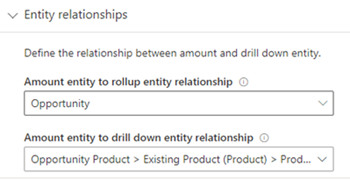
To learn more, go to Entity relationship.
Reference
Understand the relationships many-to-1 and 1-to-many in detail:
In drill-down type
Many-to-1 relationship entity: The drill-down types that are defined based on a many-to-1 relationship with rollup entity are simpler to configure because the drill-down entity is directly related to the rollup entity, and an intermediary relationship needs to be established. For example, if you select the rollup entity as Opportunity and the drill-down entity as Account, the relationship rollup entity (Opportunity) has a many-to-1 relationship with the drill-down entity (Account) and this type of drill-down entity is easy to break into groups.
1-to-many relationship entity: The drill-down types that are defined based on a 1-to-many relationship with rollup entity are often complex to break because the drill-down entity is a related entity of the rollup entity. For example, if you select the rollup entity as Opportunity and the drill-down entity as Product, the relationship rollup entity (Opportunity) has a 1-to-many relationship with the drill-down entity (Product) and this type of drill-down entity is complex to break into groups.
In account entity
If the selected drill-down entity has a many-to-1 relationship with a rollup entity and the amount entity is the same as the rollup entity, the amount fields are automatically configured because these values are taken from the amount fields that are configured in forecast columns. These amount fields can’t be edited—for example, if you select Account as the drill-down entity and the rollup entity as Opportunity. Select the amount entity as Opportunity, which is the same as the rollup entity. For each column, the amount fields are automatically taken from the amount fields that are used while configuring the forecast columns.
If the selected drill-down entity has a 1-to-many relationship with a rollup entity and the amount entity is different from the rollup entity, the amount fields must be manually configured. After you select the amount entity, the possible amount fields that are used to aggregate the rollup columns are displayed. For example, if you select Product as a drill-down entity and the rollup entity is Opportunity, the amount fields for the product are available in the Opportunity Product entity and are selected as the amount entity.
To learn more about entity relationships, go to Entity relationships.
Can't find the feature in your app?
There are a few possibilities:
- You don't have the necessary license to use this feature. Check out the comparison table and the licensing guide to see which features are available with your license.
- You don't have the necessary security role to use this feature.
- To configure or setup a feature, you need to have the Administration and customization roles
- To use sales-related features, you need to have the Primary sales roles
- Some tasks require specific Functional roles.
- Your administrator hasn't turned on the feature.
- Your organization is using a custom app. Check with your administrator for exact steps. The steps described in this article are specific to the out-of-the-box Sales Hub and Sales Professional apps.