Configure email engagement
Configure email engagement to show sellers and sales managers the insights on customers' engagement with emails to help build customer relationships. Only the emails that are sent from Dynamics 365 are considered for email engagement analysis.
To enable email engagement
To enable email engagement, do the following steps:
Note
To benefit from the complete experience of email engagement, turn on the email engagement insight cards Email opened and Email reminder.
Important
By enabling this feature, you consent to share data about your customers' email activity with other Microsoft services. Data imported from external systems into Dynamics 365 is subject to our privacy statement.
Prerequisites
Verify the following prerequisites before enabling email engagement for your organization:
- Enable and configure standard Sales Insights features.
- To let sellers follow or track email attachments:
- Enable OneDrive for Business in your Dynamics 365 Sales environment.
- Enable SharePoint document management for emails in Dynamics 365 Sales.
- Enable external sharing of SharePoint so that external, unauthenticated users can access access file attachments.
- Enable Bing Maps in Sales for delivery-time recommendations based on recipients' time zones.
- To count email replies, ensure that the settings within the Tracking email conversations section are properly configured in the Power Platform admin center. More information: Manage email tracking settings.
Enable email engagement
Sign in to Dynamics 365 Sales, and go to the Sales Hub app.
Go to Change area in the lower-left corner of the page, and select Sales Insights settings.
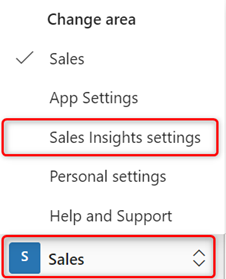
In the Email engagement (standard) section, select Grant Permissions.
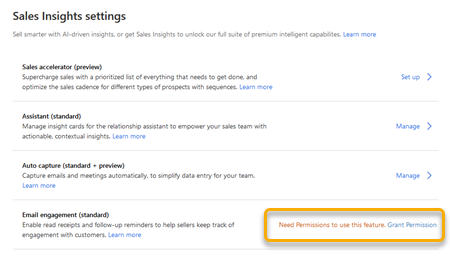
A confirmation message is displayed in a tab. Close the tab and proceed to set up email engagement.
Note
If you've already granted permissions, this step is skipped. You don't have to grant permissions to email engagement again.
In the Email engagement section, select Set up and then turn on the toggle.
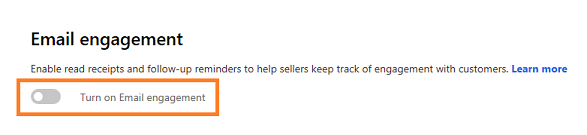
Email engagement is enabled and ready to use in your organization.
Disable the enhanced attachment feature
Following email attachments is a feature that is specific to email engagement which allows users to track email attachments. When the enhanced attachment feature is enabled, users can't follow email attachments.
By default, the enhanced attachment feature is enabled. After you disable the feature, verify that the prerequisites to follow attachments are met.
To disable the feature, do the following steps:
In the sales app, go to Settings > Advanced Settings.
Go to Customization > Customizations > Customize the System.
Select Tables, expand the Settings table, and then select Settings definitions.
Note
If you're using the classic view, under Components, expand Entities, and then select Settings.
In the Settings definitions list, search and open Use new email attachment control.
In the Edit Use new email attachment control pane, go to the Setting environment value section, and select the value as No.
Save and publish the changes.
Now, the enhanced attachment feature is disabled and users can follow email attachments. Learn more about email attachments.
Can't find the feature in your app?
There are a few possibilities:
- You don't have the necessary license to use this feature. Check out the comparison table and the licensing guide to see which features are available with your license.
- You don't have the necessary security role to use this feature.
- To configure or setup a feature, you need to have the Administration and customization roles
- To use sales-related features, you need to have the Primary sales roles
- Some tasks require specific Functional roles.
- Your administrator hasn't turned on the feature.
- Your organization is using a custom app. Check with your administrator for exact steps. The steps described in this article are specific to the out-of-the-box Sales Hub and Sales Professional apps.
Related information
Introduction to administer Sales Insights
View message interactions with email engagement