Note
Access to this page requires authorization. You can try signing in or changing directories.
Access to this page requires authorization. You can try changing directories.
Important
This content is archived and is not being updated. For the latest documentation, go to What's new or changed in Business Central. For the latest release plans, go to Dynamics 365, Power Platform, and Cloud for Industry release plans.
| Enabled for | Public preview | General availability |
|---|---|---|
| Users by admins, makers, or analysts | - |  Oct 1, 2024
Oct 1, 2024 |
Business value
The latest release of the Shopify connector adds individual prices and discounts that complement the global and customer price group/customer discount group prices and discounts. Individual prices and discounts give you more flexibility and personalization for B2B customers.
Feature details
If you use Shopify B2B, you can configure the connector to synchronize prices for Shopify catalogs that are linked to B2B customers. The following steps explain the process.
Sync catalogs from Shopify
- Select the Tell Me icon, enter Shopify Catalogs, and select the related link.
- Select Get Catalogs.
- Select the entry for which to define and export prices, and then fill in the fields as necessary.
You can use two strategies. One is the default strategy, where you can use settings similar to the ones for synchronizing the Price and Compare at Price fields for Shopify products (Shopify variant). The following table describes settings for the default strategy.
| Field | Description |
|---|---|
| Customer Price Group | Determine the price for an item in Shopify. The sales price of this customer price group is taken. If no group is specified, the price on the item card is used. |
| Customer Discount Group | Determine the discount to use when calculating the price of an item in Shopify. Discounted prices are stored in the Price field and the full price is stored in the Compare at Price field. |
| Allow Line Disc. | Specifies whether you allow a line discount when calculating prices for Shopify. This setting applies only for prices on the item. Prices for the customer price group have their own toggle on lines. |
| Prices including VAT | Specifies whether price calculations for Shopify include VAT. |
| VAT Business Posting Group | Specifies which VAT business posting group is used to calculate prices in Shopify. This should be the group you use for domestic customers. |
The second strategy is to use the new Customer No. field. In this case, the connector uses the customer to calculate the price. It ignores other values defined in the Shopify Catalog entry, and uses the Customer Price Group, Customer Discount Group, and Allow Line Discount fields from the customer card. Use personalization to add the Customer No. field to the Shopify Catalog page.
After you enter the settings, turn on the Sync Prices toggle and choose Sync Prices to start synchronizing catalog prices.
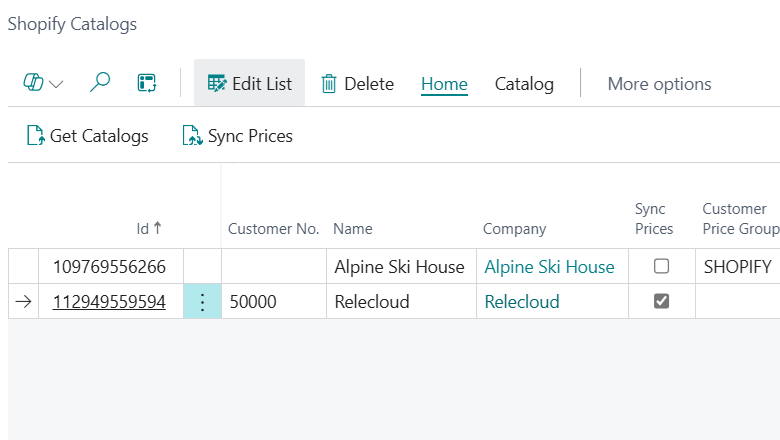
Tell us what you think
Help us improve Dynamics 365 Business Central by discussing ideas, providing suggestions, and giving feedback. Use the forum at https://aka.ms/bcideas.