Auto-apply templates when you synchronize data with Dataverse
| Enabled for | Public preview | General availability |
|---|---|---|
| Users, automatically | - |  Oct 4, 2024
Oct 4, 2024 |
Business value
Businesses often enrich data that's synchronized between Business Central and Dataverse by using templates that make the data ready to use in either application. Having a configurable, rule-based, and automated way to select the templates to apply when they synchronize data in either direction means you don't have to extend your integration solutions with such rules, so integration between Business Central, Dataverse, and Dynamics 365 apps is faster and more cost effective.
Feature details
For example, when you synchronize account data from Dataverse to the customer table in Business Central, you might want to apply different configuration templates for domestic or foreign customers. Configuration templates can contain different posting groups and other settings for the customer records that synchronization creates. The synchronization engine chooses a configuration template based on the country specified for the account record in Dataverse.
On the Integration Table Mapping page, you can specify multiple configuration templates and define filters for when to apply them by choosing the link in the Table Config Template Code and Int. Tbl. Config Template Code fields.
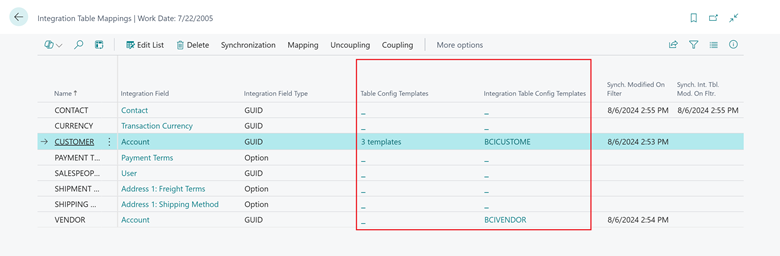
The Table Config Template Code and Int. Tbl. Config Template Code fields show different values depending on the number of templates that you configure for a specific integration table mapping:
- If you configure a single configuration template, the name of the configuration template shows in order to stay compatible with current capabilities.
- If you configure multiple configuration templates, the number of configured configuration templates shows.
To set up the configuration template to apply when you synchronize data to Business Central, choose the link in the Table Config Template Code field on an integration table mapping to open the Table Config Templates page. On the Table Config Templates page, you can insert multiple configuration templates, and for each you can specify a Filter that determines which template to apply. The Priority column determines the order in which the filters for each configuration template are evaluated.
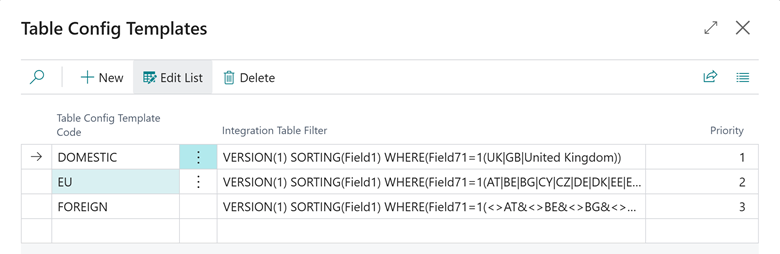
The same applies when you choose a link in the Int. Tbl. Config Template Code field.
Tell us what you think
Help us improve Dynamics 365 Business Central by discussing ideas, providing suggestions, and giving feedback. Use the forum at https://aka.ms/bcideas.