Note
Access to this page requires authorization. You can try signing in or changing directories.
Access to this page requires authorization. You can try changing directories.
Important
This content is archived and is not being updated. For the latest documentation, go to What's new or changed in Business Central. For the latest release plans, go to Dynamics 365, Power Platform, and Cloud for Industry release plans.
| Enabled for | Public preview | General availability |
|---|---|---|
| Admins, makers, marketers, or analysts, automatically | - |  Oct 1, 2024
Oct 1, 2024 |
Business value
The new release of the Shopify connector allows you to export items from Business Central as variants in Shopify. This gives you more flexibility and convenience when you manage product information across both applications.
Feature details
Shopify and Business Central both offer extensive features for managing products and variants. Depending on your needs, you can choose different options. In Shopify, where you focus on convenience for customers, and in Business Central, where other criteria are taken into consideration, such as the ability to define an assembly BOM.
We're adding support for export scenarios when Shopify has products with variants, but the list of items is flat on the Business Central side. You can use the Add item as Variant action on the Variants subpage of the Shopify Products page.
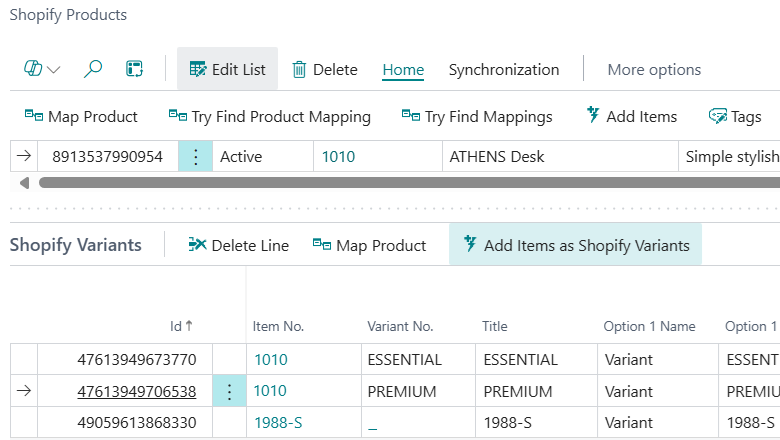
Details
The item is added as a Shopify variant under the existing product option (for example, color, material, or title, if the product only had the default variant). If the Shopify product has more than one option, you can’t add the item as Shopify variant.
You can add items as variants if they have their own item variants—however, only the item itself is added, and not item variants.
You can't add an item as a variant if the UOM as Variant toggle is turned on on the Shopify Shop Card page.
Shopify always creates a variant, even if you haven’t defined any. This variant is called Default title. When you add more variants via Shopify Admin, this technical variant entry is deleted. The Shopify connector runs similar logic. When the first item is added to Shopify as a product, the Default title variant is added to Shopify and to Business Central. When you run the Add Item as Variant action, the selected item is added as a variant and the default variant is deleted in both Shopify and Business Central.
When adding an item as a variant, the connector won’t search by SKU or barcode.
Product information overview
| Production information | Business Central: Flat item list. Only items, no variants. |
Business Central: Items with item variants |
|---|---|---|
| Shopify: Flat product list. Only products, no variants. |
Supported Import into Business Central. Use barcode or SKU field in the Shopify product to point to an item in Business Central. Export items from Business Central via the Add Item to Shopify action. |
Not supported You can manually create products/items in both systems independently, and use the barcode or SKU for automatic mapping or map products to item variants manually. |
| Shopify: products with variants | Supported We recommend that you select Item No., Vendor Item No. or Barcode in the SKU Mapping field and add the barcode or SKU on the variant to ensure that when a product/variant is imported from Shopify it finds the corresponding item in Business Central. Export from Business Central via the new Add Item as Variant action. |
Supported Recommendation is to select Item No.+Variant Code in the SKU Mapping field and add the barcode or SKU on the variant to ensure that when the product or variant is imported from Shopify it finds the corresponding item or variant in Business Central. Export from Business Central via the Add Item to Shopify action. |
For more information, see Effect of Shopify product SKUs and barcodes on mapping and creating items and variants in Business Central
Tell us what you think
Help us improve Dynamics 365 Business Central by discussing ideas, providing suggestions, and giving feedback. Use the forum at https://aka.ms/bcideas.