Prevent editing number series on service documents, cards
Important
This content is archived and is not being updated. For the latest documentation, go to What's new or changed in Business Central. For the latest release plans, go to Dynamics 365, Power Platform, and Cloud for Industry release plans.
| Enabled for | Public preview | General availability |
|---|---|---|
| Users, automatically |  Mar 2, 2024
Mar 2, 2024 |
 Apr 2, 2024
Apr 2, 2024 |
Business value
For each company where you set up service management, you must assign unique identification codes to things such as service items, invoices, and other documents. Numbering isn't only important for identification purposes. A well-designed numbering system also makes the company more manageable and easier to analyze, and can reduce the number of errors that occur in data entry.
Feature details
Behavior of the No. field on documents and cards
On service documents and all cards, the No. field can be filled in automatically from a predefined number series, or you can add it manually. However, under certain circumstances, the No. field isn't available so that you can't edit its value.
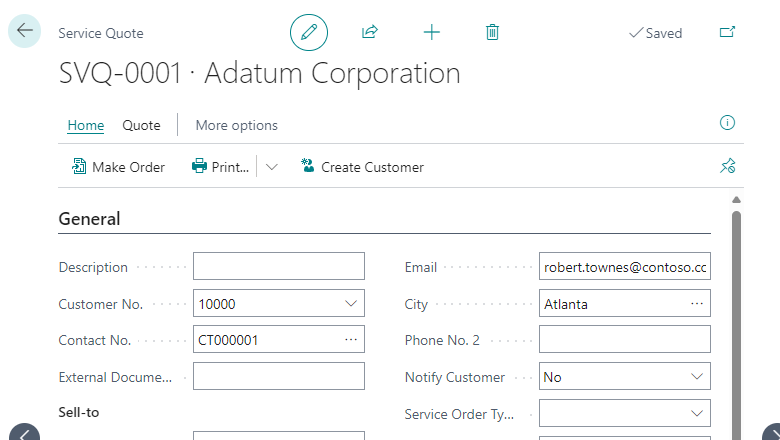
The No. field can be filled in three ways:
If only one number series for the type of document or card exists, and the Default Nos. field is selected and the Manual Nos. field is not selected for that number series, the field is automatically filled with the next number in the series. The No. field will not be visible on the card or document.
Note
If the number series doesn't work, for example because it's run out of numbers, the No. field will be visible and you can manually enter a number or resolve the issues on the No. Series page.
If more than one number series for the type of document or card exists, and the Default Nos. checkbox isn't selected for the number series that's assigned, then the No. field is available and you can look up the No. Series page and select the number series you want to use. The No. field contains the next number in the series.
If you haven't set up a number series for the type of document or card, or if the Manual Nos. field is selected for the number series, the No. field is available and you must manually enter a number of up to 20 characters, which can be both numbers and letters.
When you open a new document or card that a number series doesn't exist for, the No. Series Setup page opens so that you can set up a number series for that type of document or card before you start to enter data.
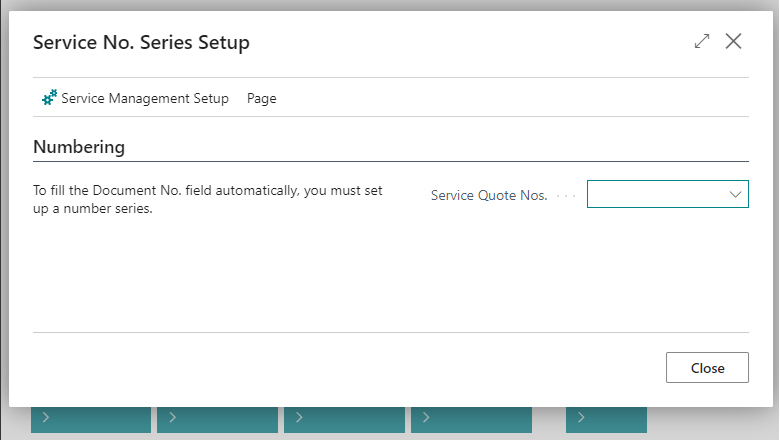
Note
If you need to enable manual numbering on, for example, new service item cards that have been created with a data migration process that's hidden the No. field by default, go to the Service Management Setup page and choose the Service Item Nos. field to set the number series to Manual Nos..
Tell us what you think
Help us improve Dynamics 365 Business Central by discussing ideas, providing suggestions, and giving feedback. Use the forum at https://aka.ms/bcideas.
See also
Create number series (docs)