Note
Access to this page requires authorization. You can try signing in or changing directories.
Access to this page requires authorization. You can try changing directories.
Important
This content is archived and is not being updated. For the latest documentation, go to What's new or changed in Business Central. For the latest release plans, go to Dynamics 365, Power Platform, and Cloud for Industry release plans.
| Enabled for | Public preview | General availability |
|---|---|---|
| Users, automatically |  Mar 4, 2024
Mar 4, 2024 |
 Apr 1, 2024
Apr 1, 2024 |
Business value
We're making it easier for you to help yourself when something goes wrong in Business Central. Error messages provide actions that take you to the page, or even a specific field on a page, so you can quickly resolve the issue. The actions provide value to organizations by enhancing productivity and ensuring smooth workflows.
Feature details
We've enhanced the user experience by making it easier to understand, go to, and resolve errors that come from the platform. Previously, when an error occurred, you had to manually go to the relevant page or area to address the issue.
The error messages that the Business Central platform generates are now easier to read and understand because they no longer contain field names. However, messages still contain the full technical details, including field names, in the Detailed error message section. Select the Copy details icon on inline validation errors or in an error message to access the technical information.
Actions on error messages take you directly to the page containing a field that's causing the error, so you don't have to take time to find them on your own. Just choose the action in the error message and Business Central will take you to the appropriate location to resolve the error.
If you're a developer, when you call the TestField method and don't pass in the ErrorInfo object, Business Central automatically generates the link to a page where a user can correct the issue. Business Central first gets the lookup or drill-down page for the record, and then finds the card page or lookup page and adds a navigation link to that card page. Business Central doesn't add a link in the following situations:
- If the error is on the page that's currently open.
- If the user doesn't have permission to modify the underlying record.
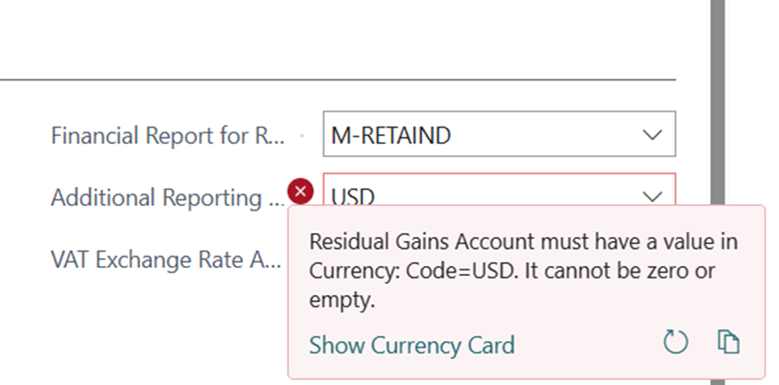
Tell us what you think
Help us improve Dynamics 365 Business Central by discussing ideas, providing suggestions, and giving feedback. Use the forum at https://aka.ms/bcideas.