Note
Access to this page requires authorization. You can try signing in or changing directories.
Access to this page requires authorization. You can try changing directories.
Important
This content is archived and is not being updated. For the latest documentation, go to What's new or changed in Business Central. For the latest release plans, go to Dynamics 365, Power Platform, and Cloud for Industry release plans.
| Enabled for | Public preview | General availability |
|---|---|---|
| Users, automatically |  Sep 8, 2023
Sep 8, 2023 |
 Oct 2, 2023
Oct 2, 2023 |
Business value
Users work more efficiently in Business Central when they use multiple browser tabs or windows to compare data, even across companies, or deal with new tasks as they appear. But navigating across open windows—for example, by selecting the Alt+Tab keys—quickly becomes challenging when all windows look alike. In this wave, Business Central helps to distinguish one open window from the next, making it easier to switch context.
Feature details
Business Central now uses a simple and clear schema for naming browser tabs and windows:
- Context: The tab name for list, card, and document pages reflects the current record, page or view, no matter how you navigated to that page.
- Readability: To improve readability, the tab name has been trimmed of all secondary information. For example, the full product branding is no longer included, and the view or edit state of the page is also omitted.
- Current: The tab name is automatically updated while you navigate within the web client.
- Multicompany: The company badge is included in the tab name, if the company has been assigned a badge.
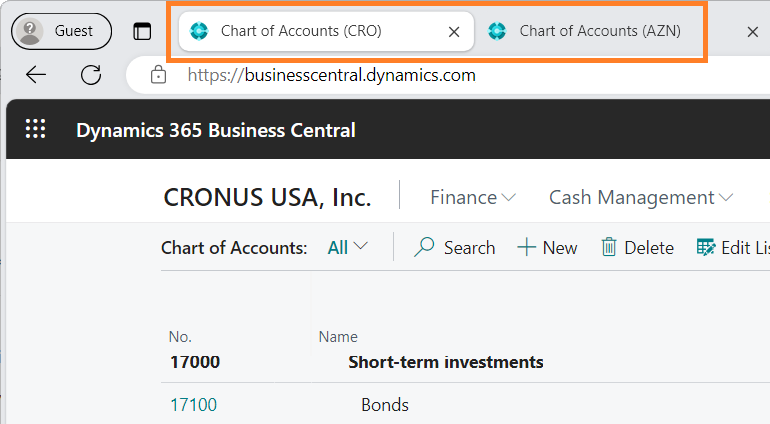
The following table includes examples of browser tab naming:
| Pattern | Example | Browser tab name |
|---|---|---|
| list page | Items list page | "Items" |
| list view | Open filtered view on Sales Orders list | "Sales Orders - Open" |
| single record | Item Card showing single record | "Item Card - 1896 ∙ ATHENS Desk" |
| setup pages | Sales and Inventory Forecast Setup page | "Sales and Inventory Forecast Setup" |
| draft records | Customer Card for new customer | "New - Customer card" |
| root URL | Business Manager Role Center home page | "Dynamics 365 Business Central" |
| profile override | URL includes ?profile=DISPATCHER | "Service Manager - Dynamics 365 Business Central" |
Try it out
You can experience this enhancement today by signing in to the Business Central Web client. For example, you can open Business Central in two separate browser tabs, where one tab shows one sales order and the other tab shows another.
See also
Display company badge (docs)