Note
Access to this page requires authorization. You can try signing in or changing directories.
Access to this page requires authorization. You can try changing directories.
Important
This content is archived and is not being updated. For the latest documentation, go to What's new and planned for Dynamics 365 Business Central. For the latest release plans, go to Dynamics 365, Power Platform, and Cloud for Industry release plans.
| Enabled for | Public preview | General availability |
|---|---|---|
| Users, automatically |  Mar 1, 2023
Mar 1, 2023 |
 Apr 1, 2023
Apr 1, 2023 |
Business value
Productivity increases when processes are easy, so we've improved the usability of several areas within inventory and warehouse management. For example, you can save a step by automatically releasing source documents, and in several places data is easier to access and digest.
Feature details
Based on feedback from our customers, we've made it easier to complete several business processes.
Automatically release documents
Source documents, such as sales orders, purchase orders, and transfer orders, are released automatically when you choose the Create Warehouse Receipt, Create Warehouse Shipment, or Create Inventory Put-away/pick actions on source documents. This saves unnecessary clicks.
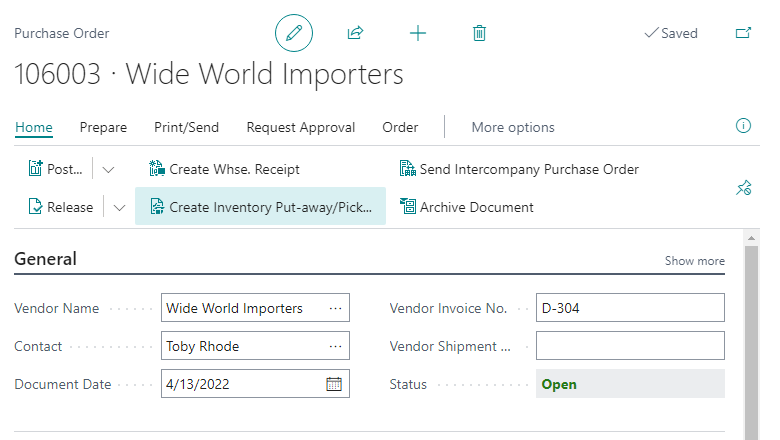
These actions are available on the following source documents:
- Sales orders
- Sales return orders
- Purchase orders
- Purchase return orders
- Assembly orders
- Service orders
Shipping Details FactBox
The new Shipping Details FactBox on Inventory Pick documents provides details about the shipping address and shipping agent.
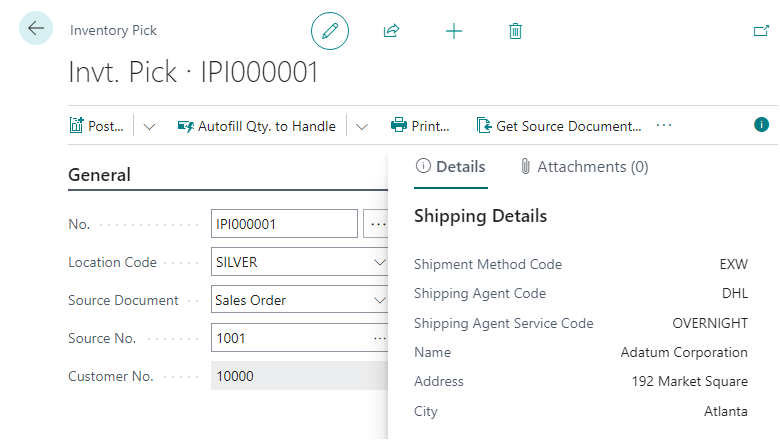
Improved experience in warehouse and value entries
The default sorting of data in the Warehouse Entries and Value Entries reports aligns with the Item Ledger Entries report, in that the latest entries display at the top.

On the Warehouse Entries page, the Location Code field is available by default.
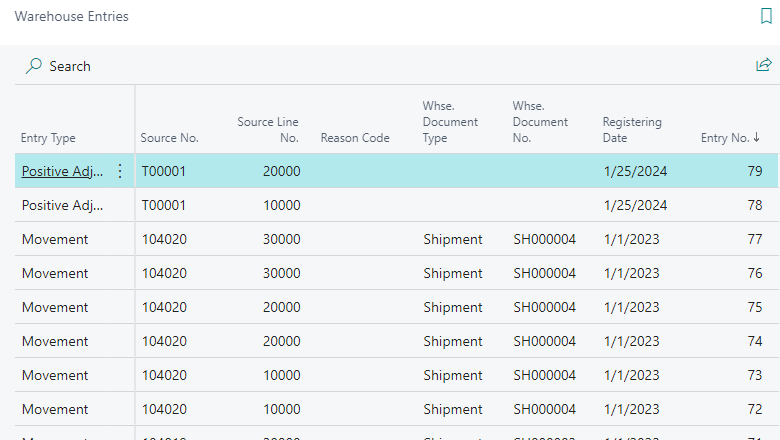
The SN No., Lot No., and Package No. fields on the Warehouse Entries page open the Serial No. Information Card, Lot No. Information Card, or Package No. Information Card pages, respectively. You can also use new actions that will open related pages.
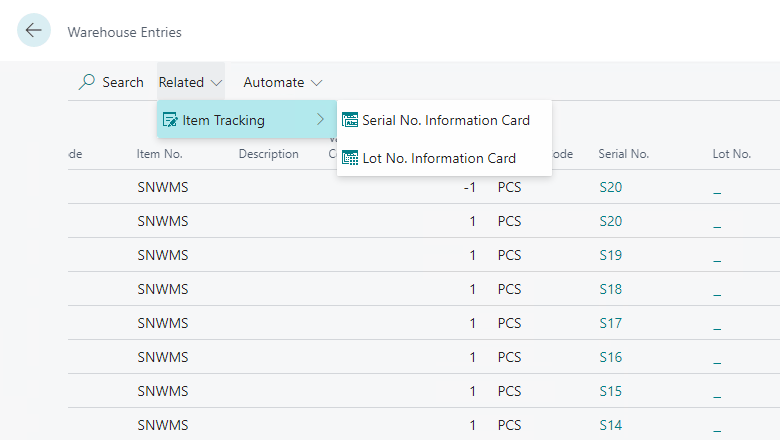
Improved Bin Contents page
The Bin Contents page replaces the Item Bin Contents page to unify the experience and give access to more fields. You can add more fields to the Bin Contents page by personalizing it. Regardless of how you get to the page, for example, from the list of bins or from the list of items or item cards, you can do the following:
- Define bin contents.
- Set up default or fixed bins.
- Select units of measure.
- Update minimum and maximum quantities.
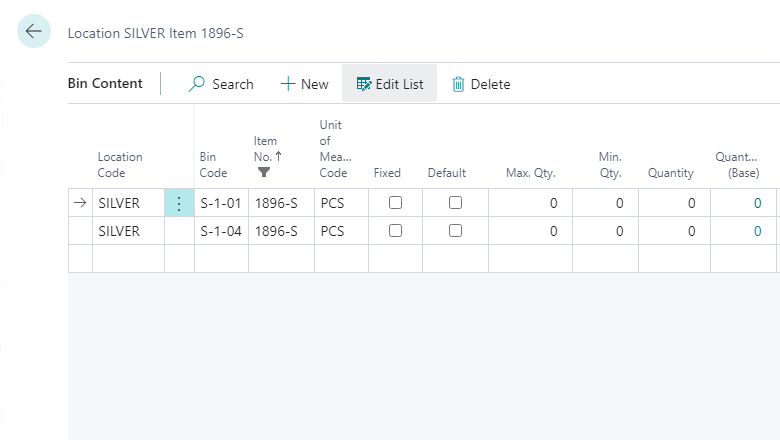
Automatically populate tracking details in warehouse pick documents
When selecting serial, lot, or package numbers on a Take line, Business Central updates the tracking details in the related Place line. The related line is identified based on the source document line and quantity.
![]()
Package No. field is available on the Physical Inventory List report
The Phys. Inventory List report shows the lines that you have calculated on the Phys. Inventory Journal page. Use this report during physical inventory counts to record the actual quantities on hand in the warehouse and compare them to what's recorded in Business Central. Turn on the Show Item Tracking Numbers toggle to show lot, serial, and, starting with this release, package numbers.
To work with package numbers, enable the Use tracking by package number in reservation and tracking system feature update on the Feature Management page.
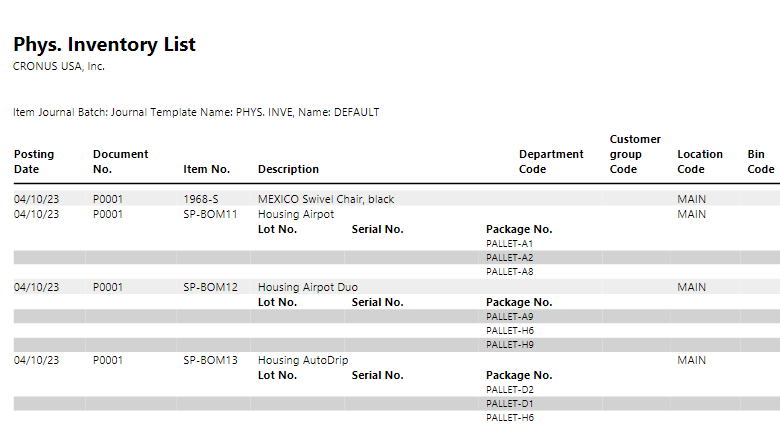
Tell us what you think
Help us improve Dynamics 365 Business Central by discussing ideas, providing suggestions, and giving feedback. Use the forum at https://aka.ms/bcideas.