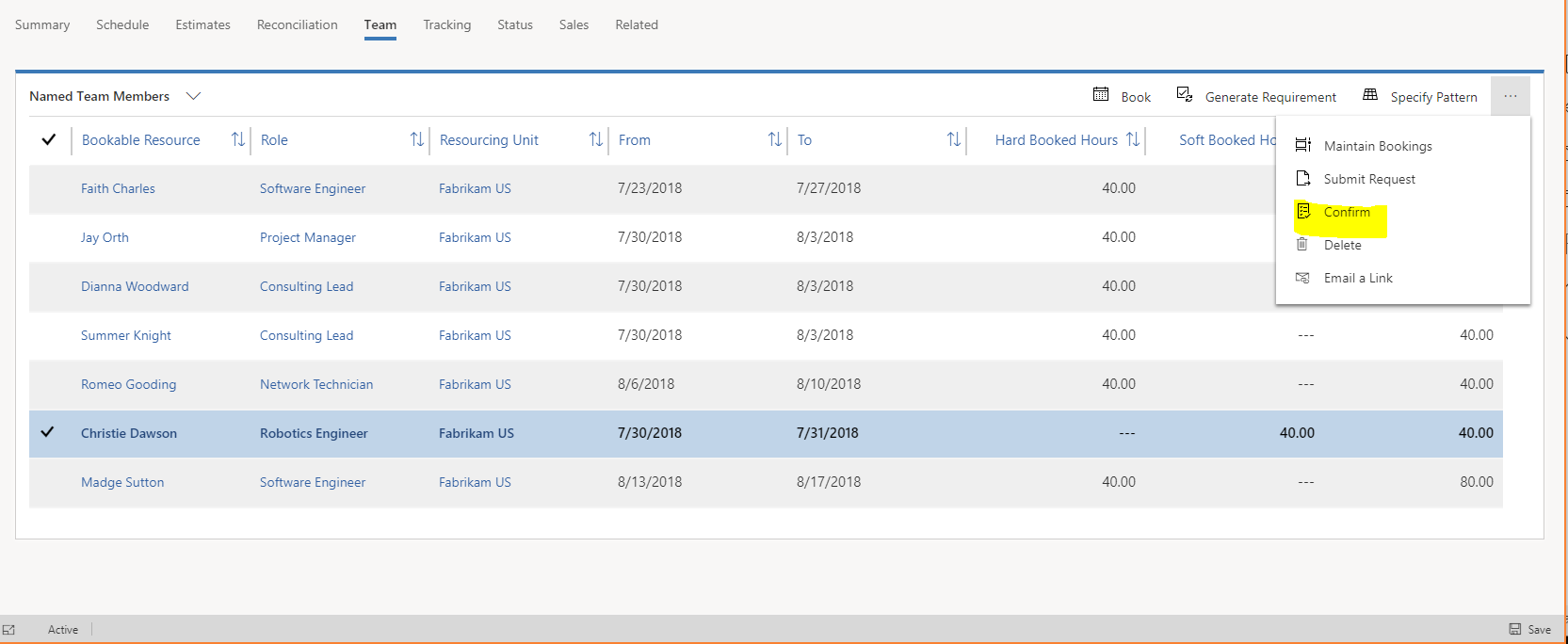Soft-book requirements
Important
Dynamics 365 Project Service Automation has evolved into Dynamics 365 Project Operations. For more information, see Project Service Automation Transition.
A resource requirement can be hard-booked. A hard booking creates a proposal that consumes a resource's capacity. The proposal is then sent back to the requester for approval. A soft booking tentatively adds a resource to a project team and has a different status on the Schedule Board, but it doesn't consume the resource's capacity. To soft-book a resource from the Schedule Board, set the Booking Status field to Soft.
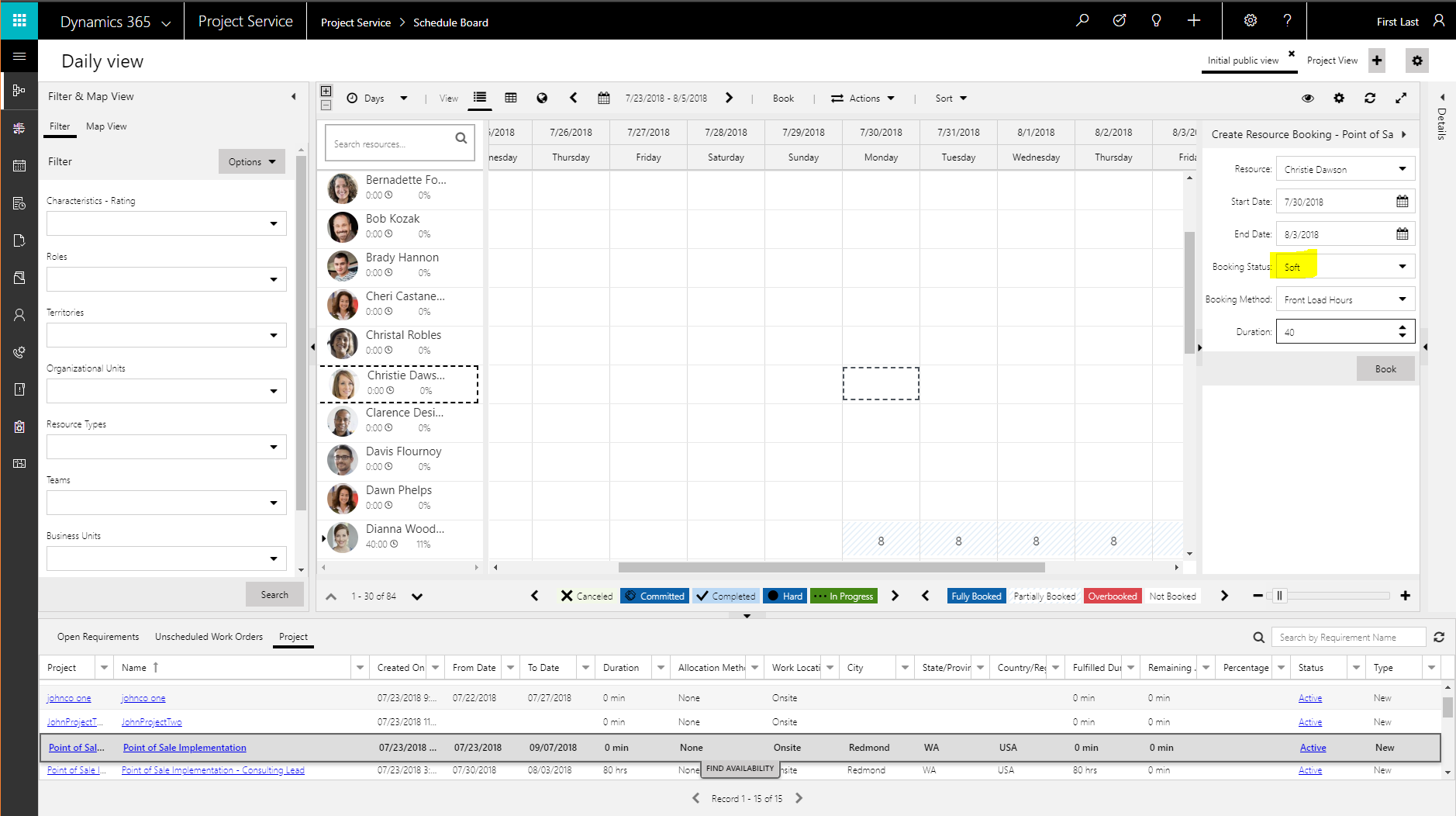
When the Team tab is in the Named Team Members view, the resource appears there. The soft-booked hours are reported in the Soft Booked Hours column.
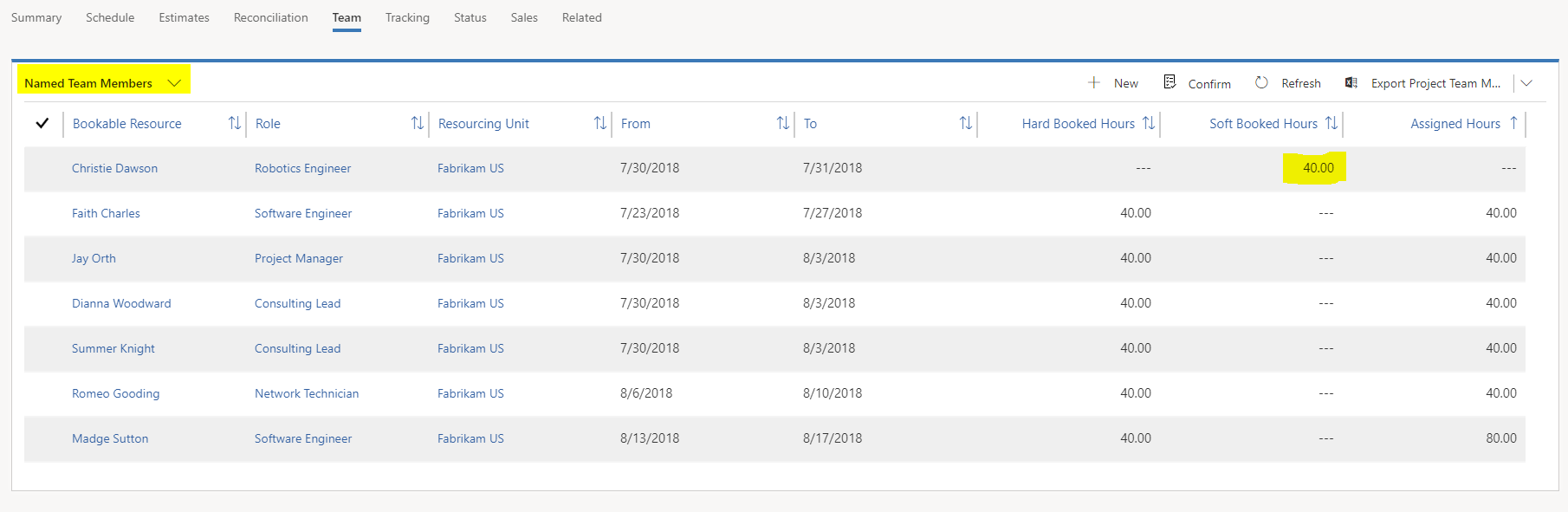
Soft-booked team members can be assigned to tasks.

On the Reconciliation tab, no bookings are shown for a soft-book resource, because the Reconciliation tab considers only hard-bookings.

Note
You can't soft-book a resource from a requirement that was generated from a generic team member.
On the Schedule Board, a different coloring is used for soft bookings for a resource.
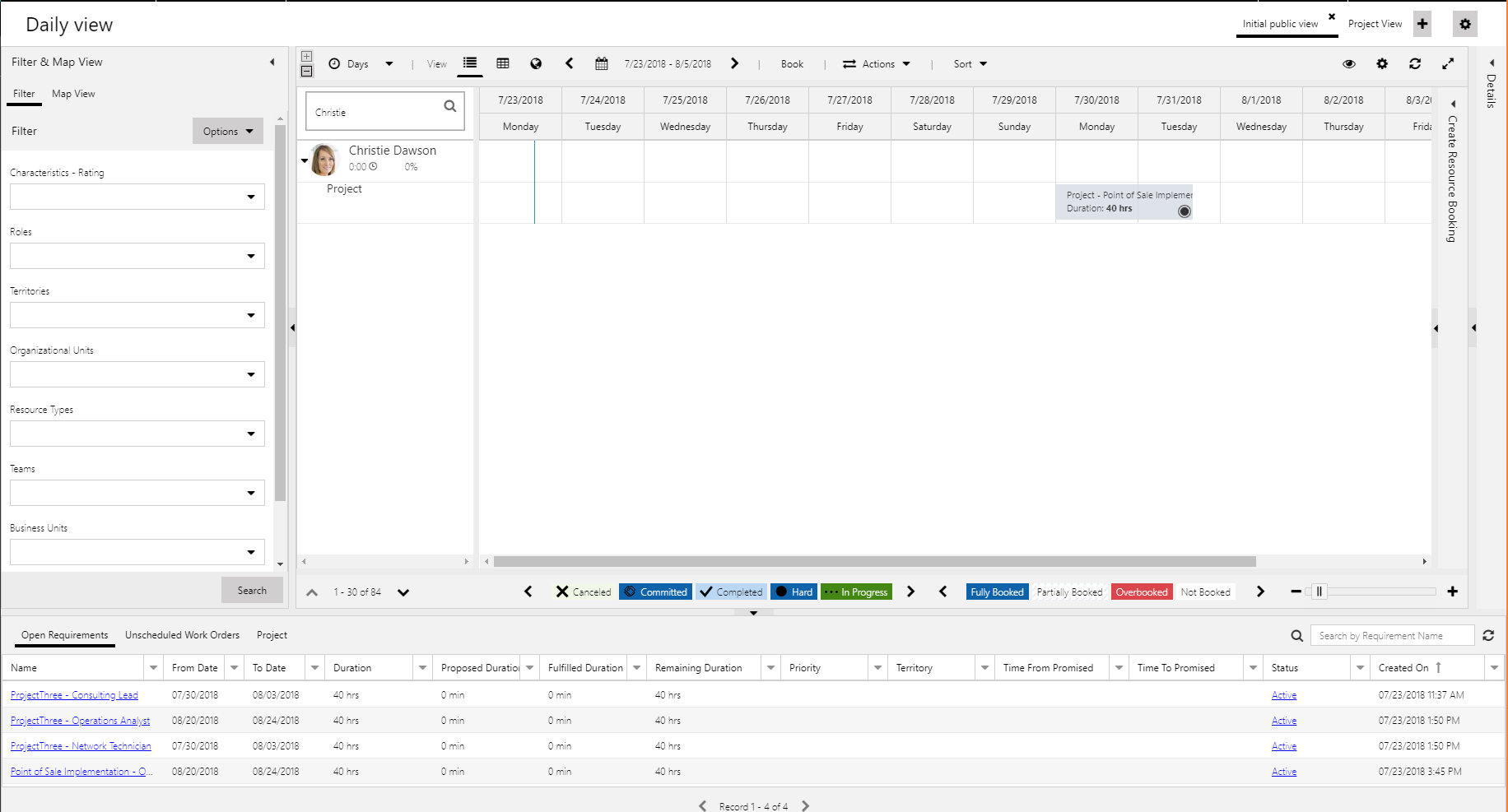
To convert a soft booking to a hard booking, on the Schedule Board, right-click the soft booking, and then select Change Status > Hard Book > Hard.
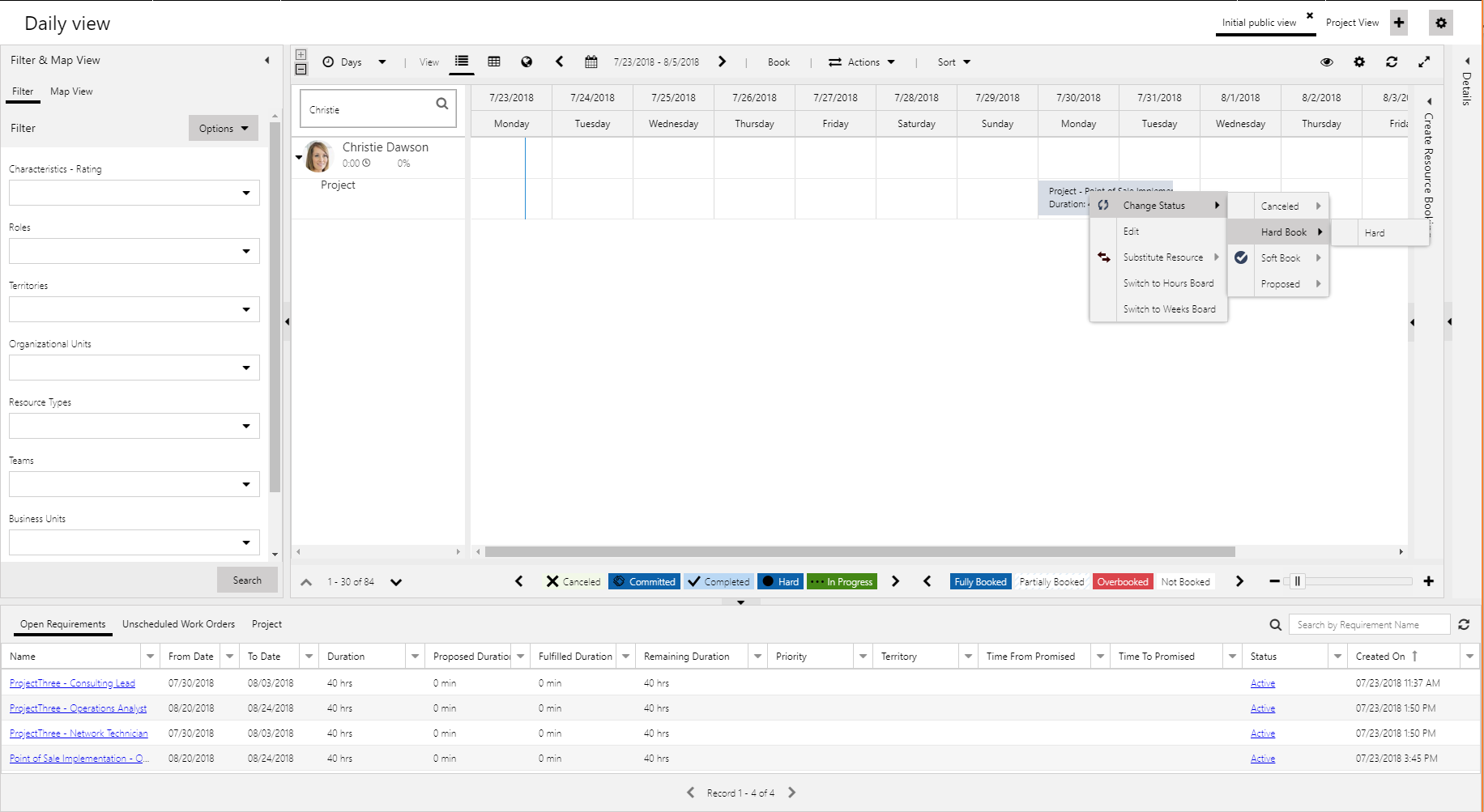
The booking is changed, and the status is changed on the Schedule Board. Because the booking status is now Hard, the resource is shown as booked, and its capacity and availability are adjusted.
You can use the same method to cancel a hard booking or a soft booking from the Schedule Board.
To convert a resource that is soft-booked to hard-booked on the project's Team tab, select the resource, and then select Confirm.