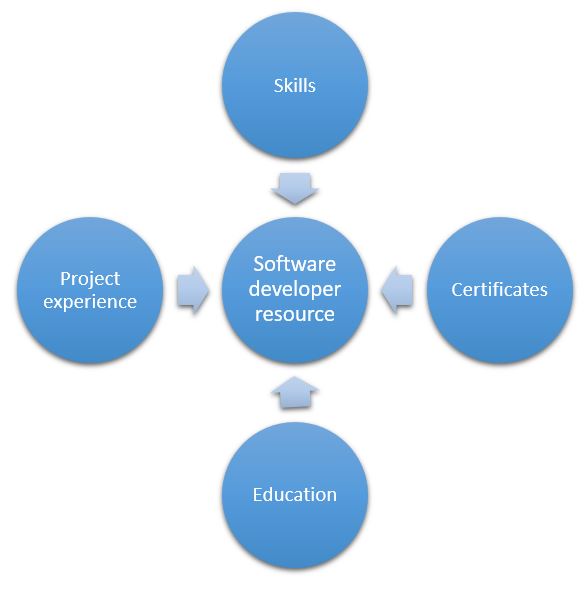Create a new project
Complete the following steps to create a new project.
On the Project management page, select New project, and enter the following values:
- Project type: Time and material
- Project name: XYZ Upgrade Phase 2
- Project group: TM_WIP
- Project contract ID: 00000002
Select Create project.
Assign a resource to a project
- On the Workers page, in the Workers list, select the record for the worker that you previously set up competencies for, and open the worker record.
- On the Action Pane, on the Project tab, in the Setup group, select Assign projects.
- On the Resource validation project assignments page, on the Projects tab, in the Add the project to selected projects field, filter on the XYZ Upgrade Phase 2 project.
- In the Remaining projects pane, select a project, and then select the arrow button to add it to the Selected projects pane.
You can also assign categories for a resource as you require. The category type is either Cost or Revenue. The category type is determined by your organization. If no categories are assigned for a resource, Finance looks up the default category on hour prices for cost and revenue.
Set up project resource and role characteristics
A project manager can use the project resourcing functionality to create the roles that are required for the project. Roles can be used if confirmed resources are still unknown when resources are being reserved. Roles can be temporarily reserved as planned resources, so that you can continue the project planning stages.
Scenario: Contoso was hired to complete a Time and material project that has an approved project charter. The junior project manager is still completing the scope of the project. The resource manager is currently identifying specific resources that will be reserved to work on the new project. Because of the critical nature of the project, the project sponsor requested Senior project manager as one of the roles. The resource manager must acquire the new resource and define the role in the system in case the junior project manager requires the resource information during project planning.
The following steps show how the resource manager can set up the Senior project manager role and associate resource characteristics with it. Later, the role can be used to search for available resources that match the required resource competencies.
On the Setup roles page, select New, and enter the following values:
- Role ID: Senior Project Manager
- Description: Senior Project Manager
Select Create.
Select the Senior Project Manager role, and then select Configure characteristics.
In the Characteristics type field, select Skill.
In the Available characteristics field, enter the skill to search for.
In the Characteristic type field, select Certificate.
In the Available characteristics field, enter the certificate type to search for.
Assign a project resource to a project
On the All projects page, select the XYZ Upgrade Phase 2 project.
On the Project team and scheduling tab, select Add.
In the Role field, select Team member.
Select Book from calendar.
On the Resource availability page, select View settings.
On the Adjust view settings page, enter the following values:
- Format for date range view: Day
- Display availability descriptions: Yes
- Display remaining capacity: Yes
In the list of resources, select a resource.
Select Hard book and Full capacity.
Assign a resource to a default role
To help project or resource managers can drill down further on the resources that can be reserved for a project. You can associate a default role with an existing resource or a newly acquired resource. For example, when Daniel was hired, Daniel had the experience and skills to fill the Business analyst role. The resource manager assigned this role as Daniel's default role. Therefore, the resource manager added Daniel to a pool of business analysts who are available to work on projects.
During resource reservation, project managers can filter the role resources that are available to work on projects. They can use this information as one criterion when they perform multi-criteria decision analysis during resource fulfillment. They can also add other resource characteristics to the filter to search for resources that have specific skills, education, and experience for a given project.
Scenario: An approved project has started, and the Senior project manager role was reserved as a planned resource during the project planning stage. The resource manager has now acquired a resource to fulfill the Senior project manager role.
On the Resources list page, select Daniel Goldschmidt.
On the Resource role page, select New, and enter the following values:
- Effective: Enter the current date.
- Expiration: Enter Never.
- Role: Enter Senior Project Manager.
Select Save, and then close the page.
On the Competencies tab, add the ProjectMgmt skill and the PMP certificate.