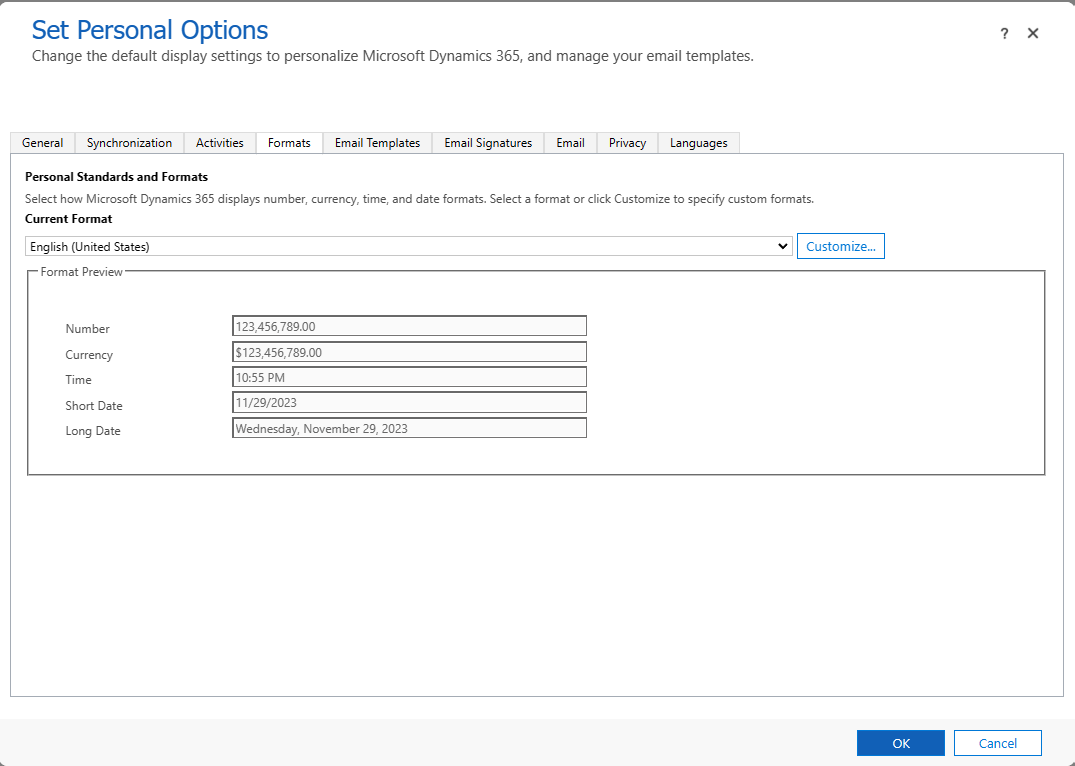Change language localization settings
Microsoft Dynamics 365 Project Operations allows for localization of the user interface (UI) and data.
Note
Changes affect the localization for the current user only. Each user must change their language settings individually.
Language localization of the Project Operations UI
To view and change the language that the Project Operations UI is shown in, follow these steps.
Select the Settings button (gear symbol).

Select Personalization Settings.
On the Languages tab, you can view and change that language that's set for the Dynamics 365 UI.
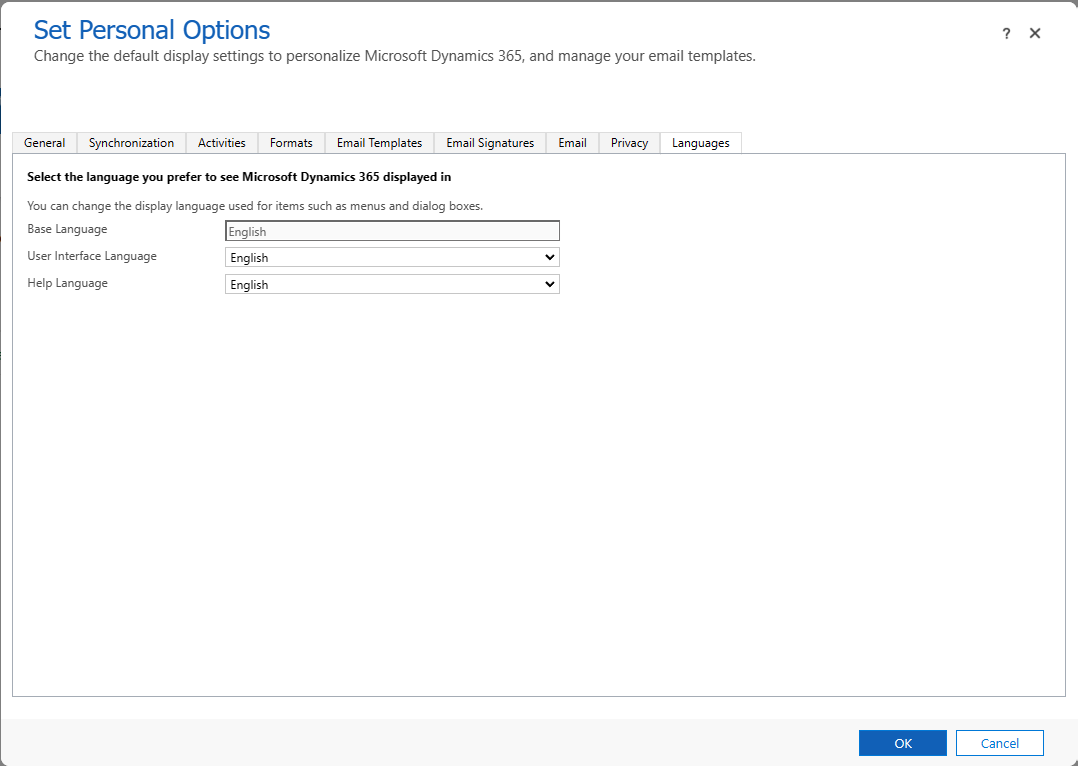
Add more language options
If you want more language options to select among on the Languages tab, a system administrator must follow these steps.
Select the Settings button (gear symbol).
Select Advanced Settings. The advanced settings are opened on a new tab.
On the dropdown menu in the upper-left corner, select Administration.
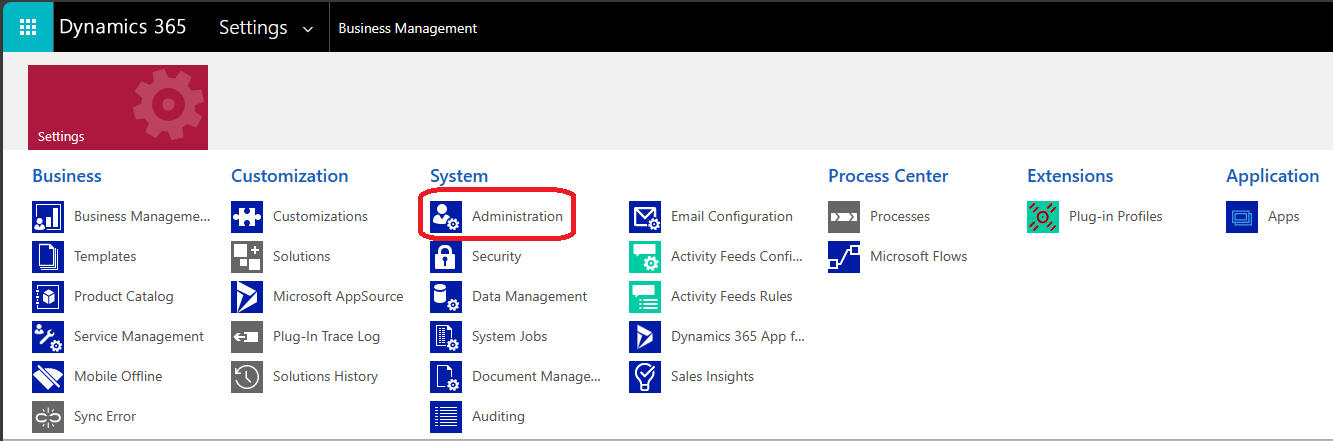
Select the Languages feature.
In the Language Settings dialog box, you can add languages as options that users can select among. Users must still change their language settings individually.
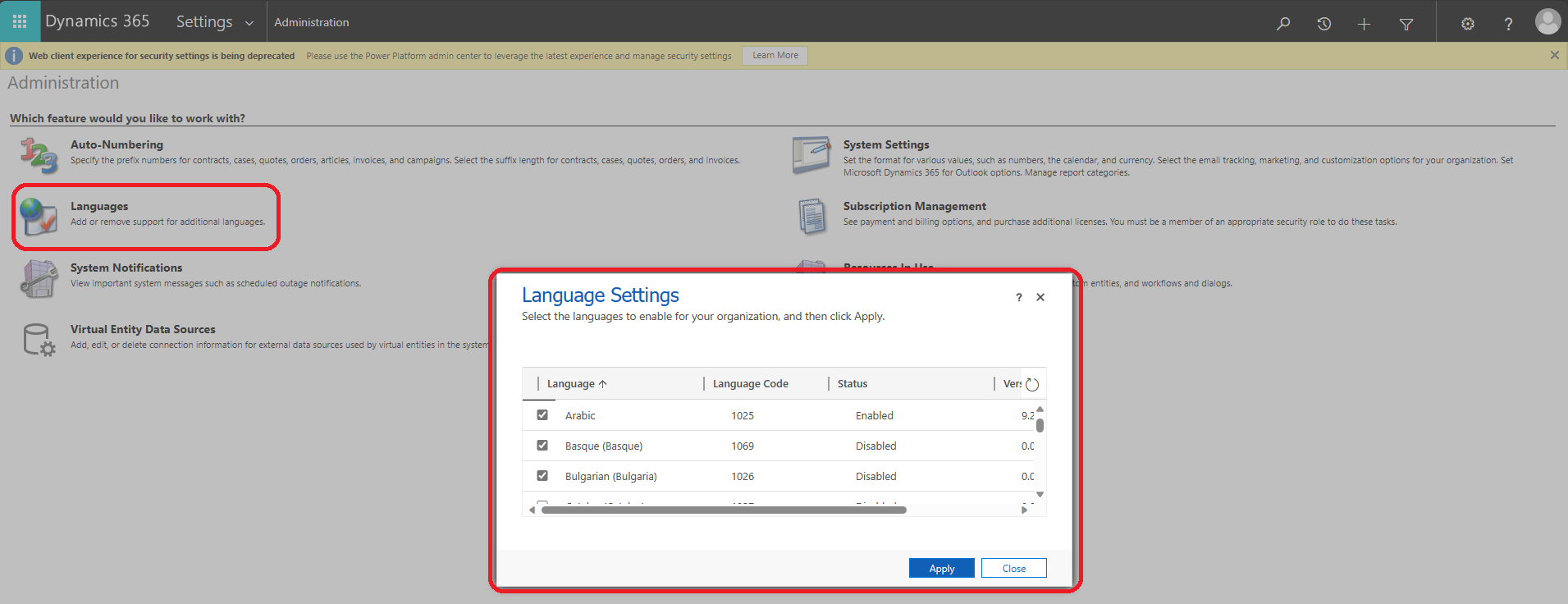
Language localization of the Tasks grid
To view and change the language that the Tasks grid is shown in, follow these steps.
Select the Settings button (gear symbol).
Select Personalization Settings.
On the Formats tab, you can view and change the language that's set for the Tasks grid.